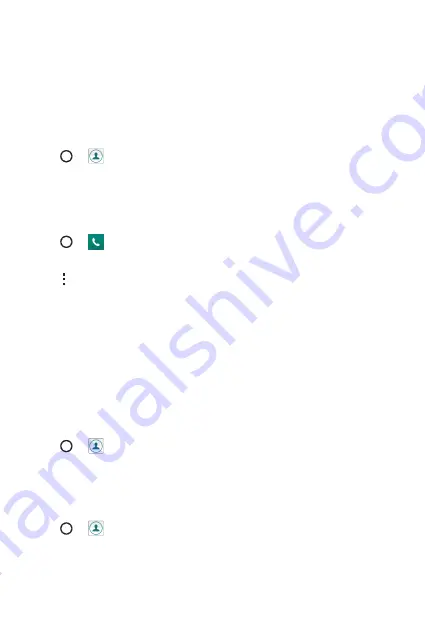
Apps
50
Contacts
You can add contacts on your device and synchronise them with the
contacts in your Google Account or other accounts that support syncing
contacts.
Searching for a contact
1
Tap > .
2
Tap
Search contacts
and enter the contact name using the keyboard.
Matches are displayed as you begin to type.
Adding a new contact
1
Tap > .
2
Enter the new contact's number.
3
Tap >
Add to Contacts
>
New contact
.
4
If you want to add a picture to the new contact, tap the image icon.
Choose
Take photo
or
Select from Gallery
.
5
Enter the desired information for the contact.
6
Tap
SAVE
.
Favourites contacts
You can classify frequently called contacts as favourites.
Adding a contact to your favourites
1
Tap > .
2
Tap a contact to view its details.
3
Tap the star at the top right of the screen. The star turns yellow.
Removing a contact from your favourites list
1
Tap > >
Favourites
tab.
2
Choose a contact to view its details.
3
Tap the yellow star at the top right of the screen. The star turns a dark
colour and the contact is removed from your favourites.
Содержание K350H
Страница 1: ...www lg com MFL00000000 1 0 ENGLISH User Guide LG K350H ...
Страница 20: ...Special Features ...
Страница 23: ...Basics ...
Страница 47: ...Apps ...
Страница 69: ...Settings ...
Страница 86: ...Appendix ...
Страница 93: ......
















































