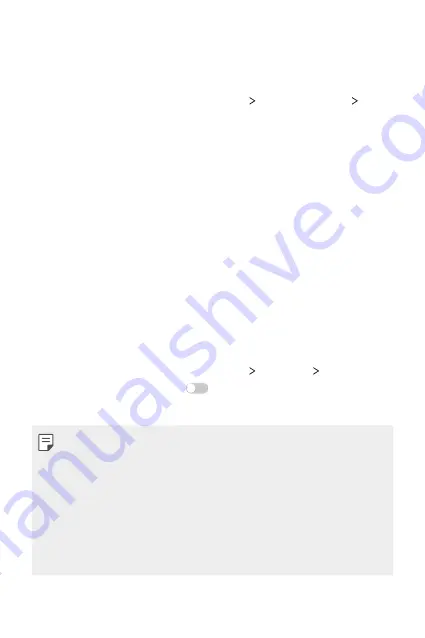
Phone Settings
102
LG AirDrive
You can use your LG account from a computer to manage files saved
on the device. You do not need a USB connection.
1
On the settings screen, tap
Networks
Share & connect
LG
AirDrive
.
2
Use a single LG account to sign in to LG Bridge on the computer
and
LG AirDrive
on the device.
•
LG Bridge software can be downloaded from
www.lg.com.
3
Manage files on the device from the computer.
Printing
You can print the content of certain screens (such as web pages
displayed in Chrome) to a printer connected to the same Wi-Fi
network as your Android device.
USB tethering
You can connect the device to another device via USB and share
mobile data.
1
On the settings screen, tap
Networks
Tethering
USB
tethering
and then swipe
to activate it.
2
Connect your device and other devices via USB cable.
•
This option uses mobile data and may incur data usage fees,
depending on your pricing plan.
•
When you connect to your computer, download the USB driver
from
www.lg.com to the computer.
•
You cannot send of receive files between your device and a
computer while USB tethering is turned on. Turn off USB tethering
to share files.
•
Operating systems that support tethering are Window XP or
higher, or Linux.
Содержание K100
Страница 1: ...ENGLISH MFL00000000 1 0 www lg com USER GUIDE LG K100 ...
Страница 20: ...Custom designed Features 01 ...
Страница 30: ...Basic Functions 02 ...
Страница 66: ...Useful Apps 03 ...
Страница 95: ...Phone Settings 04 ...
Страница 117: ...Appendix 05 ...
Страница 125: ......






























