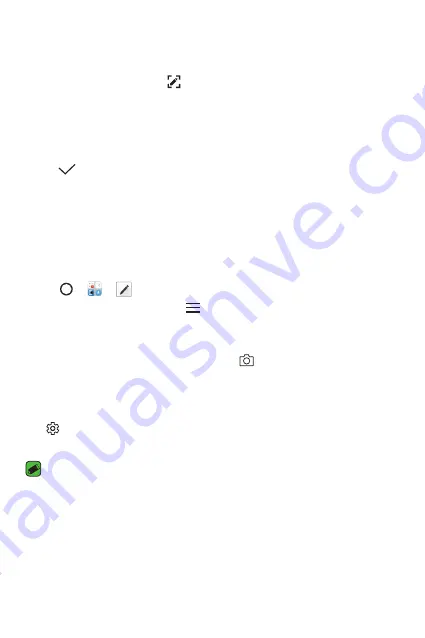
Features you will love
16
Writing notes on a screenshot
1
While viewing the screen you want to capture, drag the status bar
downwards and then tap .
•
The screenshot appears as the notepad background theme. Memo
tools appear at the top of the screen.
2
Take notes as desired.
•
Write notes by hand on the photo.
3
Tap and save the notes to the desired location.
•
Saved notes can be viewed in either
Qu or Gallery.
•
To save notes in the same location all the time, select the
Use as
default app checkbox and select an app.
Managing folders
You can view notes grouped by the type of the notes.
1
Tap > > .
2
At the top of the screen, tap and select a menu item:
•
All memos: View all notes saved in Qu.
•
My memos: View notes created by Qu.
•
Photo memos: View notes created by .
•
: View notes created by .
•
Trash: View deleted notes.
•
New category: Add categories.
•
: Rearrange, add or delete categories. To change the name of a
category, tap the category.
NOTE
•
Some folders do not appear when launching Qu for the first time.
Disabled folders are enabled and appear when they contain at least one related
note.
Содержание K10 LG-K425
Страница 13: ...Features you will love Features you will love ...
Страница 18: ...Basics Basics ...
Страница 42: ...Apps Apps ...
Страница 64: ...Settings Settings ...
Страница 83: ...Appendix Appendix ...
Страница 90: ...For Your Safety For Your Safety ...
Страница 121: ......






























