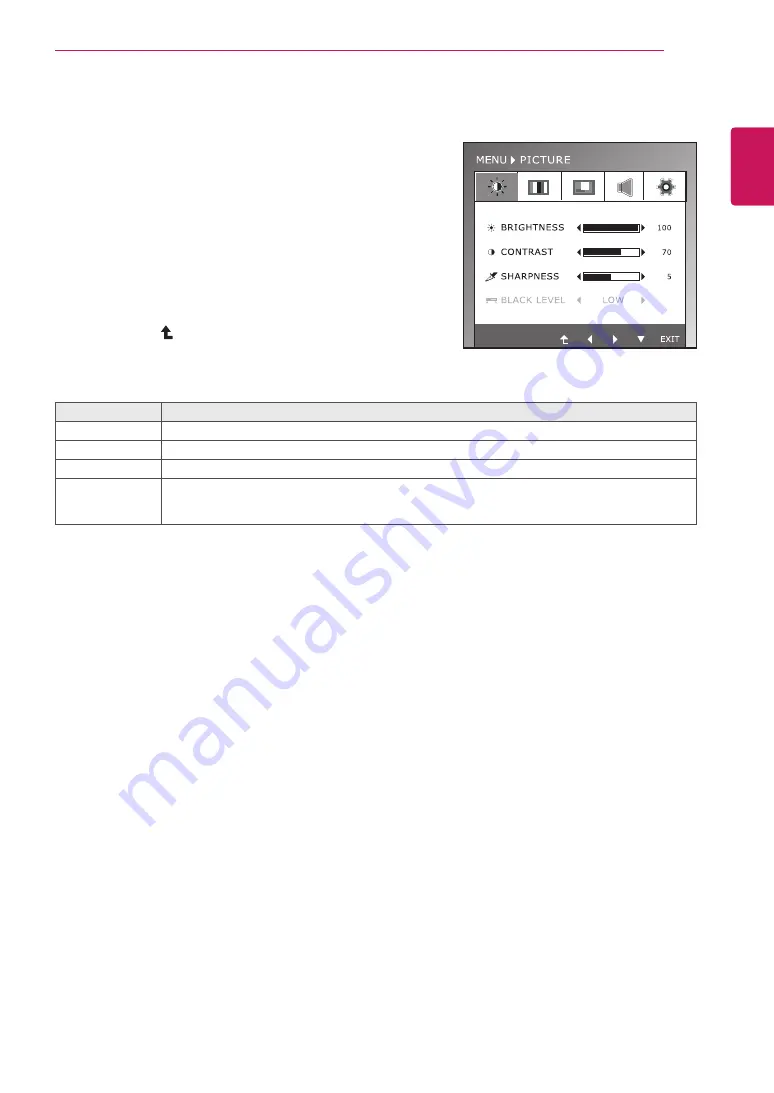
15
ENG
ENGLISH
CUSTOMIZING SETTINGS
The available program settings are described below.
PICTURE
1
Press any button on the bottom of the Monitor set to display
the
MONITOR SETUP
OSD menu.
2
Press the
MENU
button to display the options in the OSD
menu.
3
Select
PICTURE
by pressing the buttons on the bottom of
the Monitor set and set the options.
4
Select
EXIT
to leave the OSD menu.
To return to the upper menu or set other menu items, use
the up arrow ( ) button.
The available picture settings are described below.
Menu
Description
BRIGHTNESS
To adjust the brightness of the screen.
CONTRAST
To adjust the contrast of the screen.
SHARPNESS
To adjust the clearness of the screen.
BLACK LEVEL
You can set the offset level. If you select'HIGH', the screen will be bright and if you select ‘LOW’,
the screen will be dark. (only for HDMI input)
* Offset?As the criteria for video signal, it is the darkest screen the monitor can show.
Содержание IPS225P
Страница 26: ......













































