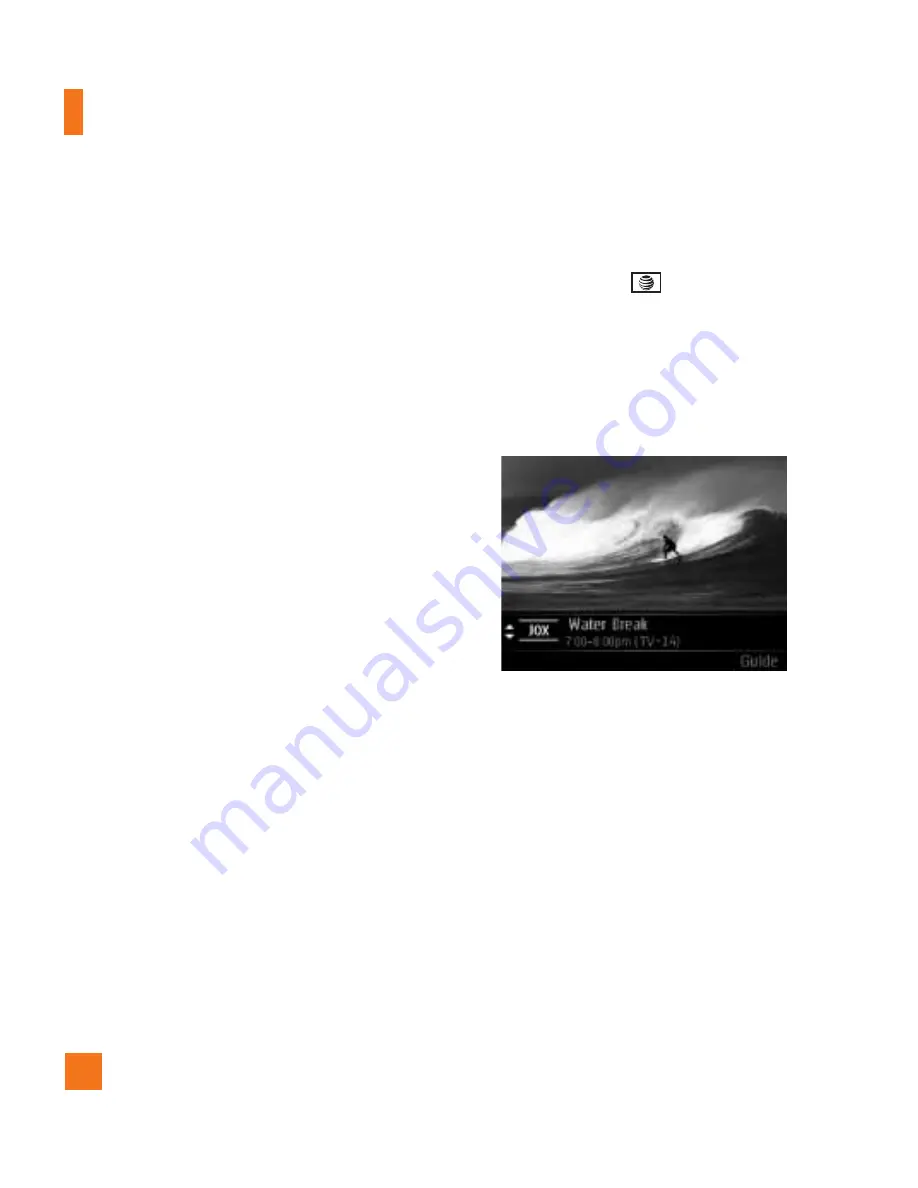
agree and you will be prompted to exit
the subscription process.
7.
Press the
Submit
soft key to accept the
subscription. You are now subscribed to
the package(s) you selected.
8.
Press the
Close
soft key to return to the
Player. You can start viewing content
immediately.
9.
Edit or cancel your subscription
package(s) through the
Subscription
manager
screen, accessed in the
Program Guide Options
menu.
IMPORTANT
: The costs of the package(s)
are added automatically to your monthly
bill.
Using the Mobile TV Player
The Mobile TV Player displays scheduled
programming content according to the
mobile TV package you are subscribed
to.
IMPORTANT
: You must be subscribed to
AT&T Mobile TV
with FLO
service to use
the Mobile TV Player.
If you are not currently subscribed to
a package that includes the selected
program, press the
key to start the
subscription process.
To change channels in the Mobile TV
Player, use the up and down navigation
keys.
When you select a highlighted, current
program in the Program Guide to which
you are subscribed, the Mobile TV Player
launches, showing the program.
The Mobile TV Player displays the
channel logo or call letters, title of the
program, duration of the program, and,
if available, rating information. The
following are options you can perform
from the Player:
TV & Video
38
Содержание Invision
Страница 5: ...User Guide CB630 ...
Страница 88: ...84 Memory Card Menu 7 9 This function shows the status of the external microSD card memory My Stuff ...
Страница 135: ...131 Memo ...
Страница 136: ...132 Memo ...
















































