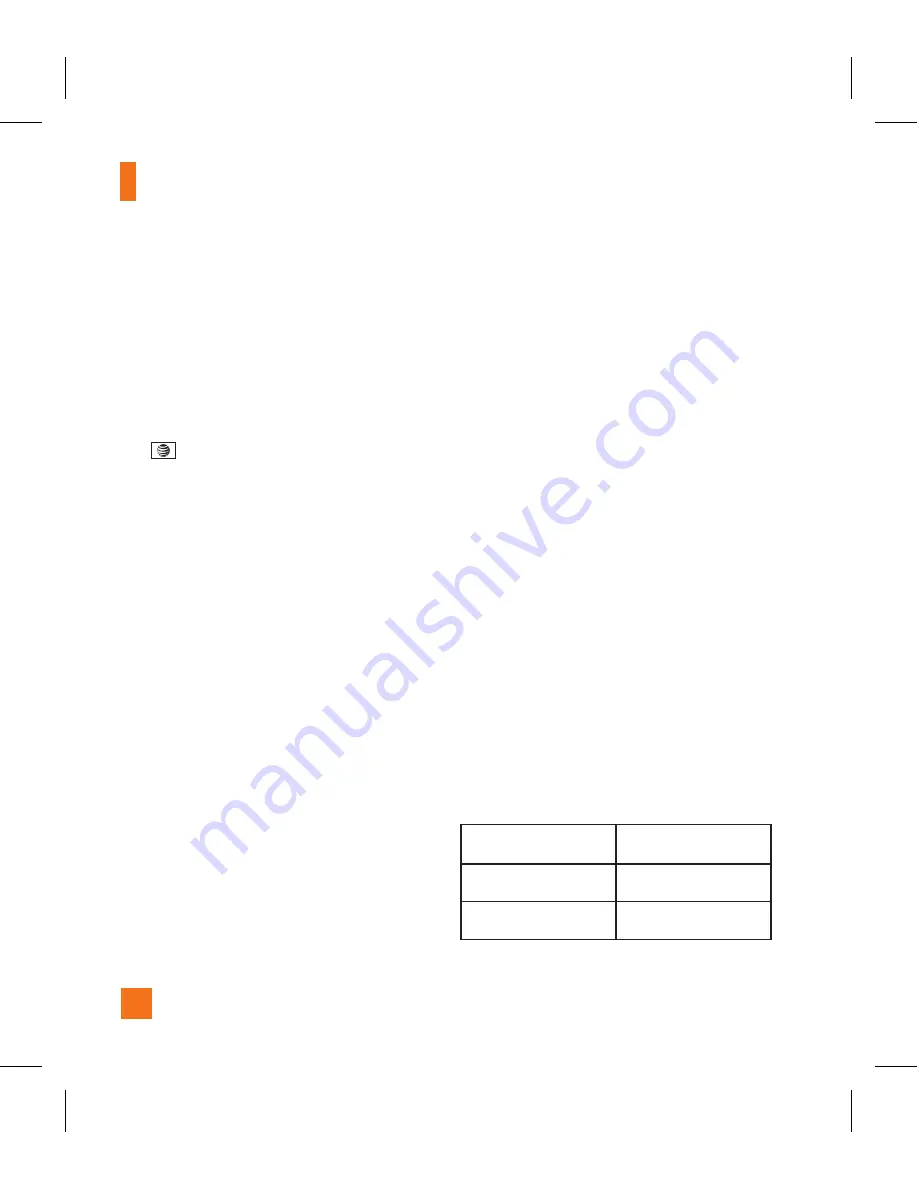
My Stuff
82
Record Video
(Menu 7.7.2)
You can record a video clip in this menu
by pressing the Camera key or Center key.
Before starting to record, press the right
soft key [Options] to set the following
values. Select the desired value and press
the
key to confirm.
]
Change to Photo Mode:
Go to the
camera application which enables you
to take a still picture.
]
Video Share:
You can make a Video
Share Call. For more details, refer to
‘
Video Share Calling’
(page 31).
]
Video Record Mode:
Sets the recording
mode to either MMS Video Mode,
Video Share Mode and General Mode.
]
Resolution
: Sets the size of video to
320*240 or 176*144(Default). The
selected size appears on the capture
screen.
]
Quality:
Determines the quality of a
video clip.
]
Primary Storage:
You can assign the
primary storage to
Handset
or
Memory
Card
.
]
White Balance:
This adjusts the light
effect level and you can select from
the following options: Auto / Daylight
/ Incandescent / Cloudy / Fluorescent/
Night mode.
]
Color Effects:
Allows you to apply
special effects to the video clip. Press
the Up/Down Navigation Keys to find
the tone you want to want to use from
the following options: Color, Sepia,
Mono and Negative.
]
Default Settings:
This restores
the default camera settings (Size,
Brightness, Zoom, etc.).
n
Note
In Video Record mode, you can adjust the zoom
scale by using the up/down navigation keys. The
maximum zoom scale depends on the resolution
as follows.
Resolution
Zoom scale
320*240
Level 1~Level 20
176*144
Level 1~Level 20
Содержание Invision CB630
Страница 1: ......
Страница 5: ...User Guide CB630 ...
Страница 88: ...84 Memory Card Menu 7 9 This function shows the status of the external microSD card memory My Stuff ...
Страница 135: ...131 Memo ...
Страница 136: ...132 Memo ...
Страница 137: ...133 Memo ...
Страница 138: ...134 Memo ...
Страница 141: ...Guía del usuario CB630 ...
Страница 291: ...151 151 Memo ...
Страница 292: ...152 152 Memo ...
Страница 293: ...153 Memo ...
Страница 294: ...154 Memo ...
















































