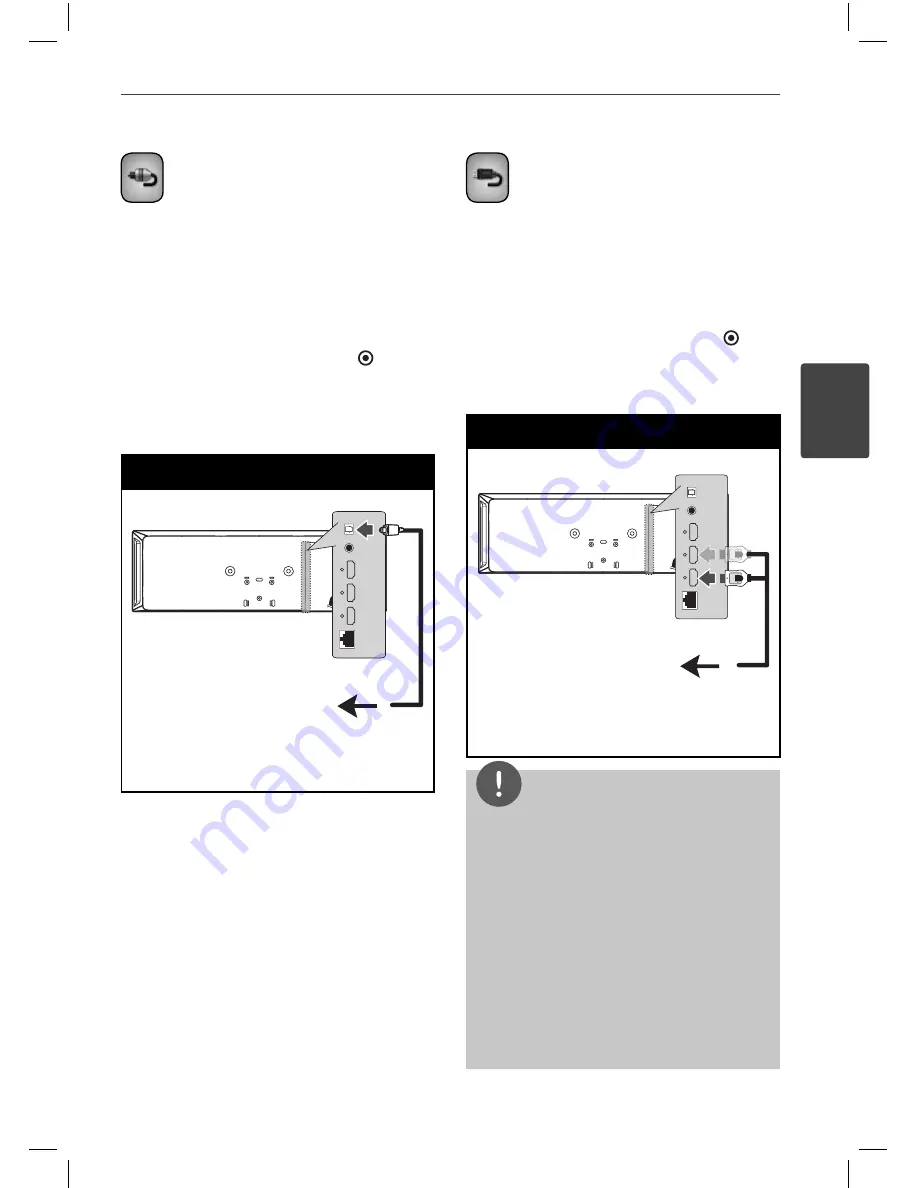
31
Installation
3
Installation
OPTICAL IN connection
You can enjoy the sound from your component
with a digital optical connection through the
speakers of this system.
Connect the optical output jack of your
component into the OPTICAL IN jacks on the
unit. And then select the [OPTICAL] option by
pressing RADIO&INPUT
and ENTER ( ).
Or press OPTICAL to select directly.
You can also use the F (Function) button on
the front panel to select the input mode.
Optical Connection
To the digital
optical output jack
of your component
To the digital
optical output jack
of your component
HDMI IN 1/2 connection
You can enjoy the pictures and sound from
your component through this connection.
Connect the HDMI OUT jack of your
component into the HDMI IN 1 or 2 jack on this
unit. And then select the [HDMI IN 1/2] option
by pressing RADIO&INPUT
and ENTER ( ).
You can also use the F (Function) button on
the front panel to select the input mode.
HDMI IN 1/2 Connection
To the HDMI OUT jack
of your component
(set-top box, digital
satellite receiver,
video game machine,
etc.)
To the HDMI OUT jack
of your component
(set-top box, digital
satellite receiver,
video game machine,
etc.)
NOTE
• You cannot change the video resolution in the
HDMI IN 1/2 mode. Change the video resolution
of the connected component.
• If the video output signal is abnormal when your
personal computer is connected to HDMI IN
1/2 jack, change the resolution of your personal
computer to 576p (480p), 720p, 1080i or 1080p.
• The video signal from the HDMI input cannot be
output from the composite video outputs.
• The player sends audio from the HDMI inputs
to both the HDMI output and to the unit’s
speakers.
HX995TZW-FD.BPANLLK_ENG_3803.indd 31
HX995TZW-FD.BPANLLK_ENG_3803.indd 31
10. 10. 06
11:07
10. 10. 06
11:07
















































