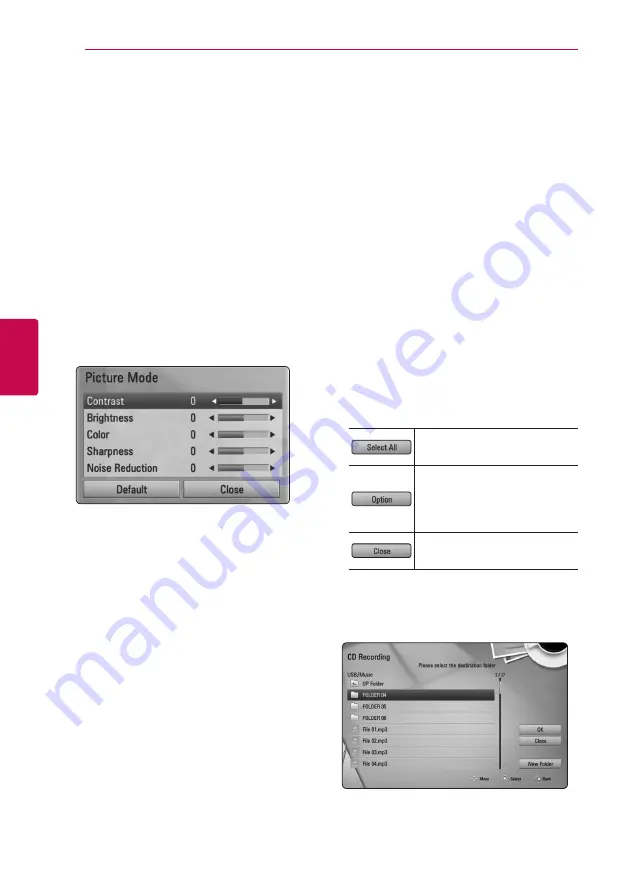
Operating
50
Oper
ating
4
Changing the Picture Mode
eroy
You can change the [Picture mode] option while
playback.
1. During playback, press INFO/DISPLAY
(
m
)
to
display the On-Screen display.
2. Use
W/S
to select the [Picture Mode] option.
3. Use
A/D
to select desired option.
4. Press BACK (
x
) to exit the On-Screen display.
Setting the [User] option
1. During playback, press INFO/DISPLAY
(
m
)
to
display the On-Screen display.
2. Use
W/S
to select the [Picture Mode] option.
3. Use
A/D
to select the [User setting] option,
and press ENTER (
b
).
4. Use
W/S/A/D
to adjust the [Picture Mode]
options.
Select [Default] option then press ENTER (
b
) to
reset the all video adjustments.
5. Use
W/S/A/D
to select the [Close] option,
and press ENTER (
b
) to finish setting.
Audio CD Recording
You can record one desired track or all of the tracks
in Audio CD to a USB storage device.
1. Insert a USB storage device to the USB port on
the front panel.
2. Press
B
(OPEN/CLOSE), and place an Audio CD
on the disc tray.
Press
B
(OPEN/CLOSE) to close the disc tray.
The playback starts automatically.
3. Press INFO/DISPLAY (
m
) to display the option
menu.
Or
Press
X
REC button on the remote control.
You can record all musics in the audio CD.
4. Use
W/S
to select [CD Recording] option, and
press ENTER (
b
).
5. Use
W/S
to select a track you wish to copy on
the menu, and press ENTER (
b
).
Repeat this step to select tracks as many as you
can.
Selects all the tracks on an
Audio CD.
Selects an encoding option
from the pop-up menu
(128kbps, 192kbps, 320kbps or
Lossless).
Cancels the recording and
returns to the previous screen.
6. Use
W/S/A/D
to select [Start], and press
ENTER (
b
).
7. Use
W/S/A/D
to select a destination folder
to be copied.
If you want to create a new folder, use
W/S/A/D
to select [New Folder] and press
ENTER (
b
).
















































