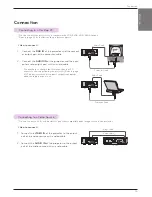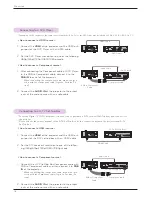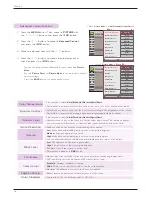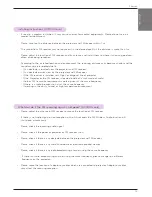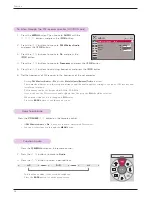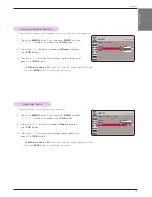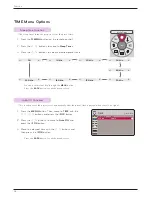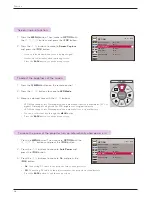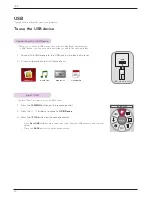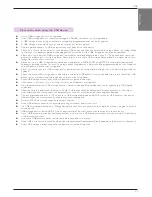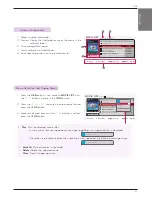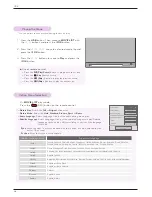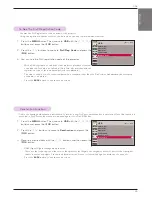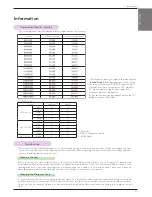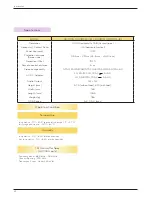Function
28
1 . Press the
MENU
button. Then, move to
OPTION
with the
∧
,
∨
,
<
,
>
buttons and press the
◉
OK
button.
2 . Press the
∧
,
∨
buttons to move to
Auto Power
and
press the
◉
OK
button.
3 . Press the
∧
,
∨
buttons to move to
On
and press the
◉
OK
button.
• On
: Connecting DC cable to the projector turns on the projector.
• Off
: Connecting DC cable to the projector makes the projector in standby state.
• Press the
BACK
button to exit the menu screen.
To make the power of the projector turn on automatically when power is in
OPTION
Menu Language
: English
Blank Image
: Blue
Screen Capture
LED Mode
: Normal
Auto Power
: Off
Demo Mode
: Off
Initial Setting
: Home Use
1 . Press the
Q.MENU
button on the remote control.
2 . Press the
<
,
>
buttons to move to
LED Mode
.
3 . Move to a desired item with the
<
,
>
buttons.
• LED Mode changes into Dimming mode automatically at specific temperatures (37°C or
higher). Dimming mode gets about 90% brightness of original led mode.
• LED Mode changes into Dimming mode automatically if use a optical battery.
• You can use this function through the
MENU
button.
• Press the
BACK
button to exit the menu screen.
To adjust the brightness of the screen
ꔂ
Move
ꔉ
OK
LED Mode
Normal
1 . Press the
MENU
button. Then, move to
OPTION
with
the
∧
,
∨
,
<
,
>
buttons and press the
◉
OK
button.
2 . Press the
∧
,
∨
buttons to move to
Screen Capture
and press the
◉
OK
button.
• It can only be elected when there is an input signal.
• It takes up to 2 minutes when capturing screen.
• Press the
BACK
button to exit the menu screen.
Screen Capture Function
OPTION
Menu Language
: English
Blank Image
: Blue
Screen Capture
LED Mode
: Normal
Auto Power
: Off
Demo Mode
: Off
Initial Setting
: Home Use
ꔂ
Move
ꔉ
OK