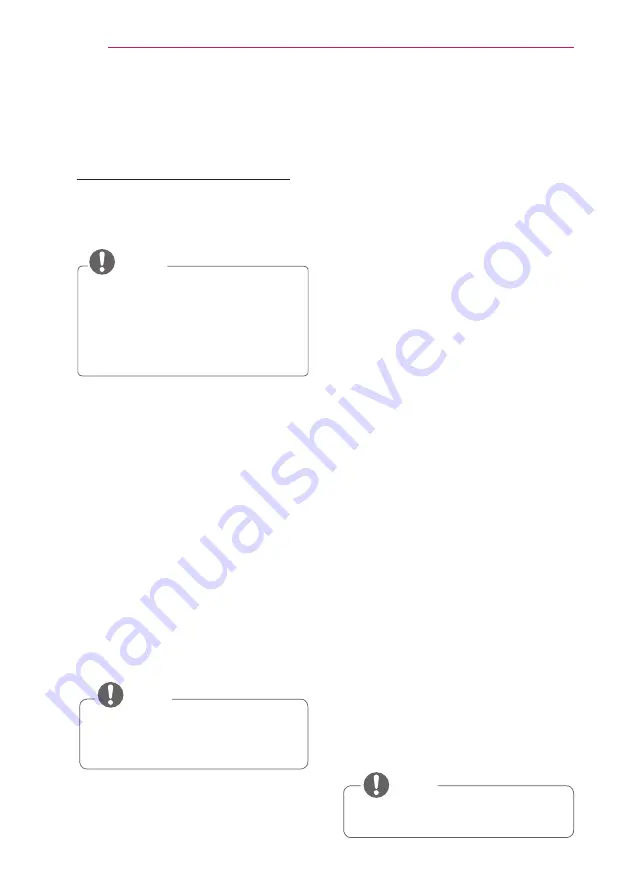
18
WATCHING PROJECTOR
Using Additional
Options
Adjusting Aspect Ratio
Resize an image to view at its optimal
size by pressing
RATIO
while you are
watching projector.
NOTE
y
y
Some options may not be
available depending on input
signals.
y
y
You can also change the image
size by pressing
Q.MENU
or
MENU
.
-
FULL
: Changes to the full screen
regardless of the aspect ratio.
-
16:9
: Resizes images to fit the
screen width.
-
Just Scan
: Displays video images in
the original size without cutting off
the edges.
NOTE
y
y
If you select
Just Scan
, you may
see image noises at the edge or
edges of the screen.
-
Set By Program
: Displays images
in the same aspect ratio as the
original image.
-
4:3
: Resizes images to the previous
standard.
-
Zoom
: Enlarges an image to fit the
screen width. The top and bottom
of the image may not appear.
y
y
Adjust proportion of Zoom, press
︿
or
﹀
.
y
y
Move the image on the screen,
press
︿
or
﹀
.
-
Cinema Zoom
: Formats an image
to the cinemascope ratio, 2.35:1.
y
y
To change the ratio of the cinema
zoom, press
︿
or
﹀
and its range
is from 1 to 16.
y
y
To move the zoom focus up or
down, press
︿
or
﹀
.
NOTE
y
y
If you enlarge or reduce an image,
the image may be distorted.






























