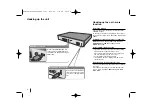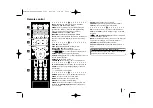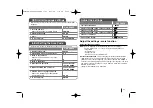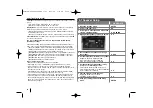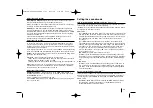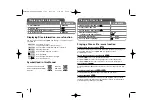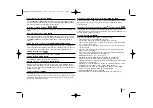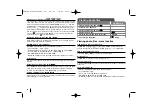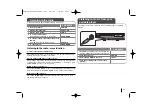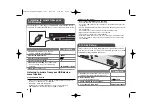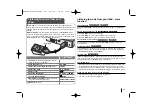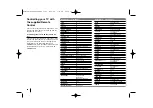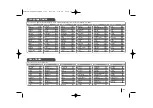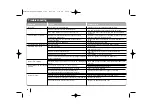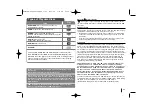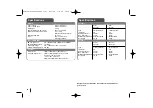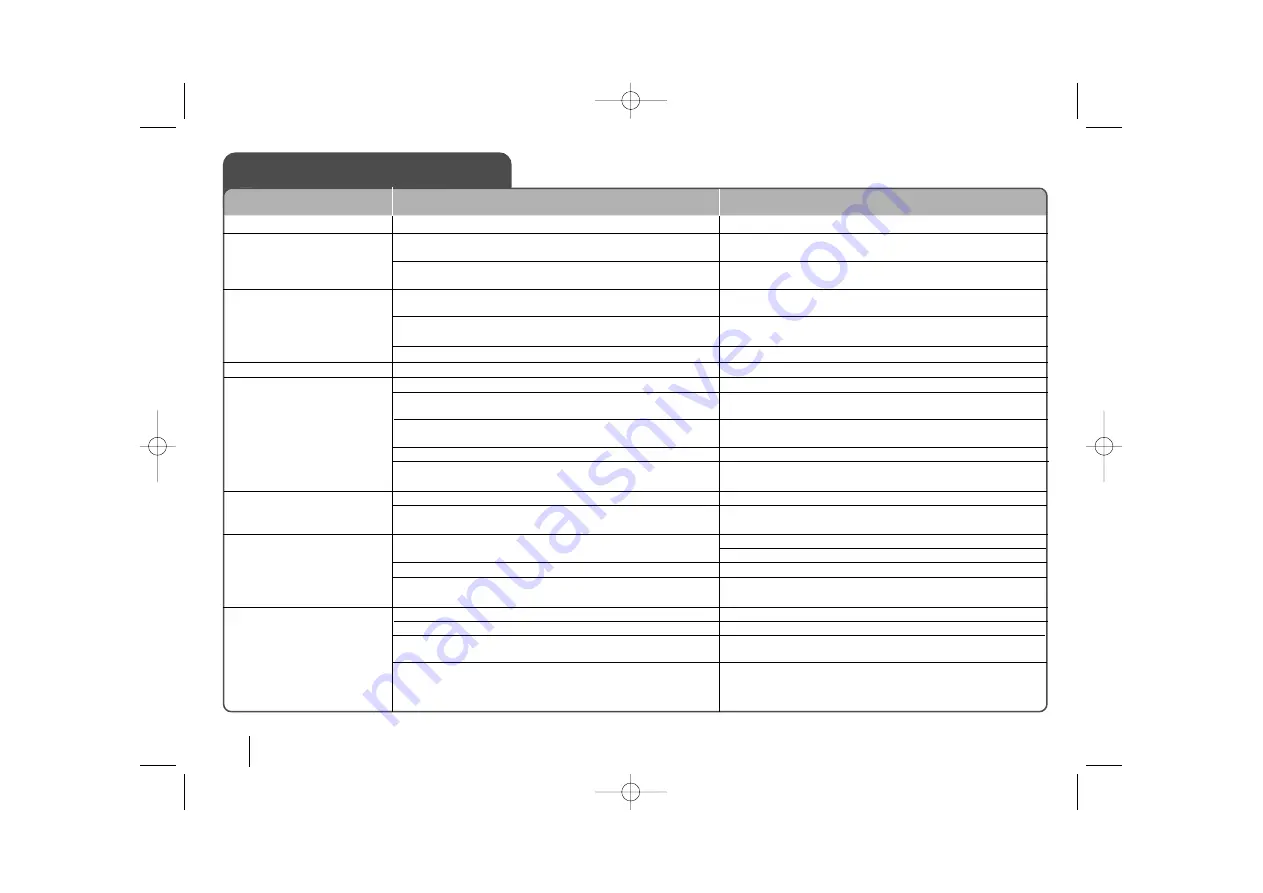
22
Troubleshooting
No power
No picture
There is little or no sound
The DVD picture quality is poor
A DVD/CD will not play
Humming noise heard while a
DVD or CD is playing
Radio stations can’t be tuned in
properly
The remote control doesn’t
work well / at all
The power cord is disconnected.
The TV is not set to receive the DVD signal.
The video cables is not connected securely.
Equipment connected via the audio cable is not set to
receive DVD signal output.
The audio cables are not connected to the speakers or
receiver securely.
The audio cables are damages.
The disc is dirty.
No disc is inserted.
An unplayable disc is inserted.
The disc is inserted upside down.
The menu is open on screen.
There is a parental lock which prevents the playback of DVDs
with a certain rating.
The disc is dirty.
The DVD receiver is located too close to the TV, causing feed-
back.
The antenna is positioned or connected poorly.
The signal strength of the radio station is too weak.
No stations have been preset or preset stations have
been.cleared(when tuning by scanning preset channels).
The remote is not pointed directly at the DVD receiver.
The remote is too far from the DVD receiver.
There is an obstacle in the path of the remote control and the
unit.
The batteries in the remote control are flat.
Plug the power cord into the wall outlet securely.
Select the appropriate video input mode on the TV so the pic-
ture from the DVD Receiver appears on the TV screen.
Connect the video cables securely to both the TV and DVD
Receiver.
Select the correct input mode of the audio receiver so you can
hear the sound from the DVD receiver.
Connect the audio cables into the connection terminals cor-
rectly.
Replace with a new audio cable.
Clean the disc using a soft cloth with outward strokes.
Insert a disc
Insert a playable disc (check the disc type, colour system
and regional code).
Place the disc with the label or printed side facing
upwards.
Press SETUP to close the menu screen.
Enter your password or change the rating level.
Clean the disc using a soft cloth with outward strokes.
Move DVD receiver and audio components further away from
your TV.
Check the antenna connection and adjust its position.
Attach an external aerial if necessary.
Tune to the station manually.
Preset some radio stations, see page 17 for details.
Point the remote directly at the unit.
Use the remote within 23 feet (7m) of the DVD receiver.
Remove the obstacle.
Replace the batteries with new ones.
CAUSE
PROBLEM
CORRECTION
HT963PA-AP_DCANLLK_ENG_1109 6/23/08 7:31 PM Page 22