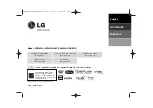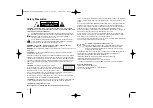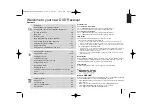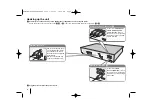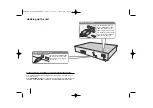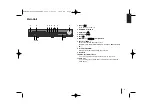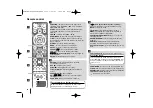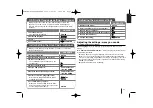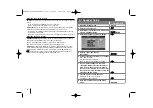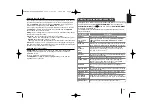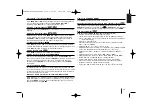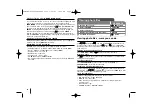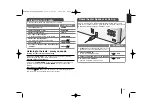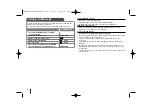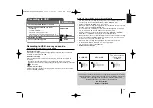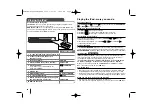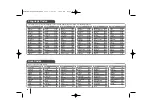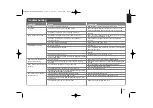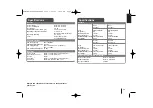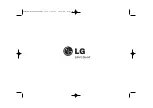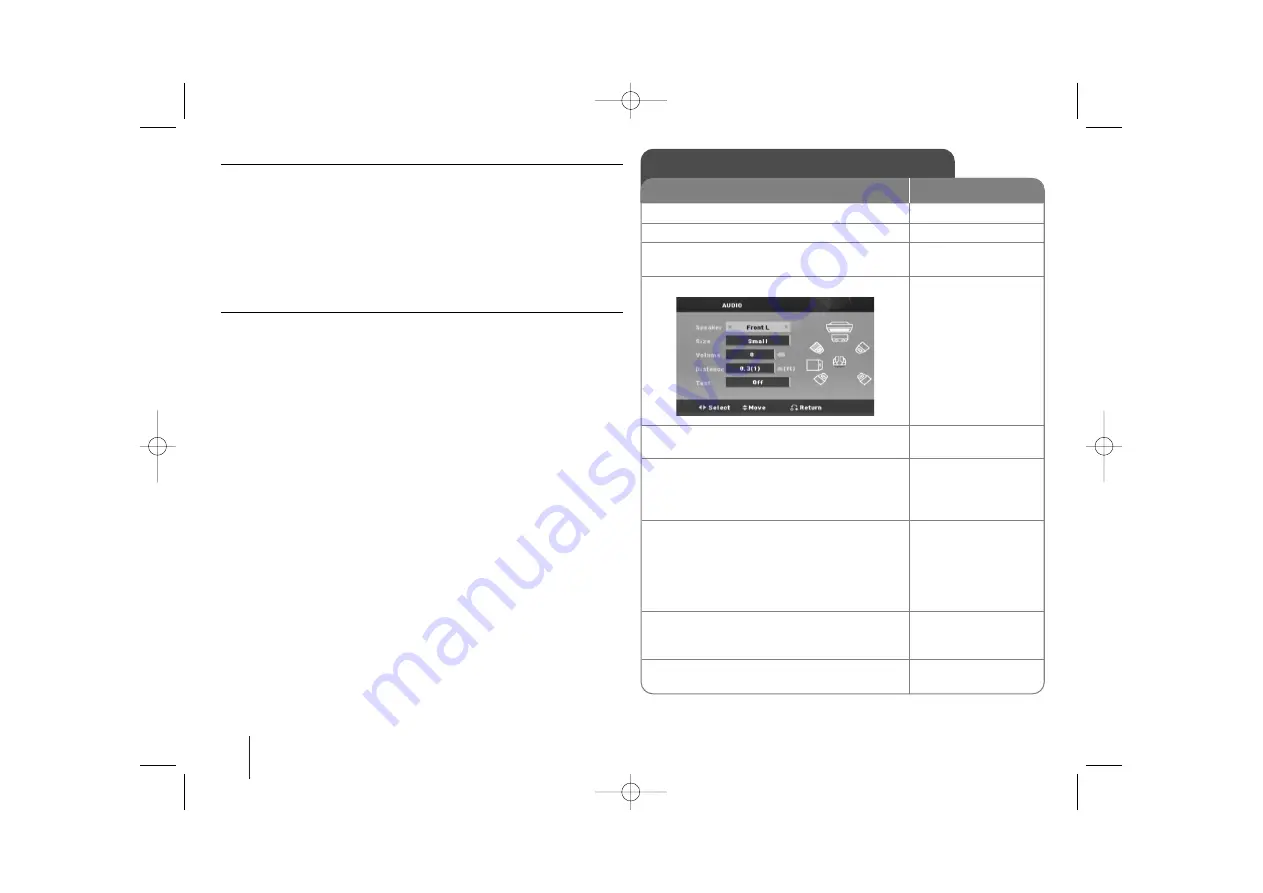
12
Adjusting the display settings
TV Aspect –
Select which screen aspect to use based on the shape of your TV
screen.
[4:3] : Select when a standard 4:3 TV is connected.
[16:9] : Select when a 16:9 wide TV is connected.
Display Mode –
If you selected 4:3, you’ll need to define how you would like
widescreen programs and films to be displayed on your TV screen.
[Letterbox] : This displays a widescreen picture with black bands at the top
and bottom of the screen.
[Panscan] : This fills the entire 4:3 screen, cropping the picture as necessary.
Adjusting the audio settings
DRC (Dynamic Range Control)
– Make the sound clear when the volume is
turned down (Dolby Digital only). Set to [On] for this effect.
Vocal
– Select [On] to mix karaoke channels into normal stereo.
This function is effective for multi-channel karaoke DVDs only.
HD AV Sync
- Sometimes Digital TV encounters a delay between picture and
sound. If this happens you can compensate by setting a delay on the sound so
that it effectively ‘waits’ for the picture to arrive: this is called HD AV Sync. Use
U
U u
u
(on the remote control) to scroll up and down through the delay amount,
which you can set at anything between 0 and 300m sec.
5.1 Speaker Setup
ON REMOTE
1 Open the settings menu:
SETUP
2 Select to the audio icon:
U
U u
u
3 Select right to enter the audio menu, then
select 5.1 Speaker Setup:
i
i U
U u
u
ENTER
4 Select the speaker you want to adjust:
I
I i
i
5 Select a option and change
the settings:
U
U u
u I
I i
i
6 Set the output level (volume) of a speaker:
from -5dB to +5dB.
The speaker size setting are
fixed, so you cannot change the setting.
I
I i
i
7 If you connect speakers to your unit,
setting the Distance lets the speakers to
know how far the sound has to travel to
reach your set listening point. This allows
the sound from each speaker to reach the
listener at the same time.
I
I i
i
8 Test the signals of each speaker:
Adjust the volume to your taste
according to these signals.
I
I i
i
9 Save your settings and exit the Setup
menu:
RETURN
HT904WA-A0P_DJORMLK_ENG_3702 3/23/09 11:50 AM Page 12