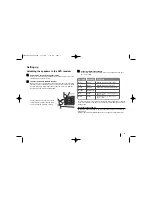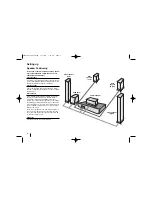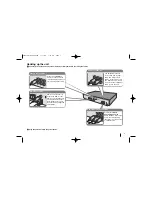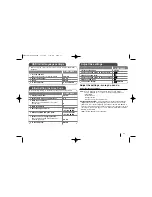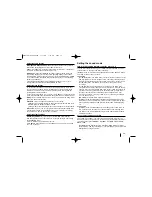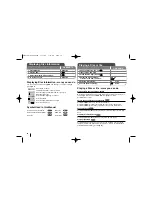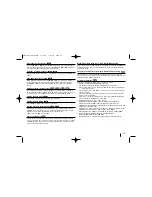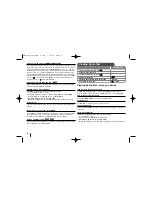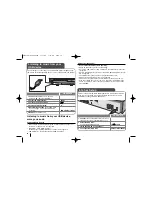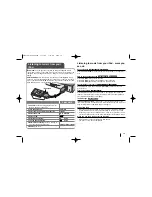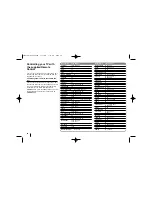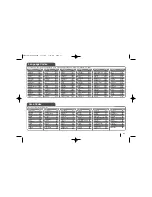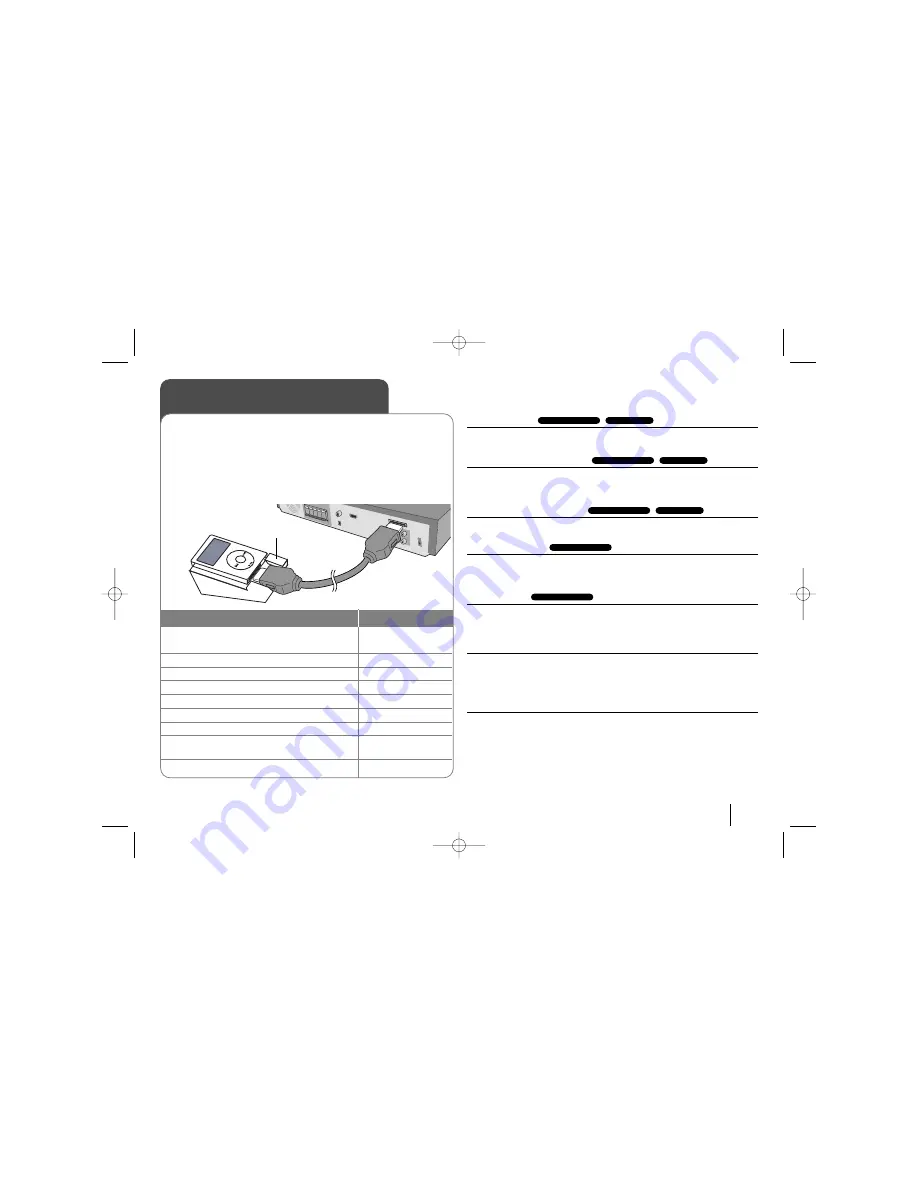
19
Listening to music from your iPod - more you
can do
Pause playback
Press PAUSE/STEP (
X
) to pause playback. Press PLAY (
B
) to continue play-
back.
Skip to the next/previous file
Press SKIP (
>
) to move to the next file.
Press SKIP (
.
) to return to the beginning of the current file.
Press SKIP (
.
) twice briefly to step back to the previous file.
Fast forward or fast reverse
During playback, press and hold SCAN (
m
or
M
) and then release at a
point you want.
Playing repeatedly
Press REPEAT repeatedly to select an item to be repeated. The current title,
chapter or track will be played back repeatedly. To return to normal playback,
press REPEAT repeatedly to select [OFF].
iPod message
“Please, check your iPod” -
If the power of your iPod is insufficient or the
iPod is misconnected or unknown device. Reset the iPod if the iPod is not oper-
ating normally (Refer to http://www.apple.com/support/)
Compatible iPod
• When the unit is connected with dock connector may result in malfunctions
• Compatibility with your iPod may vary depending on the type of your iPod.
• Depending on your iPod’s software version, it may not be possible to control
your iPod from the unit. We recommend installing the latest software version.
When you use iPod, look out for the following
• Interference may happen depending on iPod devices.
• The video or photo file is not displayed.
OSD iPod mode
OSD iPod mode
iPod mode
OSD iPod mode
iPod mode
OSD iPod mode
iPod mode
OSD iPod mode
Listening to music from your
iPod
1 Connect
the iPod by plugging the unit into
iPod on the rear of the unit.
:
-
2 Turn the power on:
POWER
3 Select the iPod or OSD iPod function:
INPUT
4 Select the menu:
v V
ENTER
5 Select a file:
v
v V
V
6 Start the file playing:
B
PLAY
7 To stop the file playing:
x
x
STOP
8 Before disconnecting
the iPod, change to
any other function by pressing:
FUNCTION or INPUT
9 Remove
the iPod
:
-
iPod mode
: You can operate your iPod by using the supplied remote
control and controls on your iPod. TV screen is turned off. iPod will not be
charged when selecting the iPod mode. But you can enjoy better sound
quality.
OSD iPod mode:
You can operate your iPod by controlling OSD menu
on the TV screen with supplied remote control. The controls on your iPod
are not operational in the OSD iPod mode. If you want to charge the iPod
while listening music, selects the OSD iPod mode.
ON REMOTE
MENU
iPod stand
HT963SA-AP_DUSALLK 1/31/08 1:16 PM Page 19