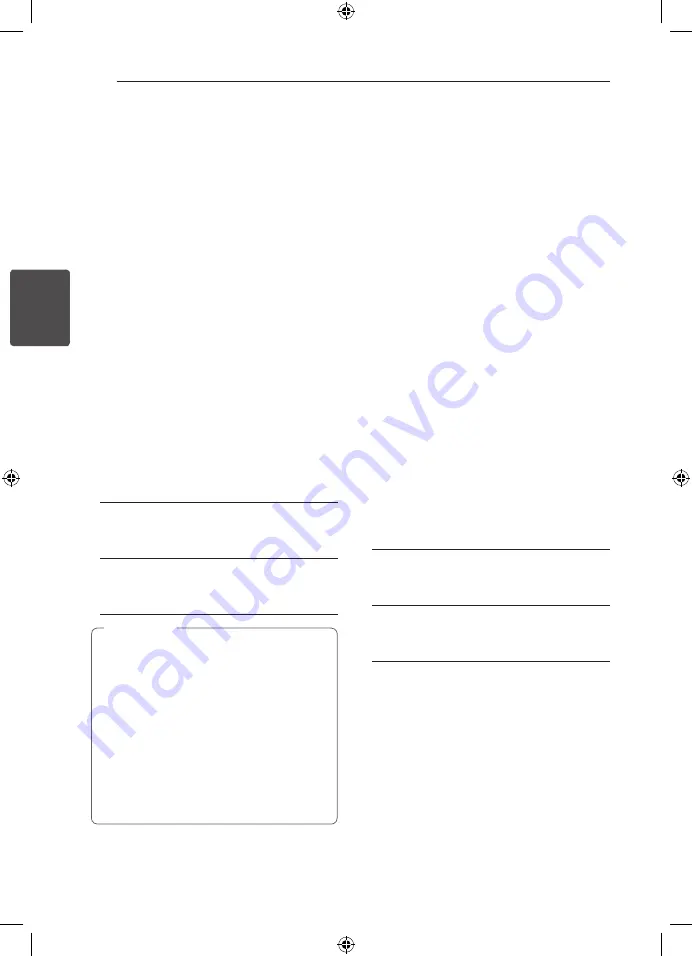
System Setting
24
S
ys
tem Se
tting
3
DRC (Dynamic Range Control)
Make the sound clear when the volume is turned
down (Dolby Digital only). Set to [On] for this effect.
Vocal
Select [On] to mix karaoke channels into normal
stereo.
This function is effective for multi-channel karaoke
DVDs only.
HD AV Sync
Sometimes Digital TV encounters a delay between
picture and sound. If this happens you can
compensate by setting a delay on the sound so
that it effectively ‘waits’ for the picture to arrive:
this is called HD AV Sync. Use
WS
(on the remote
control) to scroll up and down through the delay
amount, which you can set at anything between 0
and 300m sec.
Semi Karaoke
When a chapter/ title/ track is fully finished, this
function shows the score in the screen with a
fanfare sound.
[On]
When you finished singing a score will appear
on the screen.
[Off]
Fanfare and score do not appears on the
screen.
y
DVD, DVD Karaoke discs with more than
2 tracks are available discs for the this
function.
y
When you watch movies, “off ” the Semi
Karaoke at the SETUP menu or enjoy it
without connecting the MIC if the fanfare or
score appears during changing a chapter.
y
This function operate on the DVD/CD mode.
y
The Semi Karaoke function is available only
when a microphone is connected.
,
,
Note
Lock (Parental Control)
Initial Setting the Area Code:
When you use this unit for the first time, you have
to set the Area Code.
1. Select the [Lock] menu and then press
D
.
2. Press
D
.
To access the [Lock] options, you must input the
password you have created. Input a password
and press
b
ENTER
. Enter it again and press
b
ENTER
to verify. If you make a mistake before
pressing
b
ENTER
, press
CLEAR
.
3. Select the first character using
WS
buttons.
4. Press
b
ENTER
and select the second character
using
WS
buttons.
5. Press
b
ENTER
to confirm your Area code
selection.
Rating
Blocks playback of rated DVDs based on their
contents. Not all discs are rated.
1. Select [Rating] on the [Lock] menu then press
D
.
2. Input a password and press
b
ENTER
.
3. Select a rating from 1 to 8 using the
WS
buttons.
[Rating 1-8]
Rating one (1) has the most restrictions and
rating eight (8) is the least restrictive.
[Unlock]
If you select unlock, parental control is not
active and the disc plays in full.
4. Press
b
ENTER
to confirm your rating selection.
HT806TM-F2_BMYSLL_ENG_6890.indd 24
2011-02-14 �� 3:00:21






























