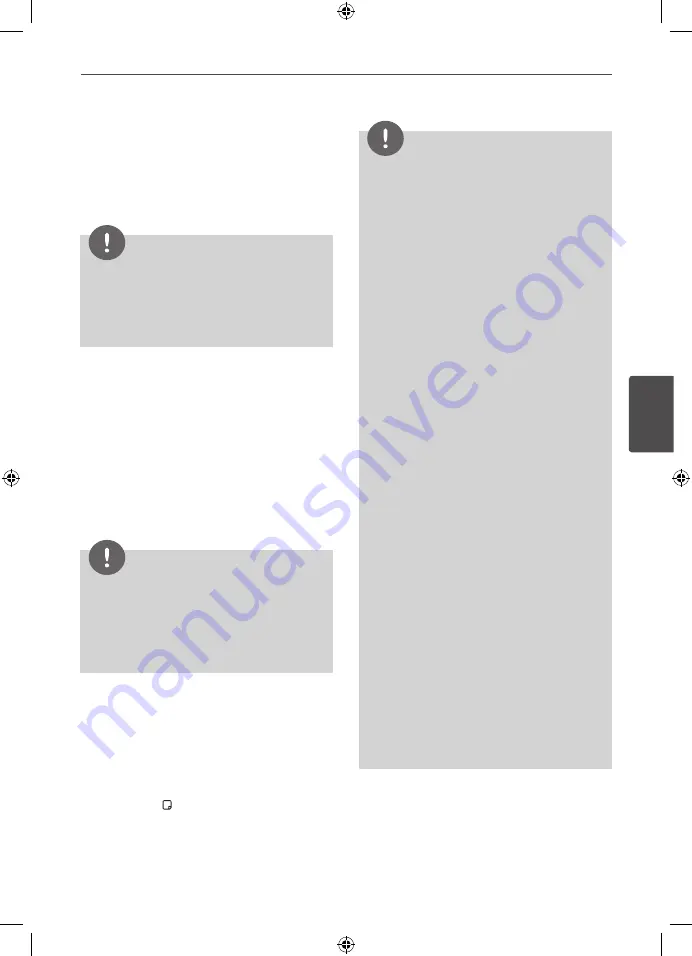
Operation
Oper
ation
4
Operating with Bluetooth device
You can operate a unit by connecting a
Bluetooth device using AVRCP. For details
about operation, refer to the Bluetooth device's
User Guide.
NOTE
These operations may not be vailable for
certain Bluetooth device. In addition, the
actual operations may differ depending on the
connected Bluetooth device.
Connecting and disconnecting with a
Bluetooth device
This function is operated after pairing.
Press
BLUETOOTH
to connect or disconnect
with a Bluetooth device.
Appears belows in display window.
Connection : BT CONN
Disconnection : DISCONN
NOTE
If you change the function of the unit, the
Bluetooth function is disconnected, press
BLUETOOTH
pairing again.
(Bluetooth
y
Function other than the
Bluetooth)
Checking the information of
connected Bluetooth device
This function is operated after pairing. You can
check the Bluetooth information.
Press and hold
INFO/DISPLAY
repeatedly.
Bluetooth information is changed as follows.
Local Bluetooth Device Address
t
Device
Name
t
None
t
...
NOTE
• This units dose not be supported the Mono
Headset Profile (Hands Free Profile)
• The sound may be interrupted when the
connection interfered by the other electronic
wave.
• You cannot control the Bluetooth device with
this unit.
• Pairing is limited one Bluetooth device per one
unit and multi-pairing is not supported.
• Although the distance between your
Bluetooth and the set is less than 10m, there
are obstacles between both, your Bluetooth
device cannot be connected.
• Depending on the type of the device, you may
not be able to use the Bluetooth function.
• You can enjoy wireless system using phone,
MP3, Notebook, headset, etc..
• When not connected the Bluetooth, “BT READY
” appears on the display window.
• The Electrical malfunction due to devices using
same frequency such as Medical equipment,
Microwaves or wireless LAN devices, the
connection will be disconnected.
• When someone stands and interrupts
communication between Bluetooth device
and the player, the connection will be
disconnected.
• If the gotten away of the distance between
Bluetooth and the unit, the sound quality
is lower and lower the connection will
disconnect when the space between the
Bluetooth and the unit gets out of the
operating range of Bluetooth.
• The device with Bluetooth wireless technology
is disconnected, if you turn off the main unit or
put the device away from the main unit more
than 10m.
HT805TQ-AL_DDZALLK_ENG_9726.indd39 39
2010-05-24 ¿ÀÈÄ 1:53:32









































