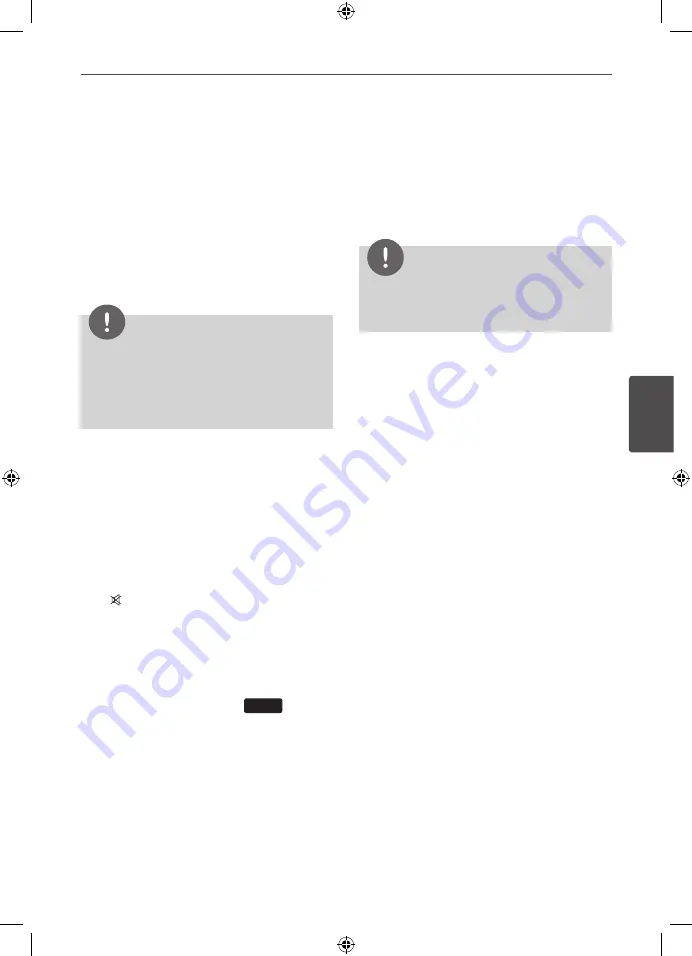
Operation
Oper
ation
4
Sleep Timer Setting
Press
SLEEP
one or more times to select delay
time between 10 and 180 minutes, after the
unit will turn off.
To check the remaining time, press
SLEEP
.
To cancel the sleep function, press
SLEEP
repeatedly until “SLEEP 10” appears, and then
press
SLEEP
once again while “SLEEP 10” is
displayed.
NOTE
You can check the remaining time before the
Unit turns off.
Press
SLEEP
The remaining time appears in the
display window.
Dimmer
Press
SLEEP
once. The display window will
be darken by half. To cancel it, press
SLEEP
repeatedly until dim off.
Turn off the sound temporarily
Press
MUTE
to mute your unit.
You can mute your unit in order, for example,
to answer the telephone, appears the MUTE in
the display window.
Last Scene Memory
DVD
This unit memorizes last scene from the last
disc that is viewed. The last scene remains in
memory even if you remove the disc from the
unit or switch off the unit. If you load a disc
that has the scene memorized, the scene is
automatically recalled.
System Select - Optional
You must select the appropriate system mode
for your TV system. Press and hold
X
(PAUSE/
STEP)
for more than five seconds to be able
to select a system in the [Home] menu. (PAL/
NTSC)
NOTE
If the USB device is connected or a disc is inserted,
this function is not operated.
Adjust the speaker level
settings
You can adjust the sound level of each speaker.
1.
Press
SPEAKER LEVEL
repeatedly to select
a desired speaker to set.
2.
Press
VOL -/+
to adjust the sound level of
the selected speaker while the level setting
memu is displayed on the display window.
3.
Repeat and adjust the sound level of the
other speakers.
HT805THW-D0_BDEULL_ENG_4255.indd37 37
2010-03-04 ¿ÀÀü 11:12:41


























