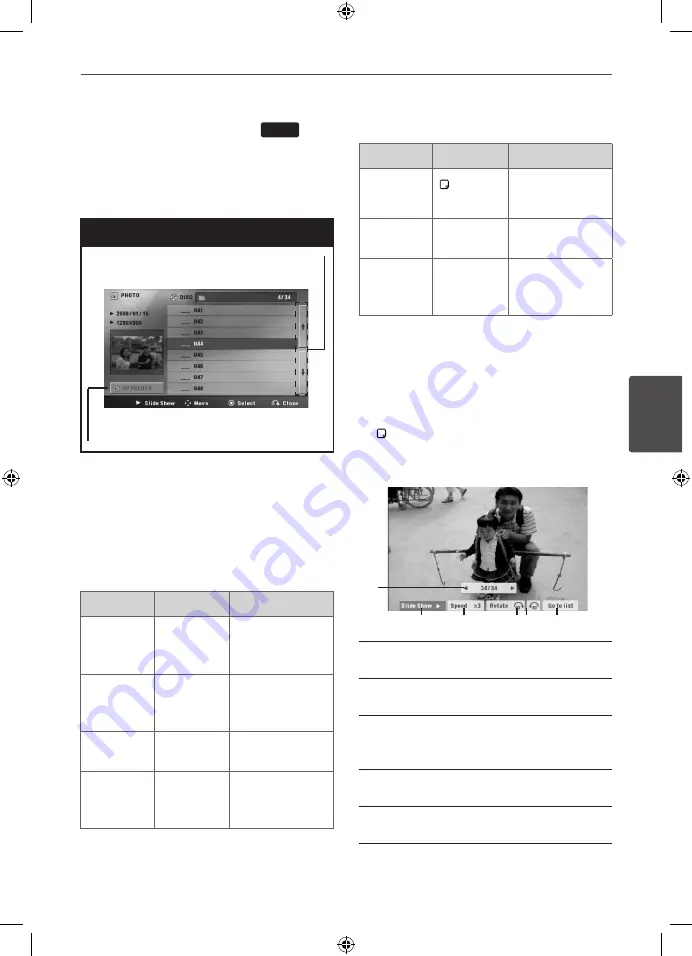
31
Operation
Oper
ation
4
Viewing a PHOTO file
JPG
This unit can play discs with photo files.
1.
Select [Photo] on the [Home Menu] menu
and press
ENTER
.
Photo menu
Moving to the previous or
next file list.
Returning to the upper
folder.
2.
Press
U u
to select a folder, and then press
ENTER
.
3.
If you want to view a slide show, press
U
u
to highlight a file and press
B
PLAY,
MONO/STEREO
.
About help menu in the [Photo] menu.
Menu
Buttons
Operation
B
Slide
Show
B
PLAY,
MONO/
STEREO
Viewing a slide
show.
vVbB
Move
U u I i
Moving to
another file or
content.
Select
ENTER
Viewing a
particular file.
O
Close
O
RETURN
Returning to
the [Home
Menu].
About help menu in the full screen.
Menu
Buttons
Operation
Menu
INFO/
DISPLAY
Displaying the
Option menu.
b
/
B
Prev./ Next
I/i
Moving to
another file.
O
Close
O
RETURN
Returning to
the [Photo]
menu.
Options while viewing a photo
You can use various options during viewing a
photo in full screen.
1.
While viewing a photo in full screen, press
INFO/DISPLAY
to display the option
menu.
2.
Select an option using
U u I i
.
a
b
c
d e
a
Current photo/ Total number of photos
– Use
I i
to view previous/next photo.
b
Slide Show
N
/
X
– Press
ENTER
to
start or pause slide show.
c
Speed x3/ x2/ x1
– Use
ENTER
to
select a delaying speed between photos
in a slide show.
d
Rotate
– Press
ENTER
to rotate the
photo.
e
Go to list
– Press
ENTER
to return
[Photo] menu.
HT805DH-A2_DNGAFLK_ENG_6892.indd 31
2010-12-17 �� 6:35:27













































