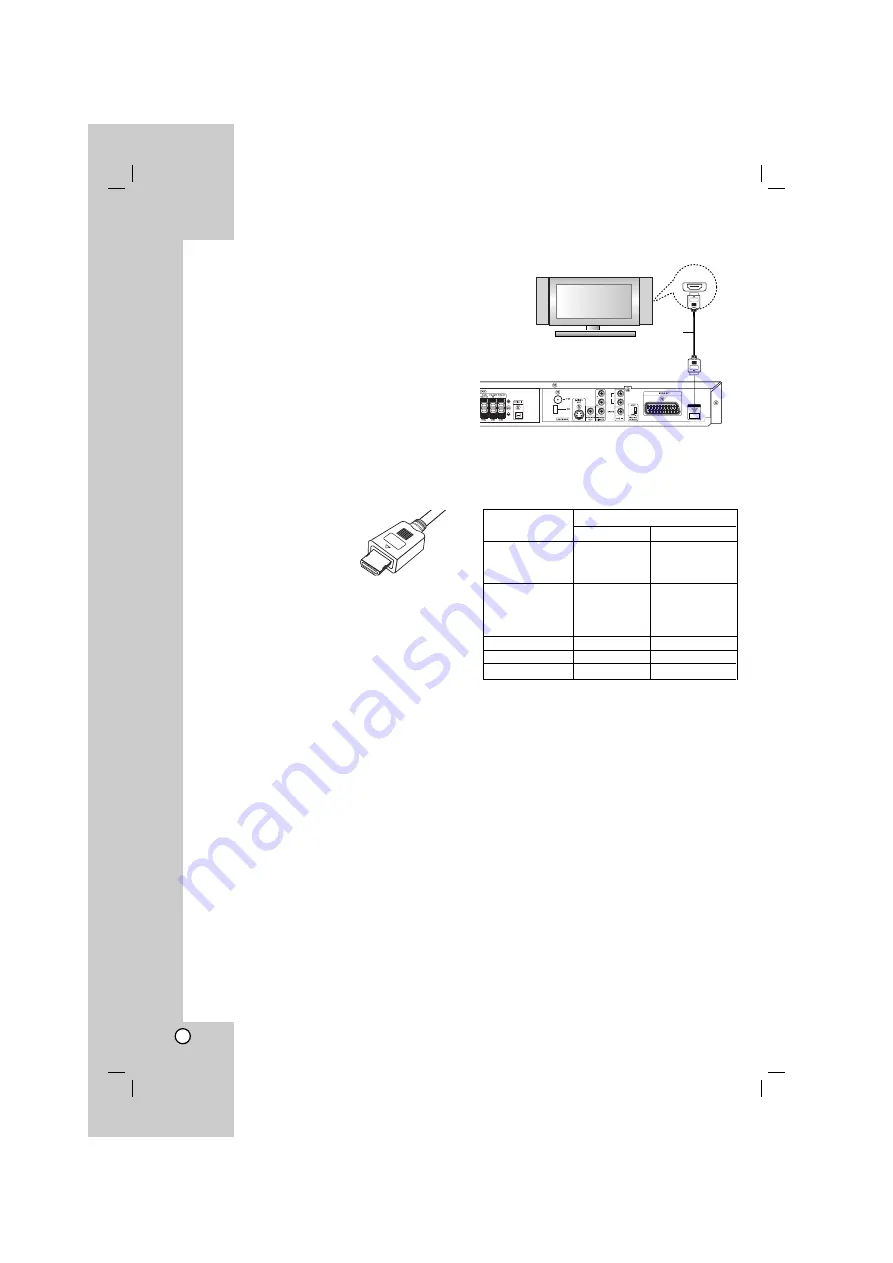
10
HDMI Connection
If you have a HDMI TV or monitor, you can connect it
to this DVD/CD Receiver using a HDMI cable.
1. Connect the HDMI OUT jack on the DVD/CD
Receiver to the HDMI jack on a HDMI compatible
TV or monitor (H).
2. Set the TV’s source to HDMI (refer to TV’s Owner’s
manual).
3. In stop mode, select HDMI mode by pressing
HDMI. Press RESOL. repeatedly to select the
resolution you wish to change.
Notes:
The arrow on the cable connector body should
face up for correct alignment with the connector on
the DVD/CD Receiver.
If HDMI cable is not connected, the HDMI button is
not operated.
If there is noise or lines on
the screen, please check
the HDMI cable.
Not all HDCP-compatible
DVI devices will work with
this DVD/CD Receiver.
If TV does not support HDCP, snow noise appears
on the screen, or picture may be vibrated.
Tip :
When you use HDMI connection, you can change the
resolution (576p, 720p, 1080i) for the HDMI output by
pressing RESOL. on the remote control.
About HDMI
HDMI (High Definition Multimedia Interface) supports
both video and audio on a single digital connection for
an easy all- digital output to an HDMI or DVI-equipped
TV.
Connection to an HDMI TV requires an HDMI cable
while connection to a DVI-equipped TV requires an
HDMI to DVI adaptor.
HDMI has the capability to support standard,
enhanced, or high-definition video plus standard to
multi-channel surround-sound audio, HDMI features
include uncompressed digital video, a bandwidth of up
to 5 gigabytes per second, one connector (instead of
several cables and connectors), and communication
between the AV source and AV devices such as
DTVs.
HDMI, the HDMI logo and High-Definition Multimedia
Interface are trademarks or registered trademarks of
HDMI licensing LLC.
Important Note
If you turn off the TV or disconnect the HDMI cable during
playback of the device, playback will pause.
- You have to click on the play button to play back again.
For some TVs, when you change the TV mode, such
condition specified above may happen.
Resolution setting
You can change the resolution for the COMPONENT
VIDEO OUT by pressing RESOLUTION on the
remote control. Available resolution settings are as
shown below.
OUTPUT
Available Resolution
CONNECTION PAL
NTSC
HDMI
1920 x 1080i
1920 x 1080i
VIDEO OUT
1280 x 720p
1280 x 720p
720 x 576p
720 x 480p
COMPONENT
1920 x 1080i
1920 x 1080i
VIDEO OUT
1280 x 720p
1280 x 720p
720 x 576p
720 x 480p
720 x 576i
720 x 480i
MONITOR OUT
720 x 576i
720 x 480i
S-VIDEO
720 x 576i
720 x 480i
SCART
720 x 576i
-
Notes:
If the picture does not appear on the screen with
the analog video connections, change the
resoultion to 480i (or 576i).
For 720p and 1080i resolution on the component
video out, only non-copy protected discs can be
played back. If the disc is copy protected, it will be
displayed at the 576p(PAL) 480p(NTSC) resolution.
1080i, 720p, 576p and 480p does not work with the
analog video connections (MONITOR OUT &
S-VIDEO OUT).
The component (Y/Pb/Pr) will output to black
picture in the RGB mode.
If you change the resolution, the display MENU
(MP3/JPEG/DivX) size is changed.
If your TV does not accept your resolution setting,
abnormal picture appears on the screen.
Please read TV’s owner’s manual then set the
resolution that your TV can accept.
Caution:
Changing the resolution when the recorder is
connected with HDMI connector may result in
malfunctions. To solve the problem, turn off the
recorder and then turn it on again.
HDMI
HDMI compatible TV
H
AUDIO
L
R
HDMI OUT
HDMI OUT
Содержание HT702TN
Страница 28: ...P NO 3834RT0026L ...











































