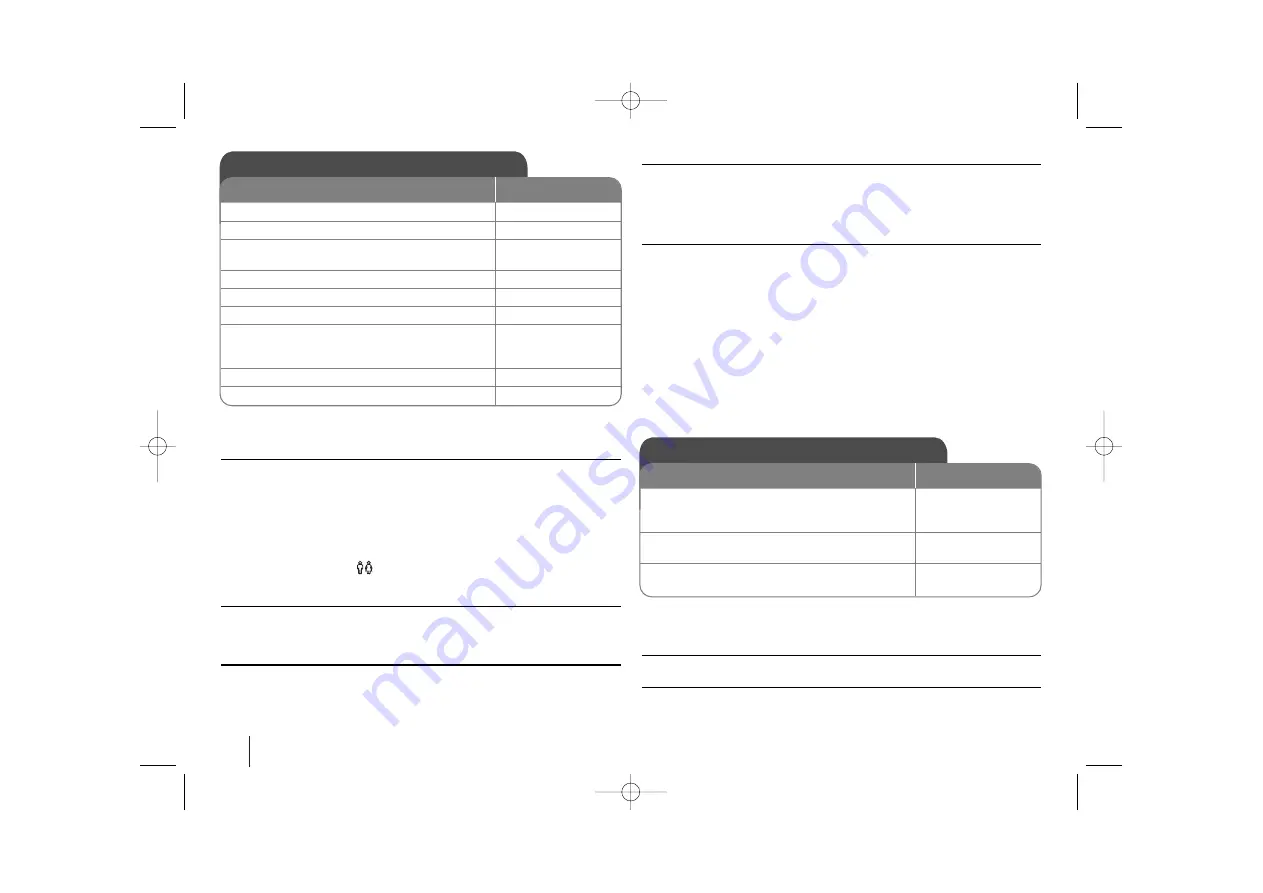
18
Karaoke Basic Playback - More you can do
You can change the key to suit your vocal range with Key Control .
You can adjust the key to 13 steps (6 steps higher, 6 steps lower and the
original key).
- The setting appears on the screen.
• To flatten the key one by one, press
KEY CON.(b)
repeatedly during play-
back.
• To sharp the key one by one, press
KEY CON.(#)
repeatedly during play-
back.
- Press
TONE CONTROL
(
) on remote control repeatedly to change MAN’s
or WOMEN’s tone.
To adjust ECHO Volume
You can give an echo effect to the sound from the microphones.
Press
ECHO VOL. +
on the remote control to increase the echo volume or
ECHO VOL. -
decrease it.
To change tempo
You can use this function when you want to play fast or slow.
1
Press
TEMPO +
repeatedly during singing to play faster.
2
Press
TEMPO -
repeatedly during singing to play slower.
Shadow Function
If KARAOKE CD caption and the song’s subtitle are mixed up, the song’s
subtitle may be invisible. In this case, to highlight the song’s subtitle, press
SHADOW
.
- It will be highlighted by background shadow image.
Using Microphone
1
Connect your microphone to the MIC1/ MIC 2 Jacks.
“MIC IN” will be shown in the display window.
2
Play the music you want.
3
Sing along with the accompaniment
.
Adjust the microphone volume by pressing
MIC VOL.(+/-)
button.
Notes:
• When not using the microphone, set the
MIC VOL.(+/-)
button to minimum or
turn off the MICs and remove the microphone from the MIC Jacks.
• If the microphone is set too near the speaker, a howling sound may be pro-
duced. In this case, move the microphone away from the speaker or decrease
the sound level by using the
MIC VOL.(+/-)
button.
• If sound through the microphone is extremely loud, it may be distorted. In this
case, press the
MIC VOL.(+/-)
button toward minimum.
Reserving the Song - More you can do
To cancel the reserved song
Each time you press
CLEAR
, the reserved song will be cancelled one by one.
To cancel or change the wrong reserved song
Press
PROG./MEMO.
to move to the desired position, then press
CLEAR
to
cancel the reserved song
.
Karaoke Basic Playback
ON REMOTE
1 Check if the system is connected. (Page. 5)
2 Turn on the power of TV and unit.
1
1
POWER
3 Open the disc tray and insert supplied
karaoke disc.
4 Close the disc tray.
5 To enter to the DVD/CD(karaoke) mode.
FUNCTION
6 Connect the microphone to the MIC jacks.
7 Press the melody number you want. If you
want to cancel the selected melody number,
press the CLEAR.
NUMERIC No. 0 ~ 9
8 To start, press
ENTER or
B
B
PLAY
9 To stop, press
x
x
STOP
Reserving the Song
ON REMOTE
1 Press melody number you want in the
karaoke disc play mode.
Melody number
appears on the TV screen.
NUMERIC No. 0 ~ 9
2 To reserve, press
The melody number is reserved
PROG./MEMO.
3 Repeat steps 1-2.
You can reserve at most 8 songs
HT554TM-AK_BVNMLLK_ENG_4221 1/29/10 10:40 AM Page 18





















