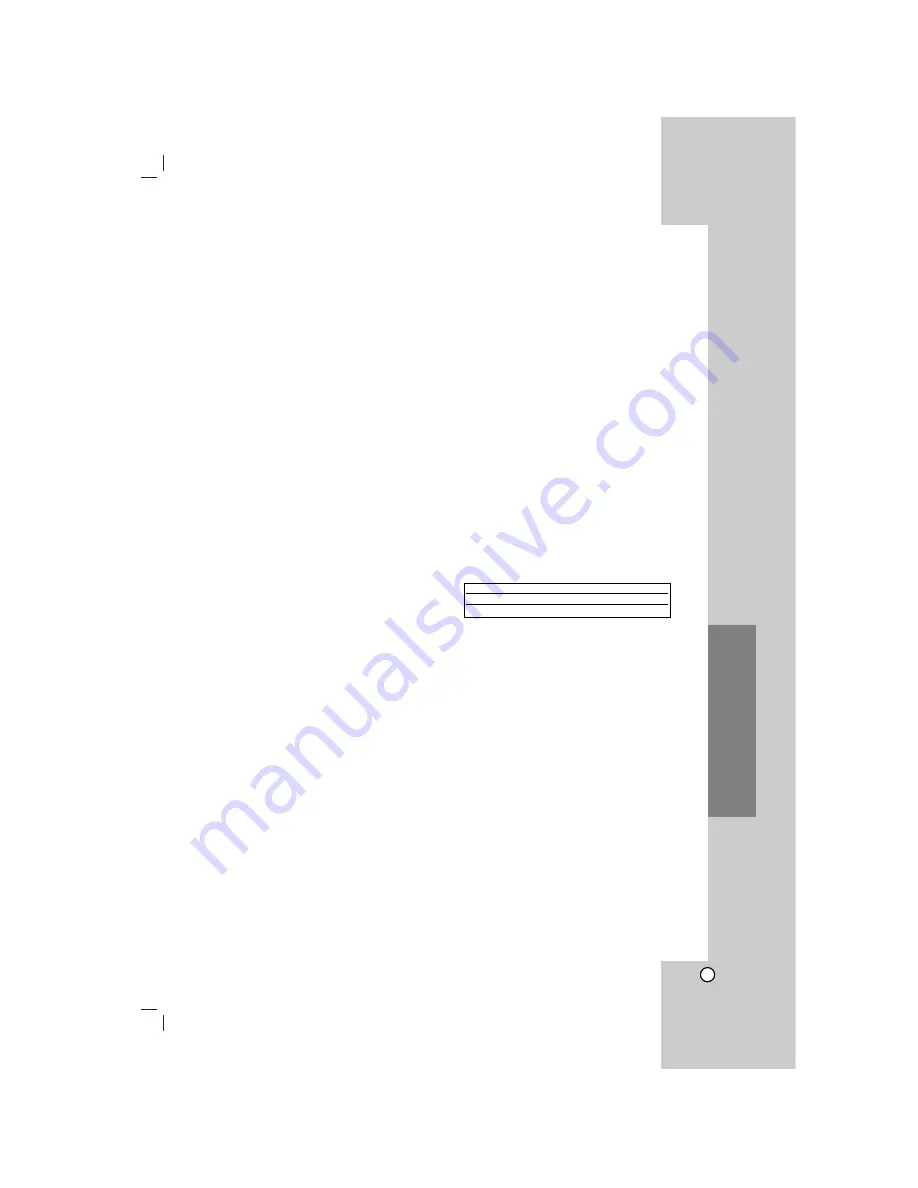
21
Operation
Sleep Timer Setting
You can set the DVD/CD Receiver to turn off
automatically at a specified time.
1.
Press SLEEP to set the desired sleep time.
The SLEEP indicator and the sleep time appears in the
display window.
2.
Each time you press SLEEP the setting
changes in the following order.
SLEEP 180
→
150
→
120
→
90
→
80
→
70
→
60
→
50
→
40
→
30
→
20
→
10
→
OFF (No display)
Note:
You can check the remaining time before the DVD/CD
Receiver turns off.
Press SLEEP. The remaining time appears in the
display window.
Dimmer
This function will change the brightness of the display
window on the front panel during in power-on status.
Press the DIMMER repeatedly.
Mute
Press MUTE to mute your unit.
You can mute your unit in order, for example, to
answer the telephone, the “MUTE” indicator flashes in
the display window.
Selecting input source
You can use VCRs or other units connected to the AV
IN, EURO AV connector or Optical connector. Refer to
the Owner’s Manual supplied with the unit for further
information on the operation.
Press AUX repeatedly on the remote control to
select the desired input source.
Each time you press this button, the mode of the
function changes in the following sequence:
AUX :
for selecting the analog signal from AUX AUDIO
Input (L/R) Connector.
AUX OPT:
for selecting the optical digital signal from
OPTICAL IN Connector.
TV-AUDIO:
for selecting the TV audio signal from SCART.
AUDIO IN:
for selecting the analog signal from AUDIO IN
Connector .
Notes
The Optical input function is available only when the
sampling frequency of other unit is 32 - 96kHz.
You can also select the input source by pressing
FUNC. button on the front panel.
Press and hold this button for about 3 seconds,
then press repeatedly to select other function.
XTS/XTS pro
Each time you press
XTS pro
the setting changes in
the following order.
XTS ON
→
NORMAL
→
XTS-P ON...
XTS-P ON
The unique sound quality of the LG Technology
creates the optimum sound for you to play the
perfect playback of the original sound and to feel
the living sound source.
XTS ON
When playing the movie with the weak bass sound
relatively to the general music, it enforces the
sense of sound at woofer for you to satisfy with.
In the mode of 2 CH BYPASS, It creates the high
display effect by playing the sound source via the
rear speakers same as the front speakers.
Note
The XTS mode is temporarily disabled when changing from
2.1 CH to 5.1 CH and it is enabled when changing it to 2.1
CH.
NORMAL
XTS-P and XTS mode tune off
VIRTUAL sound
Press
VSM
to set the VIRTUAL sound.
3D STEREO
Realtime 3D positioned sound rendering
technology with stereo sources, optimized for
stereo speakers. Listeners may experience
amazing virtual surround effects with their own
multimedia players.
Multichannel sound
The Multichannel sound changes the sound in 5.1
ch into a virtual one in the 10.1 ch so that it
provides such a feeling that you listen to the sound
simultaneously from the right and left speakers and
center speaker.
Sound Mode
You can enjoy surround sound simply by selecting
one of the pre-programmed sound fields according to
the program you want to listen to. (2 ch. sound only)
Press SOUND button repeatedly.
BYPASS
→
ON STAGE
→
STUDIO
→
CLUB
→
HALL
→
THEATER 1
→
CHURCH
→
PL ll MOVIE
→
PL ll MUSIC
→
PL ll MTRX
→
BYPASS...
Note:
Initial sound mode is BYPASS.
Source
Display
Effect
2.1 ch.
VIRTUAL
3D STEREO
5.1 ch
VIRTUAL
Multichannel sound






































