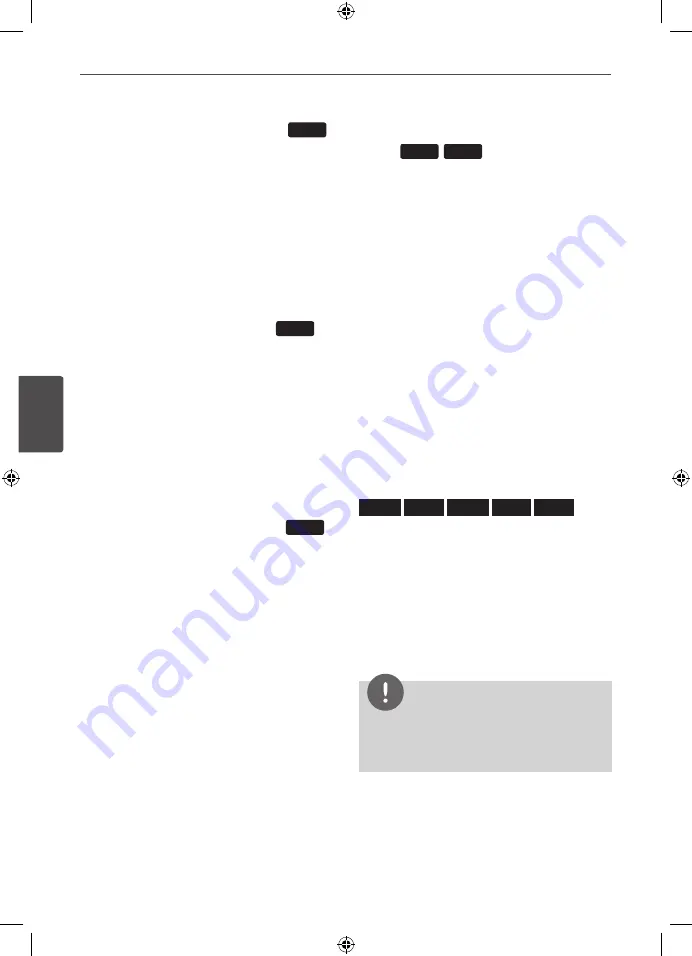
Operation
Oper
ation
4
To display the DVD Menu
DVD
When you play a DVD which contains several
menu, you can select the menu you want
using the Menu.
1.
Press
DISC MENU
.
The disc’s menu appears.
2.
Select the menu by using
U u I i
.
3.
Press
B
(PLAY)
,
MONO/STEREO
to confirm.
To display the DVD title
DVD
When you play a DVD which contains several
title, you can select the title you want using the
Menu.
1.
Press
TITLE
.
The disc’s title appears.
2.
Select the menu by pressing
U u I i
.
3.
Press
B
(PLAY)
,
MONO/STEREO
to confirm.
1.5 times speed playback
DVD
The 1.5 speed allows you to watch the pictures
and listen to the sound quicker than playing at
a normal speed.
1.
During playback, press
B
(PLAY)
,
MONO/
STEREO
to play at 1.5 times speed. “
B
X1.5”
appears on the screen.
2.
Press
B
(PLAY)
,
MONO/STEREO
again to
exit.
Screen Saver
The screen saver appears when you leave the
unit in Stop mode for about five minutes.
Starting play from selected
time
DVD
DivX
To start playing at any chosen time on the file
or title.
1.
Press
INFO/DISPLAY
during playback.
2.
Press
U u
to select the time clock icon and
“--:--:--” appears.
3.
Input the required start time in hours,
minutes, and seconds from left to right. If
you enter the wrong numbers, press
CLEAR
to remove the numbers you entered. Then
input the correct numbers.
For example, to find a scene at 1 hour, 10
minutes, and 20 seconds, enter “11020” by
using numerical buttons.
4.
Press
ENTER
to confirm. Playback starts
from the selected time.
Resume playback
DVD
DivX
ACD
MP3
WMA
The unit records the point where you pressed
the
x
(STOP) depending on the disc.
If “
Xx
(Resume Stop)” appears on the screen
briefly, press
B
(PLAY)
,
MONO/STEREO
to
resume playback (from the scene point).
If you press
x
(STOP) twice or unload the disc,
“
x
”(Complete Stop) appears on the screen.
The unit will clear the stopped point.
NOTE
The resume point may be cleared when a button
is pressed (for example;
1
(POWER)
,
Z
OPEN/
CLOSE
, etc).
HT805DC-D0_BDEULL_ENG_6926.indd 28
2010-03-22 ¿ÀÈÄ 6:26:28





























