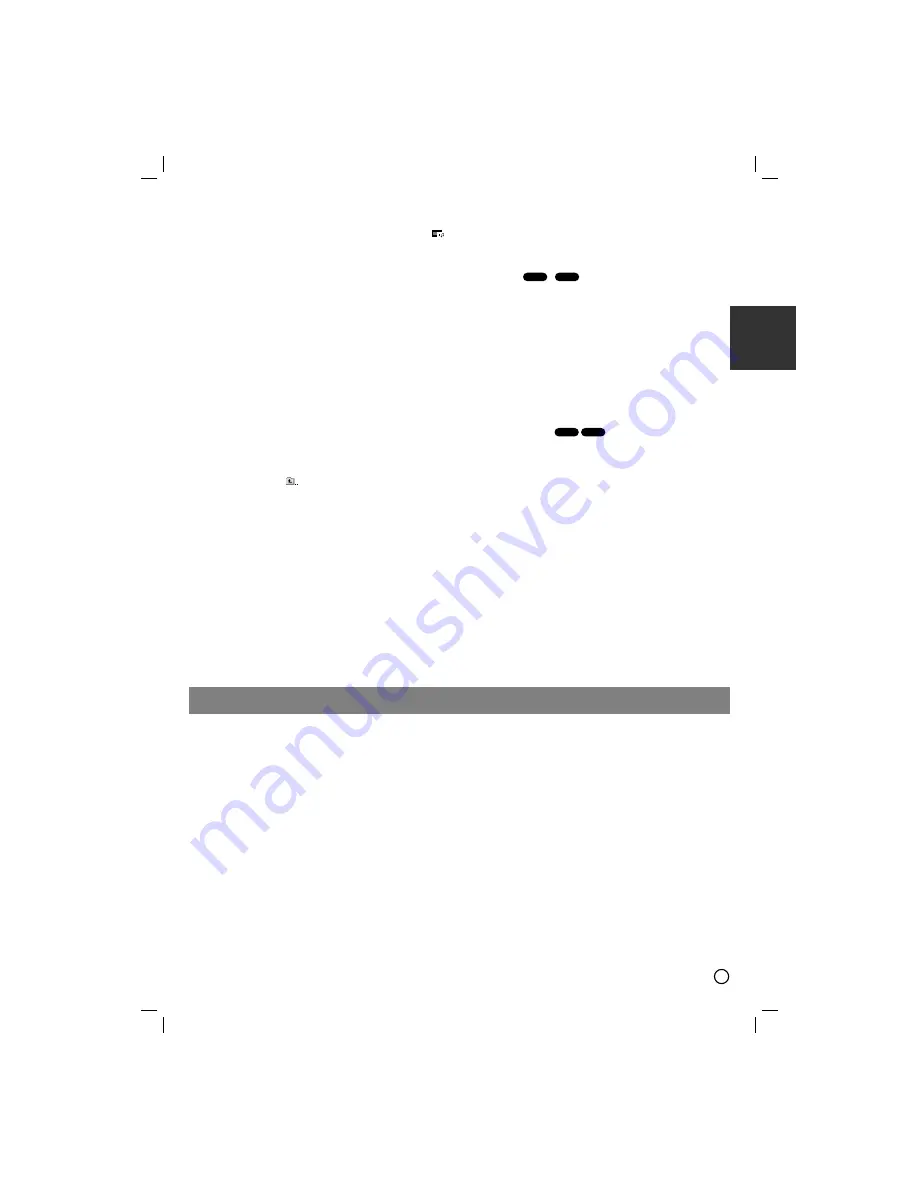
11
ENGLISH
Listening to the music during slide show :
You can listen to music during slide show, if the disc contain
music and photo files together. Use
v
/
V
/
b
/
B
to highlight
icon then press ENTER to start slide show.
You can not adjust sound mode and VIRTUAL sound
[VSM]during the Music PHOTO ALBUM playing.
Moving to another File
Press SKIP (
.
or
>
) once during viewing a picture to
advance to the next or previous file.
Rotating the picture
Press
v
/
V
during showing a picture to rotate the picture
clockwise or counter-clockwise.
Playing a DivX Movie file
You can play DivX file in USB device and DivX disc. in the
DVD/CD Receiver
1.
Insert a disc and close the tray. The MOVIE menu appears
on the TV screen.
2.
Press
v
/
V
to select a folder and then press ENTER. A list
of files in the folder appears. If you are in a file list and want
to return to the Folder list, use the
v
/
V
buttons on the
remote to highlight
and press ENTER.
3.
If you want to view a particular file, press
v
/
V
to highlight a file and press ENTER or PLAY.
4.
Press STOP to exit.
Tips:
Press MENU to move to the next page.
On a CD with MP3/WMA, JPEG and MOVIE file, you can
switch MUSIC, PHOTO and MOVIE menu. Press TITLE and
MUSIC, PHOTO and MOVIE word on top of the menu is
highlighted.
Notes:
Be sure to select “SUBTITLE ON” mode by pressing the
subtitle file every time before playing a DivX file .
When the subtile has more than two languages in the file,
original subtile is only available.
You can not adjust sound mode and VIRTUAL sound
[VSM]during the DivX file playing.
Notice for displaying the Divx subtitle
If the subtitle does not display properly during playback, press and
hold S-TITLE for about 3 seconds then press S-TITLE to select
another language code until the subtitle is displayed properly
Additional features
Time Search
To start playing at any chosen time on the disc:
1.Press DISPLAY during playback.
2.Press
v
/
V
to select the time clock icon and
“--:--:--” appears.
3.Input the required start time in hours, minutes, and seconds
from left to right. If you enter the wrong numbers, press
CLEAR to remove the numbers you entered. Then input the
correct numbers.
4.Press ENTER to confirm. Playback starts from the selected
time.
Screen Saver
The screen saver appears when you leave the
unit in Stop mode for about five minutes.
Last Scene Memory
This receiver memorizes the last scene from the last disc that is
viewed. The last scene remains in the memory even if you
remove the disc from the receiver or switch off the receiver.
If you load a disc that has the scene memorized, the scene is
automatically recalled.
Note:
This receiver does not memorize the scene of a disc if
you switch off the receiver before commencing to play the disc.
System Select
You must select an appropriate system mode for your TV
system. If NO DISC appears in the display window, press and
hold
PAUSE/STEP
on theremote control for more than 5
seconds to be able to select a system (PAL, NTSC or AUTO).
When the selected system is not compatible with the system
of your TV, normal colour picture may not be displayed.
NTSC:
Select when DVD/CD Receiver is connected with NTSC-
TV.
PAL:
Select when DVD/CD Receiver is connected with PAL-
TV.
AUTO:
Select when DVD/CD Receiver is connected with Multi
system TV.
ACD
DVD
DivX
DVD
This unit is equipped with RDS (Radio Data System), which
brings a wide range of information to FM radio. RDS, now being
used in many countries, is a system for transmitting station call
signs.
RDS TUNING
When a FM station is tuned in and it contains RDS data, the unit
will automatically display the station call signs.
1.
Press
FUNCTION
to select the FM mode.
2.
Select a desired station by pressing TUN.(-/+).
When the RDS transmission is received, the display shows
the program serive name (PS).
3.
Press RDS to recall the frequency.
RDS DISPLAY OPTIONS
The RDS system is capable of transmitting a wide variety of
information in addition to the initial call sign that appears when a
station is first tuned. In normal RDS operation the display will
indicate the station name, broadcast network or call letters.
Pressing
RDS
on the remote control enables you to cycle
through the various data types in the sequence:
(PS
→
→
FREQUENCY
→
→
PTY
→
→
RT
→
→
CT)
Note:
Some RDS stations may not choose to include some of these
additional features. If the data required for the selected mode is
not being transmitted, the Display Window will show a
PS
NONE,RT NONE,CT NONE, or PTY NONE
message.
Programme Search (PTY)
You may search for a specific Programme Type (PTY) by
following these steps:
1.
Press FUNCTION to select the FM mode on the remote
control.
2.
Press PTY on the remote control, the display will show the
last PTY in use.
3.
Press PTY repeatedly to select a desired PTY.
4.
When the PTY is selected, press TUN.(-/+).The unit will go
into an automatic search mode.When a station is tuned, the
search will stop.
RDS Operation
Содержание HT303SU
Страница 16: ...DG_LX M150D ENG _12A 9 21 05 7 17 PM Page 19 ...
















