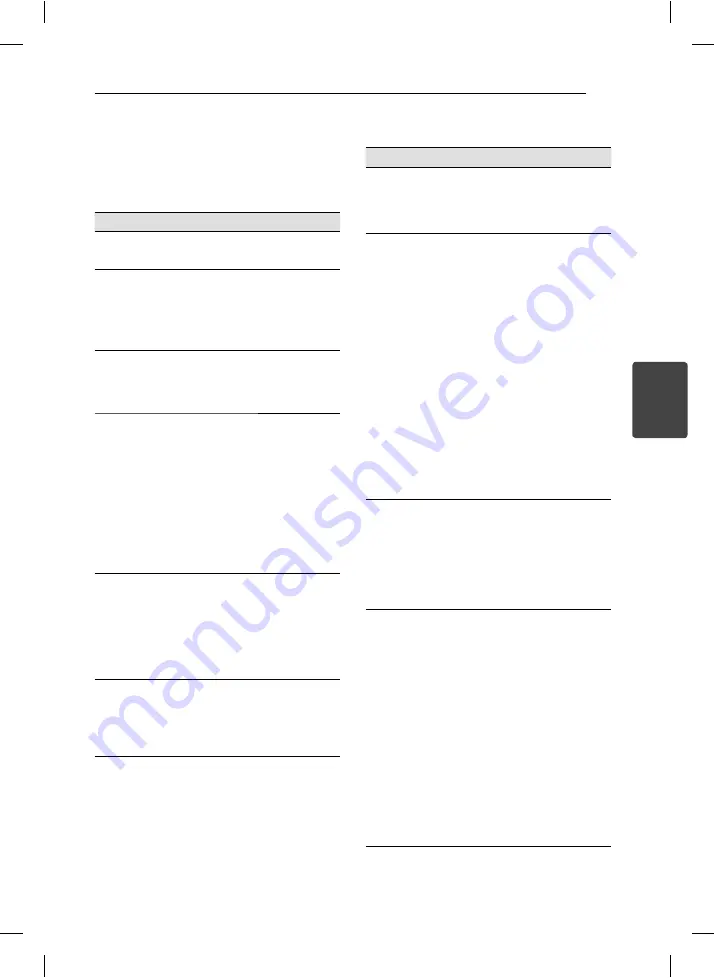
Operating
17
Operating
4
Advanced Playback
Movie
ry
To
Do this
Display disc
menu
Press MENU. (DVD Only)
Play
repeatedly
Press REPEAT during playback. To
select an option to be repeated,
Press REPEAT repeatedly.
• DVD: Chapter/ Title/ Off
• MOVIE: Track/ All/ Off
Play frame-by-
frame
Press PAUSE/STEP (
M
) while
Video fi le playback and press
PAUSE/STEP (
M
) repeatedly to
play Frame-by-Frame playback.
Set the desired
starting time of
playback
Search for the starting point
of entered time code. Press
DISPLAY then select clock
icon. Enter a time then press
ENTER(
b
).
For example, to fi nd a scene
at 1 hour, 10 minutes, and 20
seconds, enter “11020” and press
ENTER(
b
).
If you enter the wrong number,
press CLEAR to enter again.
Change the
subtitle code
page
(Video fi le
only)
Press and hold SUBTITLE for 3
seconds during playback. The
language code will appear.
Press
a/d
to select another
language code until the subtitle
is displayed properly and then
press ENTER (
b
)
Slow down the
playing speed
(Forward only)
While the playback is paused,
press
v
repeatedly to play
various speeds of slow motion.
Press PLAY (
z
) to continue play
at normal speed.
Music
tu
To
Do this
Play
repeatedly
Press REPEAT during playback.
To select an item to be repeated,
Press REPEAT repeatedly.
• TRACK / RANDOM / ALL
Create or
delete your
own program
Press the PROG./MEMO. to select
desired fi le and then,
{
mark
appears on screen.
Using
w/s
and ENTER (
b
)
to add a music fi le(s) on the
program list,
If you add desired music fi le(s),
press PROG./MEMO. to end edit
program list.
To clear a music fi le(s) from the
program list, select the music
fi le you want to clear then press
CLEAR in program edit mode.
To clear all music fi le(s) from the
program list, select [Clear All]
then press ENTER (
b
) in program
edit mode.
Display fi le
information
(ID3 TAG)
While playing a MP3 fi le
containing fi le information, you
can display the information by
pressing DISPLAY repeatedly.
y
Depending on the MP3 fi les,
information may not be
displayed on the screen.
Record the
Audio CD to
USB device
Connect USB Flash Drive to the
unit before recording.
Insert an Audio CD, and then
select a track using
w/s
,
REC (
X
), or numerical buttons.
• For track recording: Press
REC (
X
)
in play, pause or
resume stop mode.
• For all track recording: Press
REC (
X
) in complete stop
mode.
• For program list recording:
In stop mode, press REC (
X
)
after selecting a track on the
program list.
HT156DD-F0-AMARLLK-ENG.indd 17
HT156DD-F0-AMARLLK-ENG.indd 17
11. 07. 28
9:13
11. 07. 28
9:13
























