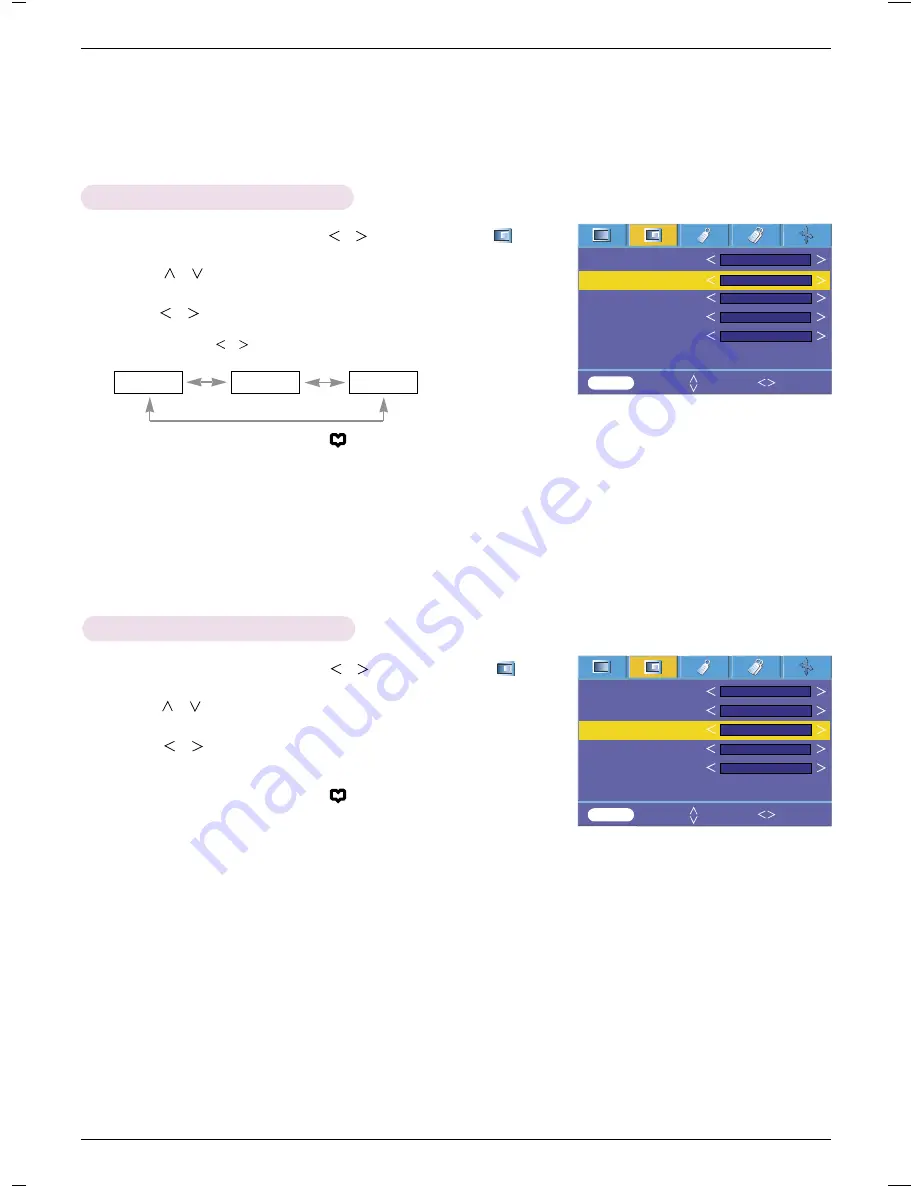
Function
21
1. Press the
MENU
button and then use
,
button to select the menu.
2. Press the
,
button to select
Black level
item.
3. Press the
,
button to select Low or High.
●
This function works in the following mode : Video
●
You can use this function through the
button on the control panel.
●
Press the
MENU
button twice or the
RETURN
button to exit the menu screen.
* What is the
Black level
function?
When you watch the movie, this function adjusts the set to the best picture
appearance. Adjusting the contrast and the brightness of the screen using the
black level of the screen.
Black level Function
1. Press the
MENU
button and then use
,
button to select the menu.
2. Press the
,
button to select
Smart picture
item.
3. Press the
,
button to make desired adjustments.
Smart picture Function
●
Each press of the
,
button changes the screen as shown below.
●
You can use this function through the
button on the control panel.
●
Press the
MENU
button twice or the
RETURN
button to exit the menu screen.
Sports
Normal
Film
Color temp.
Smart picture
Black level
Keypad Sound
Keypad LED
Screen Capture
Normal
Normal
High
MENU
Prev. Move Select
On
On
Color temp.
Smart picture
Black level
Keypad Sound
Keypad LED
Screen Capture
Normal
Normal
High
MENU
Prev. Move Select
On
On
Содержание HS102
Страница 42: ......






























