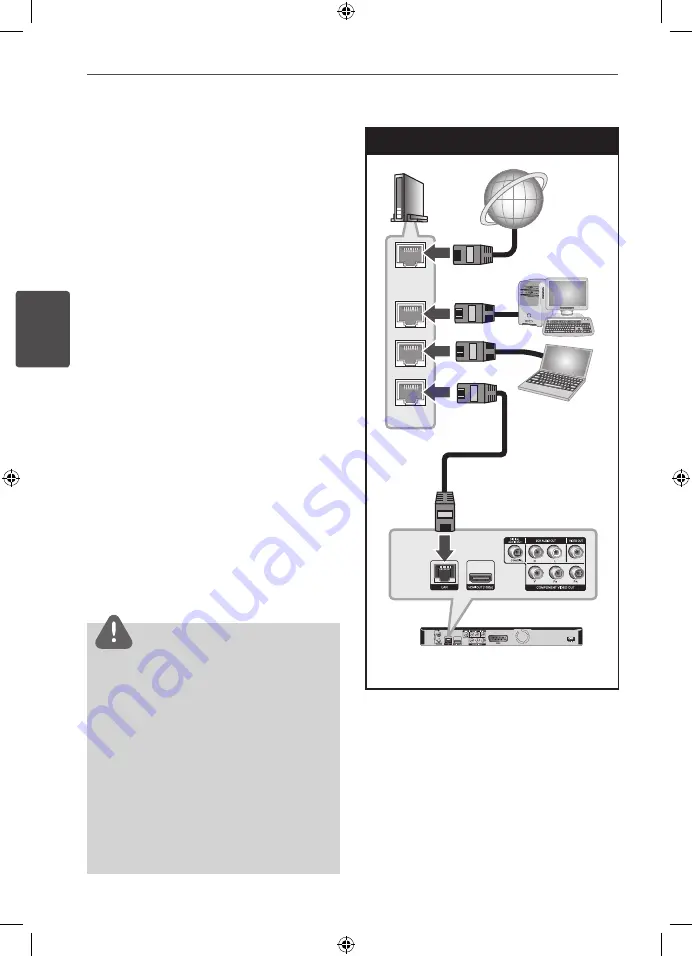
20
Installation
Ins
talla
tion
3
Connecting to your
Home Network
This unit can be connected to a local area
network (LAN) via the LAN port on the rear
panel or the internal wireless module.
By connecting the unit to a broadband home
network, you have access to services such
as software updates, Home Link, BD-Live
interactivity and streaming services.
Wired network connection
Using a wired network provides the best
performance, because the attached devices
connect directly to the network and are not
subject to radio frequency interference.
Please refer to the documentation for your
network device for further instructions.
Connect the player’s LAN port to the
corresponding port on your Modem or Router
using a commercially available LAN or Ethernet
cable (CAT5 or better with RJ45 connector).
In the example configuration for wired
connection below, this player would be able to
access content from either of the PCs.
NOTE
• When plugging or unplugging the LAN cable,
hold the plug portion of the cable. When
unplugging, do not pull on the LAN cable but
unplug while pressing down on the lock.
• Do not connect a modular phone cable to the
LAN port.
• Since there are various connection
configurations, please follow the specifications
of your telecommunication carrier or internet
service provider.
• If you want to access content from PCs or DLNA
servers, this unit must be connected to the same
local area network with them via a router.
Wired Network Connection
Rear of this unit
Broadband
Service
Router
WAN
LAN 1
LAN 2
LAN 3
PC
PC
LAN Cable
















































