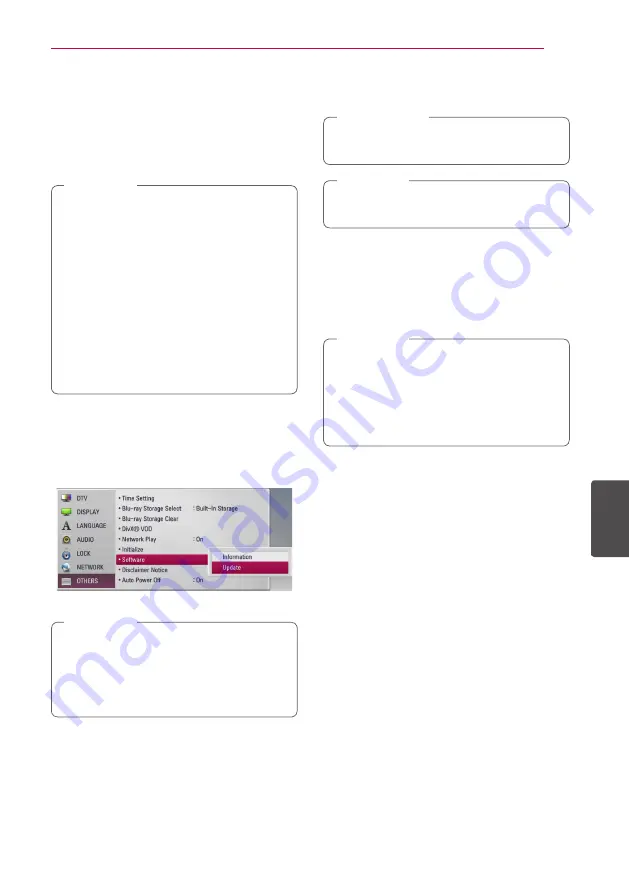
Appendix
85
Appendix
6
Software Update
You can update the player using the latest software
to enhance the products operation and/or add
new features. You can update the software by
connecting the unit directly to the software update
server.
y
Before updating the software in your player,
remove any disc and USB Device from the
unit.
y
Before updating the software in your player,
turn the player off and then turn it back on.
y
During the software update procedure, do
not turn off the player or disconnect AC
power, or do not press any button.
y
If you cancel the update, turn off the power
and turn it on for stable performance.
y
This unit cannot be updated to previous
software version.
,
Note
1. Check the network connection and settings
(pages 20-24).
2. Select [Software] option in the [Setup] menu
then press ENTER (
b
).
3. Select [Update] option, and press ENTER (
b
).
The unit will check for the newest update.
y
Pressing ENTER (
b
) while checking for the
update will end the process.
y
If there is no update available, the Message,
“No update is found.” appears. Press ENTER
(
b
) to return to the [Home Menu].
,
Note
4. If newer version exists, the message “Do you
want to update?” appears.
5. Select [OK] to start update. (Selecting [Cancel]
will end the update.)
Do not turn off the power during the software
update.
>
Caution
If the software includes the driver update, disc
tray may open during the process.
,
Note
6. When update is completed, the message,
“Update is complete.” will appear, and then
power will turn off automatically after 5
seconds.
7. Turn the power back on. The system now
operates with the new version.
The Software Update function may not
work properly depending on your internet
environment. In this case, you can obtain
the latest software from the authorized LG
Electronics Service Centre then update your
player. Refer to “Customer Support” on page 78.
,
Note
Содержание HR925M
Страница 95: ......











































