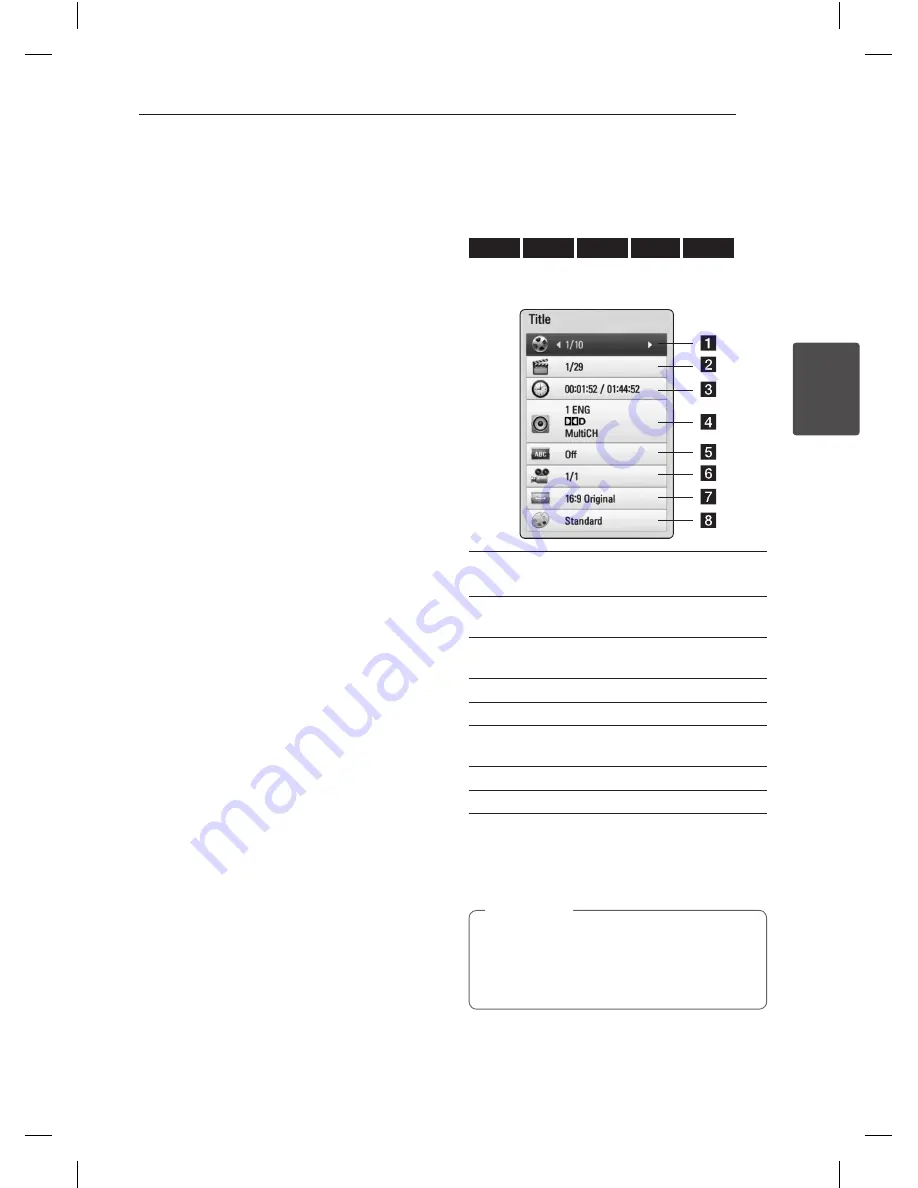
Operating
15
Oper
ating
3
Basic operations for video and
audio content
To stop playback
Press
Z
(STOP) while playback.
To pause playback
Press
M
(PAUSE) while playback.
Press
d
(PLAY) to resume playback.
To play frame-by-frame (Video)
Press
M
(PAUSE) while movie playback.
Press
M
(PAUSE) repeatedly to play Frame-by-Frame
playback.
To scan forward or backward
Press
c
or
v
to play fast forward or fast reverse
during playback.
You can change the various playback speeds by
pressing
c
or
v
repeatedly.
To slow down the playing speed
While the playback is paused, press
v
repeatedly
to play various speeds of slow motion.
To skip to the next/previous
chapter/track/file
During playback, press
C
or
V
to go to the
next chapter/track/file or to return to the beginning
of the current chapter/track/file.
Press
C
twice briefly to step back to the previous
chapter/track/file.
On-Screen display
You can display and adjust various information and
settings about the content.
BD
DVD
AVCHD
MOVIE
REC
1.
During playback, press INFO/MENU
(
m
)
to
show various playback information.
a
Title
– current title number/total number of
titles
b
Chapter
– current chapter number/total
number of chapters
c
Time
– elapsed playing time/total playback
time
d
Audio
– selected audio language or channel
e
Subtitle
– selected subtitle
f
Angle
– selected angle/total number of
angles
g
TV Aspect Ratio
– selected TV aspect Ratio
h
Picture Mode
– selected picture mode
2.
Select an option using
w/s
.
3.
Use
a/d
to adjust the selected option value.
4.
Press BACK (
1
) to exit the On-Screen display.
y
A title number cannot be selected on some
discs.
y
Available items may differ depending on
discs or titles.
,
Note
























