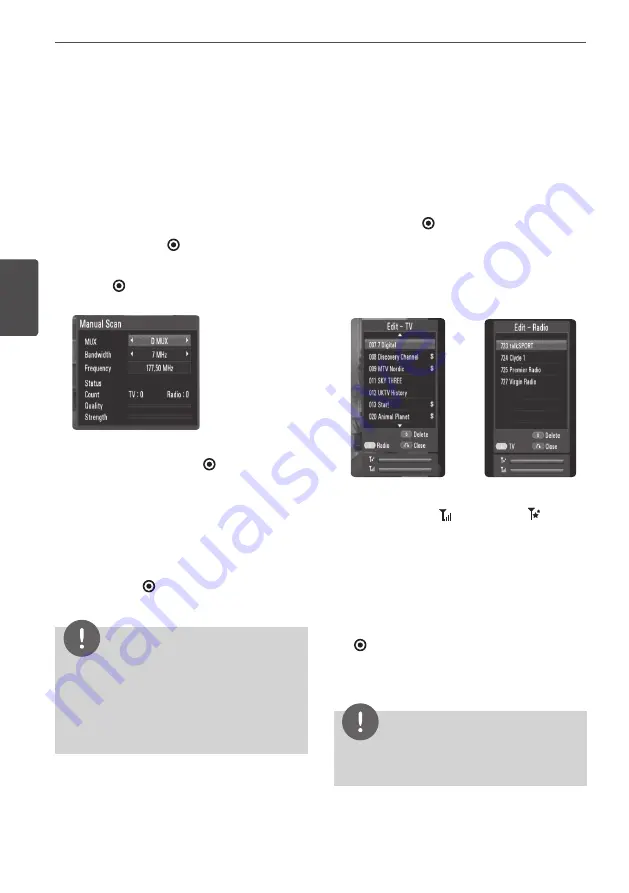
0
Installation
Ins
talla
tion
3
Scanning programmes
manually
Scans digital TV or radio programmes and adds
the detected programmes to the programme
list.
1.
Display [Setup] menu.
2.
Use
U
/
u
/
I
/
i
to select [Auto Programming]
and press ENTER
( )
.
3.
Use
U
/
u
to select [Manual Scan] and press
ENTER
( )
to display the [Manual Scan]
menu.
4.
Use
I
/
i
to select the desired multiplexer
(MUX), and press ENTER
( )
to start
scanning.
OR
If you know the programme bandwidth and
frequency, use
I
/
i
to select the desired
[Bandwidth], and fill the [Frequency] field in
using the numerical buttons.
5.
Press ENTER
( )
to start programme
scanning.
NOTE
This option is not available while recording or
the [Permanent Timeshift] option is the [Setup]
menu is set to [On].
If the [DTV Lock System] option is set to [On],
this function is not available (page 31).
•
•
Editing Programme List
You can remove any digital TV or radio
programs stored on this recorder using the
[Program edit] menu.
1.
Display [Setup] menu.
2.
Use
U
/
u
/
I
/
i
to select [Program Edit] and
press ENTER
( )
.
3.
Use
U
/
u
to select [DTV] and press ENTER to
display the [Edit - TV] menu.
4.
Press yellow coloured (
C
)
button to toggle
between the TV and Radio programme lists.
[Edit - TV] or [Edit - Radio] menu shows the
signal strength (
) and quality (
) of the
current programme at the bottom.
5.
Use
U
/
u
to select a programme you want
to delete from the list, and press blue
coloured (
D
) button.
If you do not want to remove the
programme, select [No] and press ENTER
( )
on the popup menu.
6.
Press RETURN
(
O
)
to return to the TV
screen.
NOTE
This option is not available while recording or if the
[Permanent Timeshift] option is set to [On].
Содержание HR598D
Страница 2: ......
















































