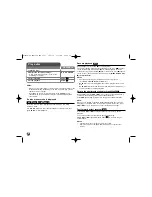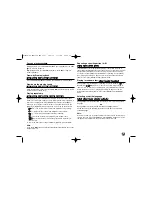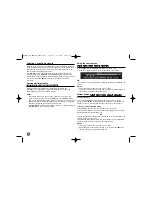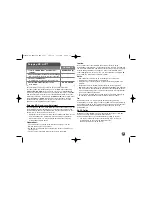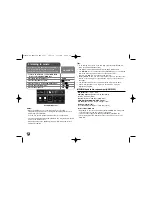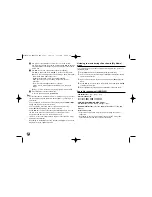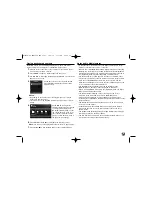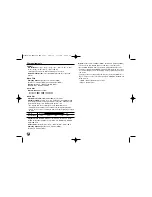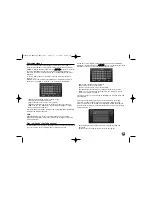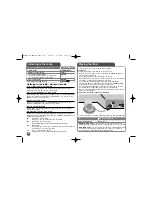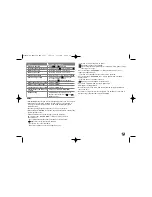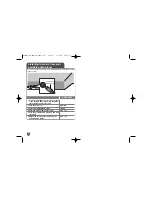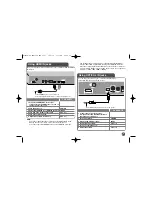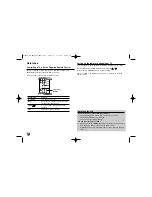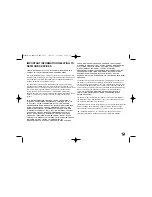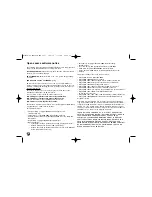45
Playing back shared contents
On the BD player, you can display and play movie, photo and music
content stored on your computer or other DLNA media server.
1.
Start the server connected to your computer or other device that is
connected to your home network.
2.
Press HOME. The [Home Menu] appears on the screen.
3.
Use
v V b B
to select [My Media] and press ENTER. The server list
appears on the screen.
Notes:
• Depending on the media server, this player may need to get the
permission from the server.
• If you want to re-scan available media server, press blue coloured
button.
6.
Press ENTER or PLAY (
N
) to playback the selected content.
Note:
You can use various playback functions. Refer to pages 38-42.
7.
Press STOP (
x
) to stop playback and go to the contents list menu.
Notes on My Media features
• To play the file on the media server, the player and the media server
must be connected to the same access point.
• Because the compatibility and available playback functions on the [My
Media] menu are tested on the bundle DLNA server (Nero MediaHome
4 Essentials) environment, file requirements and playback functions on
the [My Media] menu may differ depending on media servers.
• The file requirements on this page are not always compatible. There
may be some restrictions to the file features and media server's ability.
• If you press TITLE/POPUP while a movie file is selected, The file
information is displayed on the screen. But, the information may not be
correct compared to the actual file features.
• The thumbnail of the unplayable files can be displayed in the
[My Media] menu, but those cannot be played on this player.
• If there is an unplayable music file in the [My Media] menu, the player
skips the file and plays the next file.
• The file information indicated on the screen may not be correct
compared to the music and movie files in [My Media] menu.
• Playing a movie subtitle file is only available on the media server
created by the supplied Nero MediaHome 4 Essentials software on this
player's package.
• The subtitle file name and movie file name have to be the same and
located in the same folder.
• If subtitle files have been added after a directory has been indexed
already, the user has to remove and re-add the folder to the list of
shared media.
• The playback and operating quality of the [My Media] function may be
affected by your home network condition.
• The files from removable media such as USB drive, DVD-drive etc. on
your media server may not be shared properly.
4.
Use
v V
to select a server from the list and
press ENTER to display the shared folders
from the server.
5.
Use
v V b B
to navigate the
shared contents list and select the
content you want to playback.
On the [My Media] menu, use the
red or blue button to move to the
first or the last file/folder and the
green or yellow button to move to
the previous or next page
HLB54S-DP_BGRCLLK_ENG_4227 3/16/10 7:13 PM Page 45