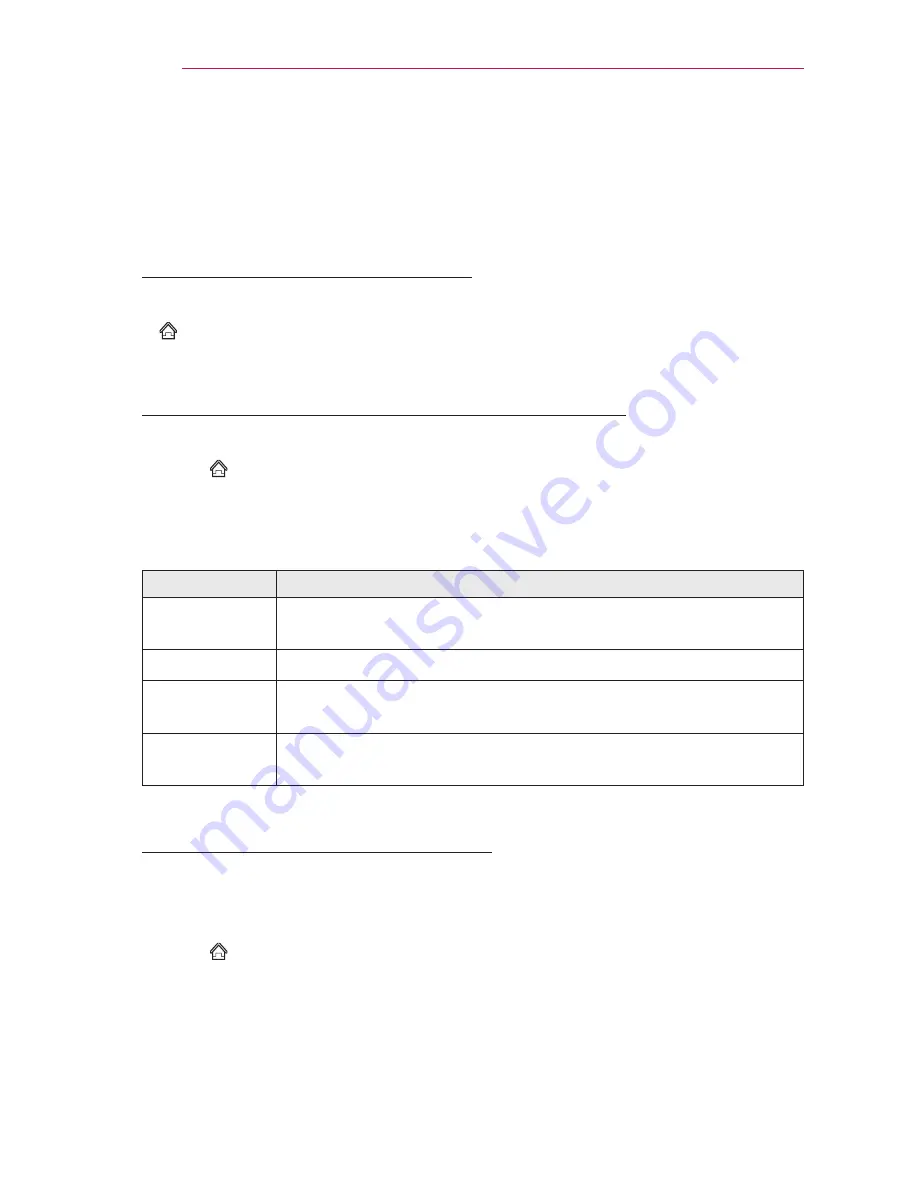
46
ENTERTAINMENT
To Connect Network
A wireless or wired network connection is required to use smart features.
When connected to the network, you can use premium content, LG Smart World, DLNA
and more.
One-click Network Connection
Connects easily to a wired/wireless network.
•
SMART
→
Settings
→
NETWORK
→
Network Connection
to connect to an
available network automatically. Follow the prompts on the Laser TV.
To Connect to a Network Through Set Expert
For use in special circumstances such as in offices (in cases where a static IP is used).
•
Select
SMART
→
Settings
→
NETWORK
→
Network Connection
→
Start
Connection
→
Other Network List
→
Manual Setup
.
1
Select a
Network Connection
, either
Wired
or
Wireless
.
2
When connecting via Wi-Fi, use the one of the following network connection methods.
Item
Description
AP List
Connects the network by selecting a network from the AP (Access
Point) List.
Enter the SSID
Connects by typing in the name of wireless AP.
WPS-PBC
Connects easily by pressing the button of a wireless access point
supporting PBC.
WPS-PIN
Connects easily by typing in the PIN from the admin page of the
desired wireless AP.
To Use the Wi-Fi Direct Function
Wi-Fi Direct is a function that allows your Laser TV to connect with a Wi-Fi Direct device
without Internet connection. With SmartShare™, you can watch the files stored on a
device connected via Wi-Fi Direct.
•
Select
SMART
→
Settings
→
NETWORK
→
Wi-Fi Direct
.
1
Set
Wi-Fi Direct
to
On
. (If you do not use it, please change it to
Off
.)
2
Enable the Wi-Fi Direct settings on the device that you want to connect to.
3
A list of devices that can be connected to the Laser TV is displayed.
4
Select a device to connect.
5
Select
Yes
when the connection request message appears.
6
If the device that you want to connect accepts the request,
Wi-Fi Direct
is connected.
Содержание HECTO2
Страница 31: ...31 SETTING UP THE TV ...
Страница 132: ......






























