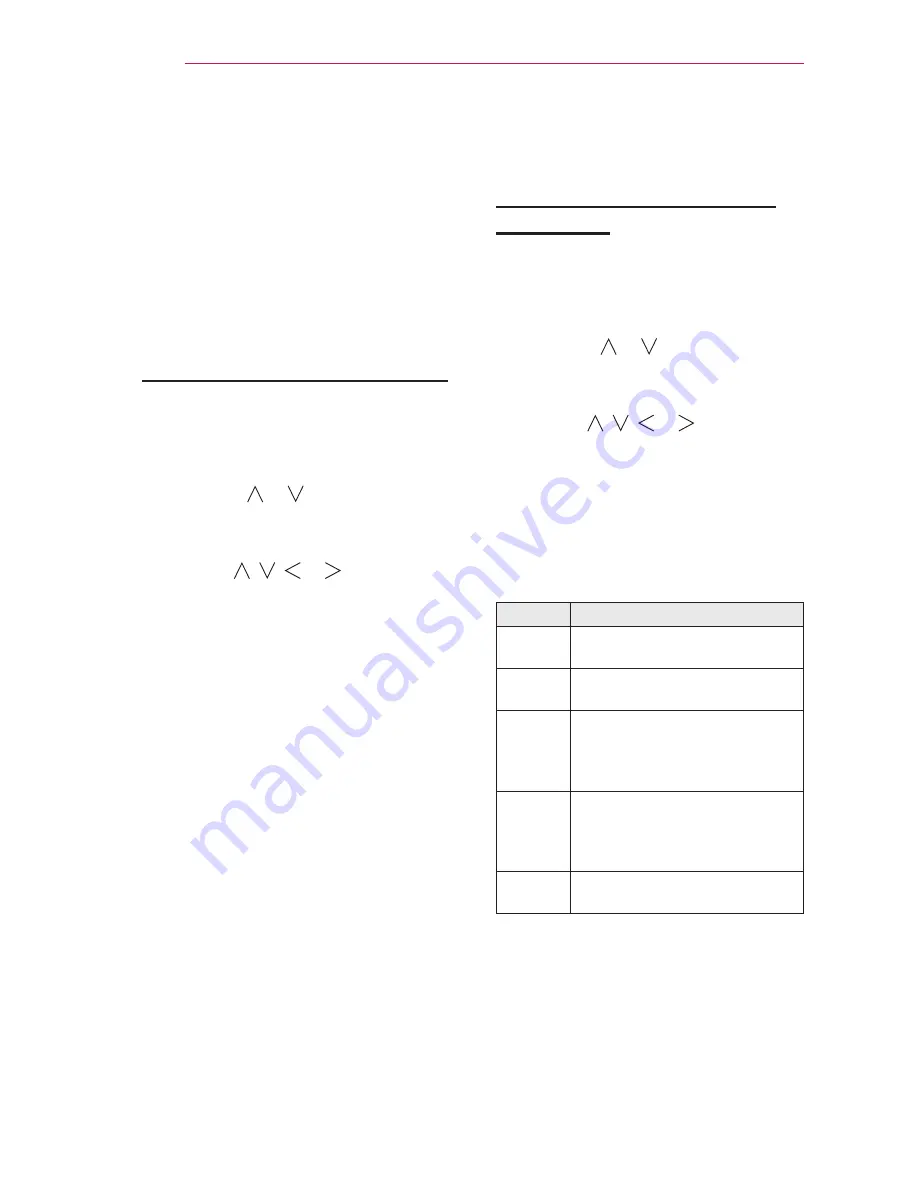
40 Network Features
Network Features
NETWORK Settings
To use the smart functions, the wired or
wireless Internet must be connected.
Once the Internet is connected, you
can use premium contents or DLNA
functions, etc.
One-Click Network Connection
You can make a wireless network
connection easily.
1
Press the
SETTINGS
button.
2
Press the or button to select
NETWORK
and press the
OK
button.
3
Use the , , or button to set
Network Connection and press the
OK
button.
4
It is automatically connected to the
network.
See the Help provided by the Laser
TV.
Expert Settings for Network
Connection
It is used in a specific environment such
as office (where fixed IP, etc. is used).
1
Press the
SETTINGS
button.
2
Press the or button to select
NETWORK
and press the
OK
button.
3
Use the , , or button to set
Network Connection and press the
OK
button.
4
Select
Set Expert
in the network
connection list.
5
Select one of the following network
connection methods.
Item
Description
AP List
Select a network from a router
list.
Enter
the SSID
Directly enter the name of the
wireless router to connect.
WPS-
PBC
Press the WPS button on the
wireless router supporting the
PBC to connect to the router in a
simple manner.
WPS-
PIN
Enter the PIN number in the
web page of the PIN-supporting
wireless router to connect to the
router in a simple manner.
Ad-hoc
Use the PC, mobile phone, etc.
which is connected to Wi-Fi.
Содержание HECTO
Страница 32: ...32 Setting Up the TV ...
Страница 33: ...33 Setting Up the TV ...






























