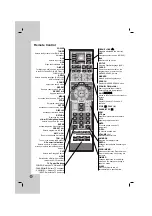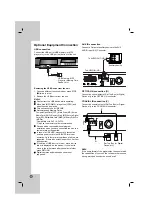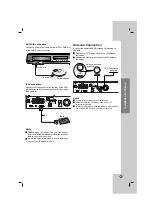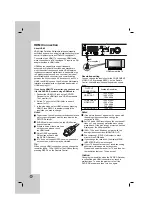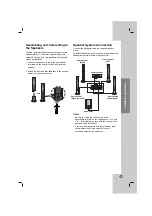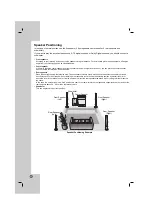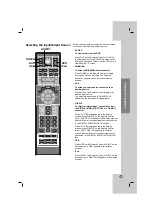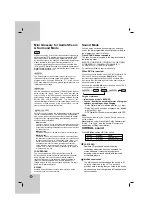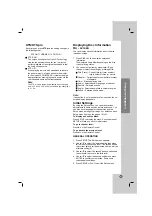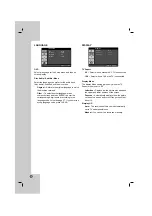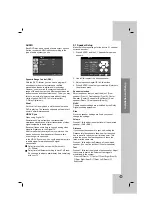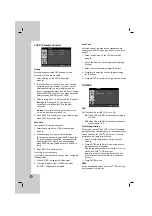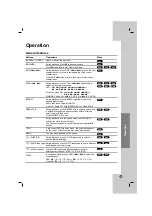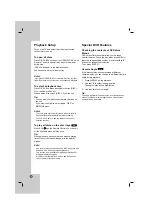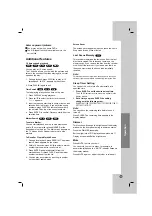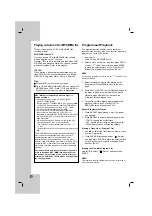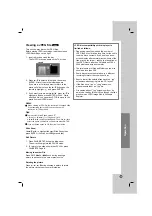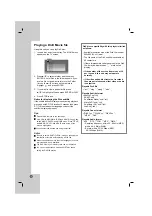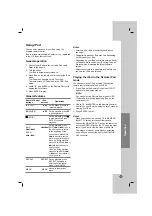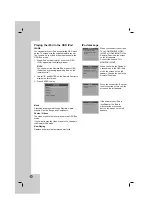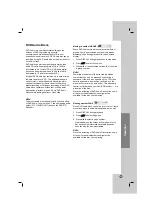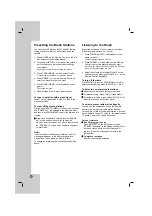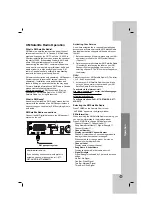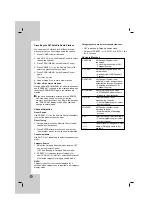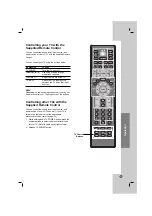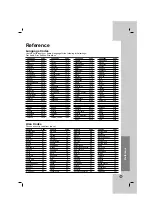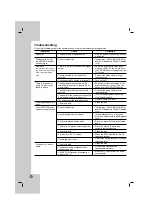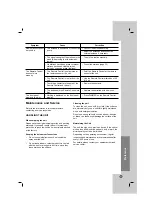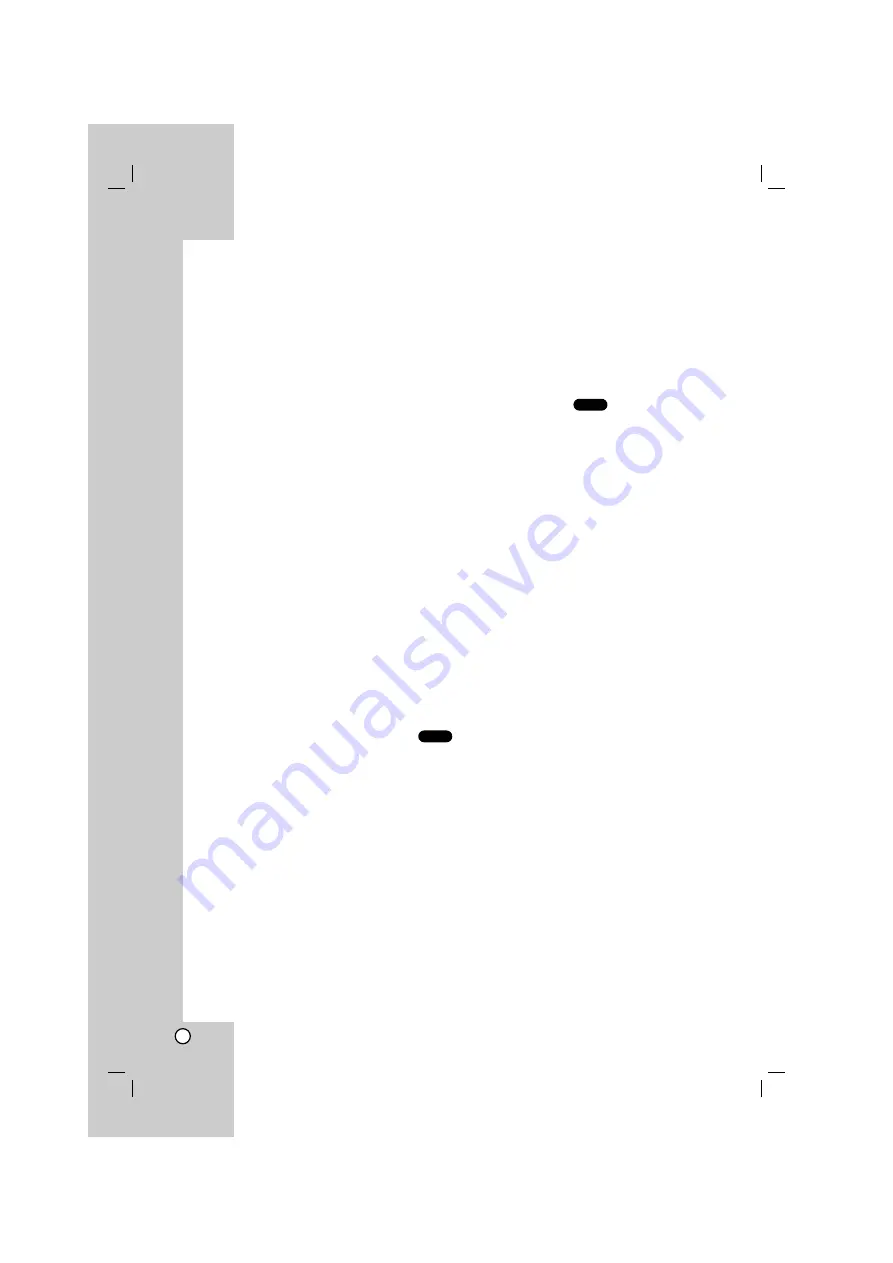
24
Playback Setup
Turn on the TV and select the video input source
connected to the unit.
To open all discs
Press DISC VIEW on the unit or OPEN/CLOSE on the
Remote Control to open all disc trays in the drawer
during stop.
“OPEN” will appear in the display window.
You can check a disc in the disc tray.
Notes:
If you press OPEN/CLOSE of the active disc tray, the disc
tray will not slide out. Current disc is continuously playback.
To select a playback disc
Press D.SEL. and press desired disc button (DISC 1-
5) on the Remote Control.
Press desired disc button (DISC 1-5) on the unit.
Tip:
•
You can also use the disc number play buttons on
the unit.
•
If you want to skip disc, select again “DISC” on
SIMPLINK menu.
Notes:
• To ensure good system performance, wait until the disc
tray completely read the disc(s) before proceeding.
• The unit is only able to read the status of the current
selected disc tray.
To play all discs on the disc trays
Press PLAY(
2
2
) on the Remote Control or on the unit.
All the available discs will play once.
Tip:
During playback, track number and elapsed playing
time of the current track will appear in the display
window.
Note:
• If on the disc trays have inserted only MP3 disc, WMA disc
and Audio disc, all discs will repeat playback.
• This function is not available during Repeat playback or
Programmed playback mode.
• If the discs that contain its own menu has inserted, you
can not use this function properly.
Special DVD Features
Checking the contents of DVD discs:
Menus
DVDs may offer menus that allow you to access
special features. To use the disc menu, press MENU.
Input the corresponding number or use the
b B v V
buttons to highlight your selection.
Then press ENTER.
Camera Angle
If the disc contains scenes recorded at different
camera angles, you can change to a different camera
angle during playback.
1. Press DISPLAY during playback.
2. Use
3
or
4
to select the angle option.
The angle option will be highlighted.
3. Use
1
or
2
to to select angle.
Tip:
The angle indicator will appear on the front display during
scenes recorded at different angles as an indication that
angle switching is possible.
DVD
CD