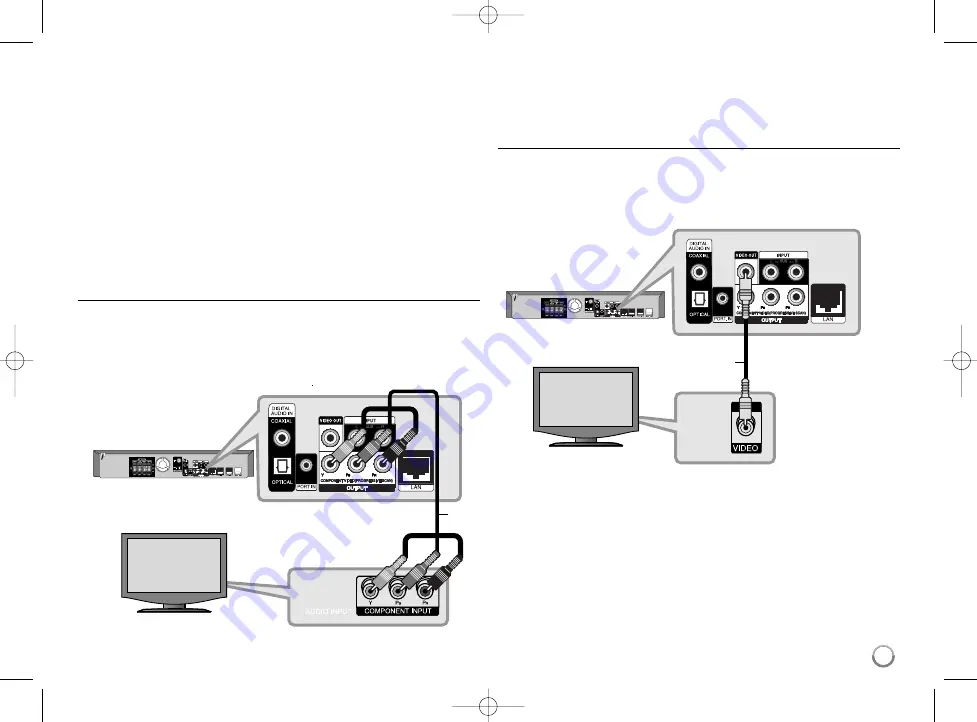
Additional Information for HDMI
• When you connect a HDMI or DVI compatible device make sure of the
following:
- Try switching off the HDMI/DVI device and this player. Next, switch on
the HDMI/DVI device and leave it for around 30 seconds, then switch
on this player.
- The connected device’s video input is set correctly for this unit.
- The connected device is compatible with 720x480p, 1280x720p,
1920x1080i or 1920x1080p video input.
• Not all HDCP-compatible HDMI or DVI devices will work with this player.
- The picture will not be displayed properly with non-HDCP device.
- This player does not playback and TV screen is changed to black or
green screen or the snow noise may occur on the screen.
Component Video Connection
Connect the COMPONENT VIDEO OUT jacks on the player to the
corresponding input jacks on the TV using Y Pb Pr cables (C).
You can hear the sound through the system’s speakers.
Tip:
When you use COMPONENT VIDEO OUT connection, you can change
the resolution for the output. (Refer to “Resolution setting” on page 18-19.)
Video Connection
Connect the VIDEO OUT jack on the player to the video in jack on the TV
using a video cable (V).
You can hear the sound through the system’s speakers.
C
V
BD player
TV
BD player
TV
17
HB954TZW-AD_BCOLLLK_ENG_0799 4/7/09 11:13 AM Page 17
















































