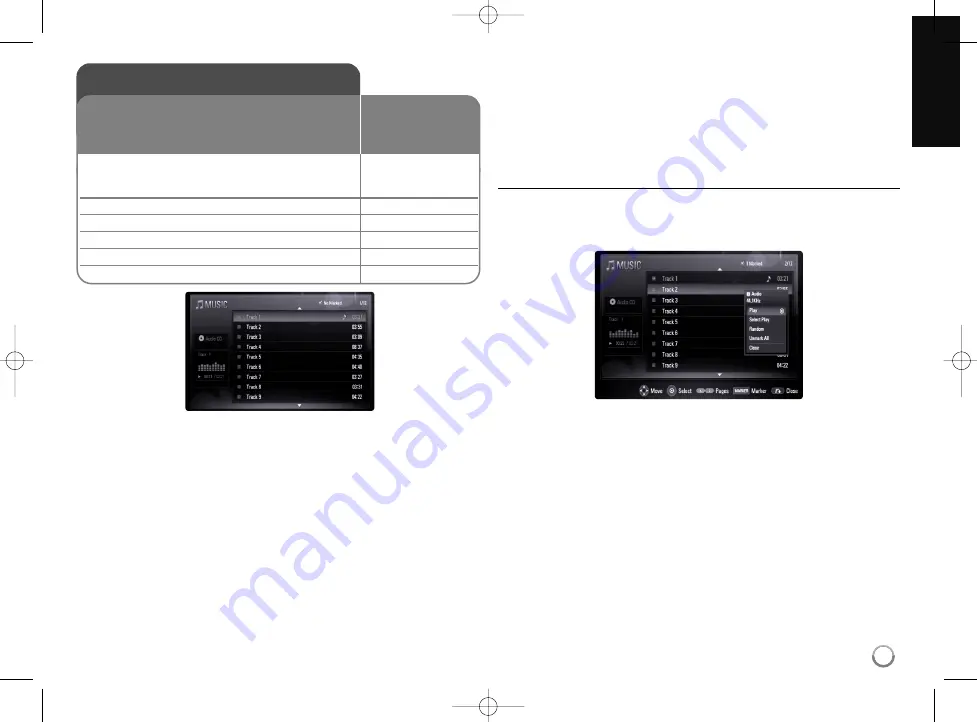
35
Example) Audio CD
Note:
When the USB device is connected and a disc is inserted simultaneously,
the menu for selecting a media will appear. Select a media then press
ENTER.
Tips:
•
To go directly to any track or file and play, enter the track/file number
using the numbered buttons (0-9).
•
The playback may start automatically if the Audio CD inserted.
•
Select a folder then press ENTER and you can view the files in the
folder. If you want to move to the upper directory, use
b
or
v
/
V
to
highlight [UP Folder] and press ENTER.
•
On the [MUSIC] menu, use red (A) or blue (D) button to move to the
previous or next page.
•
The equalizer indicator is not coupled with the music in play back.
•
If there is impossible code to express in the file name, it may be
displayed as illegible.
•
You can use variable playback functions. Refer to page 28-29.
The [MUSIC] menu options
Use
v
/
V
to select a track or file on the [MUSIC] menu then press
ENTER. The menu options appear.
Use
v
/
V
to select an option, then press ENTER.
• [Play] Starts playback the selected track or file.
• [Select Play] Plays back only the marked track(s) or file(s). Use
MARKER for selecting the multiple files or tracks.
• [Random] Starts or stops random playback.
By pressing
>
during random playback, the unit selects another
track and resumes random playback.
• [Unmark All] Unmarks all marked files or tracks.
• [Close] Exits menu options. Also you can disappear it by pressing
RETURN button.
Note:
You cannot use [Select Play] and [Random] functions simultaneously.
Listening to a music
1 Insert Audio CD or a disc containing MP3/
–
WMA files, or connect the USB device
containing MP3/WMA files.
2 Displays the [Home Menu]:
HOME
3 Select a [Music] option:
b
b B
B
, ENTER
4 Selects a music from the [MUSIC] menu:
v V
5 Plays the selected music:
PLAY
6 Stops the playback:
STOP
The player can play Audio CDs and MP3/WMA
files. Before playing MP3/WMA files, read
“MP3/WMA audio file requirement” on page 36.
ON REMOTE
HB954SP-AP_BSGPLL_6406 4/22/09 4:23 PM Page 35






























