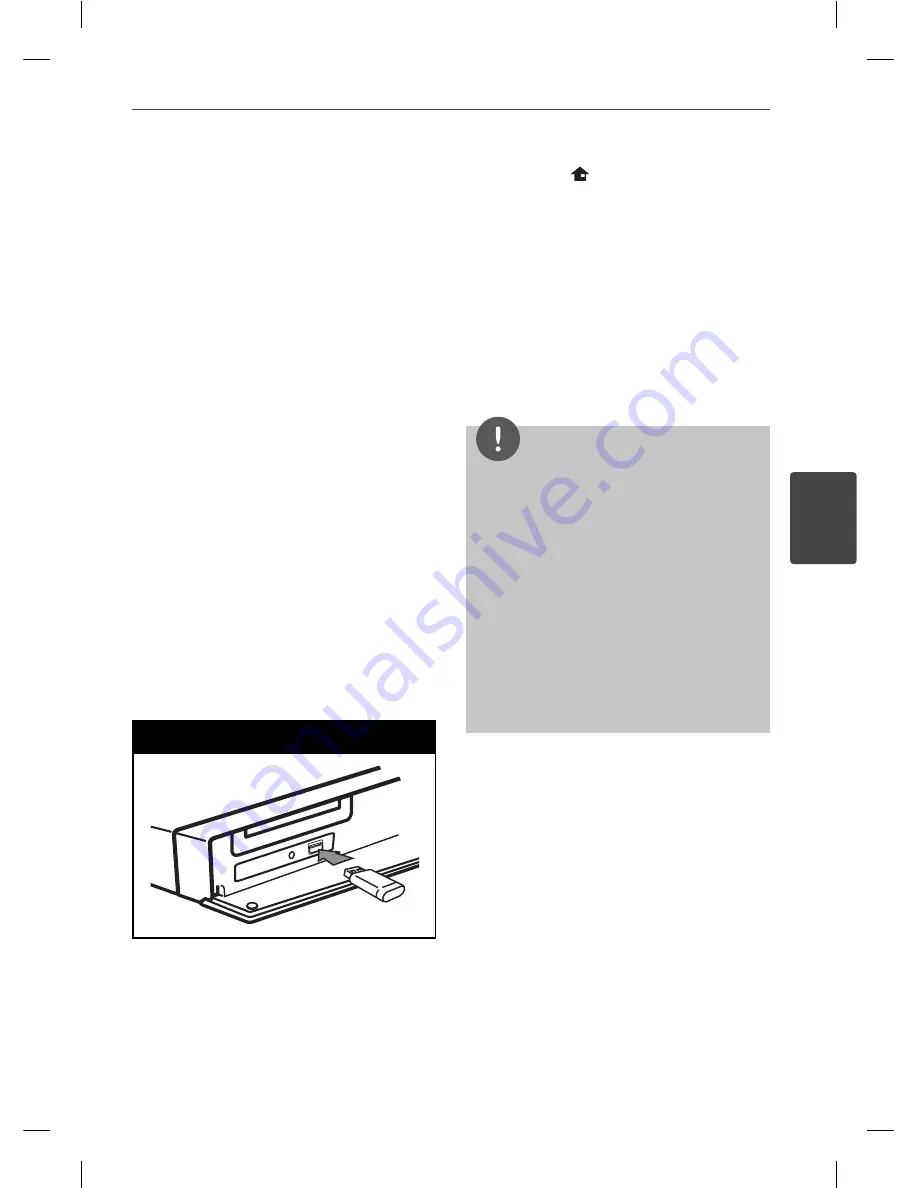
47
Operation
4
Operation
Enjoying BD-LIVE
This unit allows you to enjoy functions such as
picture-in-picture, secondary audio and Virtual
packages, etc., with BD-Video supporting
BONUSVIEW (BD-ROM version 2 Profi le 1
version 1.1/ Final Standard Profi le).
Secondary video and audio can be played from
a disc compatible with the picture-in-picture
function. For the playback method, refer to the
instructions in the disc.
In addition to the BONUSVIEW function, BD-
Video supporting BD-LIVE (BD-ROM version
2 Profi le 2) that has a network extension
function allows you to enjoy more functions
such as downloading new movie trailers by
connecting this unit to the internet.
1.
Check the network connection and settings
(pages 26-28).
2.
Insert a USB storage device to the USB port
on the front panel.
A USB storage device is needed to
download bonus content.
USB Connection
3 .
Press Home (
), and set the
[BD-LIVE connection] option on the [Setup]
menu (page 35).
Depending on a disc, the BD-LIVE
function may not be operated if [BD-
LIVE connection] option is set to [Partially
Permitted].
4 .
Insert a BD-ROM with BD-LIVE.
The operations are diff er depending on the
disc. Refer to the manual supplied with the
disc.
NOTE
Do not extract the connected USB device while
content is being downloaded or a Blu-ray disc is
still in the disc tray. Doing so may damage the
connected USB device and BD-LIVE features may
not operate properly with the damaged USB
device anymore. If the connected USB device
seems damaged from such an action, you can
format the connected USB device from the PC
and reuse it with this player.
Some BD-LIVE contents may be restrictively
accessed in some territories by contents
provider’s own decision.
It may take up to several minutes to load and
start enjoying BD-LIVE contents.
•
•
•
HB905TA-AH.BCANLL_ENG_0459.indd 47
HB905TA-AH.BCANLL_ENG_0459.indd 47
2010.3.11 5:3:59 PM
2010.3.11 5:3:59 PM
















































