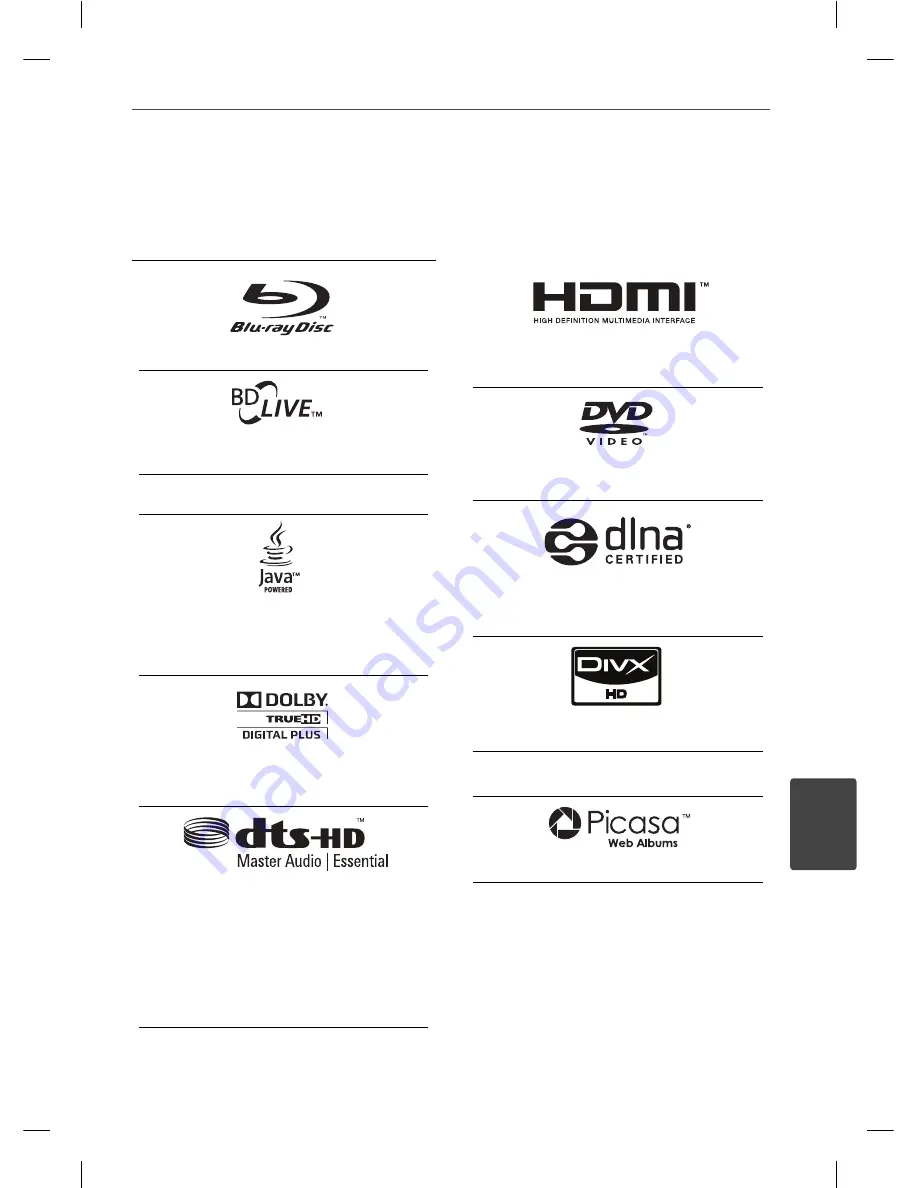
83
Appendix
7
Appendix
“Blu-ray Disc” is a trademark.
“BD-LIVE” logo is a trademark of Blu-ray Disc
Association.
“BONUSVIEW” is trademark of Blu-ray Disc
Association.
Java and all Java-based trademarks and logos
are trademarks or registered trademarks of Sun
Microsystems, Inc. in the United States and other
countries.
Manufactured under licence from Dolby
Laboratories. Dolby, Pro Logic, and the double-D
symbol are trademarks of Dolby Laboratories.
Manufactured under licence under U.S. Patent
#’s: 5,451,942; 5,956,674; 5,974,380; 5,978,762;
6,226,616; 6,487,535; 7,392,195; 7,272,567;
7,333,929; 7,212,872 & other U.S. and worldwide
patents issued & pending. DTS is a registered
trademark and the DTS logos, Symbol, DTS-HD and
DTS-HD Master Audio | Essential are trademarks of
DTS, Inc. © 1996-2008 DTS, Inc. All Rights Reserved.
HDMI, the HDMI logo and High-Defi nition
Multimedia Interface are trademarks or registered
trademarks of HDMI licensing LLC.
“DVD Logo” is a trademark of DVD Format/Logo
Licensing Corporation.
DLNA®, the DLNA Logo and DLNA CERTIFIED® are
trademarks, service marks, or certifi cation marks of
the Digital Living Network Alliance.
DivX is a registered trademark of DivX, Inc., and is
used under licence.
“x.v.Colour” is a trademark of Sony Corporation.
Picasa
TM
Web Albums is a trademark of Google Inc.
Trademarks and Licences
HB905PA-DH.BGBRLL_ENG_3594.indd 83
HB905PA-DH.BGBRLL_ENG_3594.indd 83
2010.1.30 4:30:24 PM
2010.1.30 4:30:24 PM










































