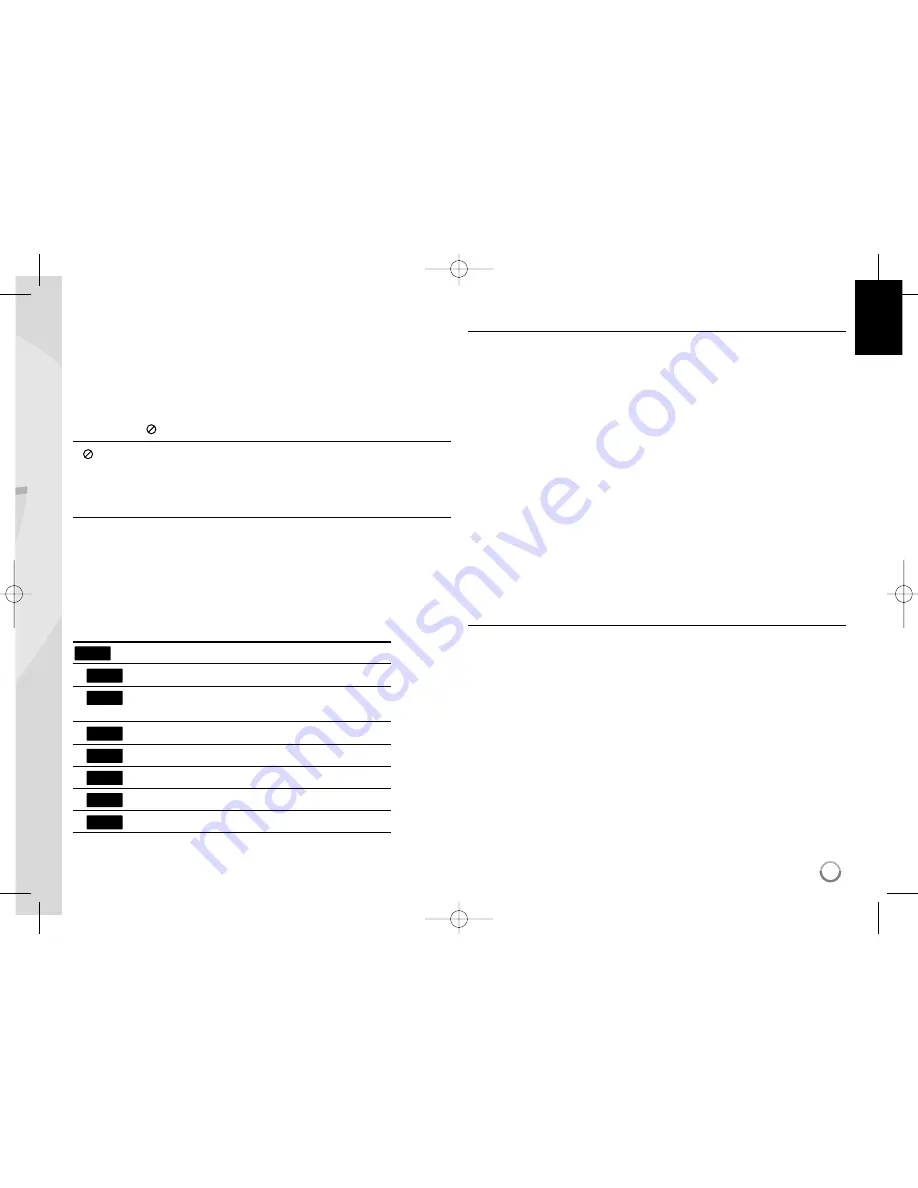
5
Introduction
To ensure proper use of this product, please read this owner’s manual
carefully and retain for future reference.
This manual provides information on the operation and maintenance of
your player. Should the unit require service, contact an authorized service
location.
About the
Symbol Display
“
“ may appear on your TV display during operation and indicates that
the function explained in this owner’s manual is not available on that spe-
cific media.
Symbols Used in this Manual
Note:
Indicates special notes and operating features.
Tip:
Indicates tips and hints for making the task easier.
A section whose title has one of the following symbols are applicable only
to the disc represented by the symbol.
All discs listed below
BD-ROM disc
DVD-Video, DVD±R/RW in Video mode or VR
mode and finalized
DVD±R/RW in AVCHD format
DivX files
Audio CDs
MP3 files
WMA files
Handling the Unit
When shipping the unit
Please save the original shipping carton and packing materials. If you need
to ship the unit, for maximum protection, re-pack the unit as it was
originally packed at the factory.
Keeping the exterior surfaces clean
Do not use volatile liquids such as insecticide spray near the unit.
Wiping with strong pressure may damage the surface.
Do not leave rubber or plastic products in contact with the unit for a long
period of time.
Cleaning the unit
To clean the player, use a soft, dry cloth. If the surfaces are extremely dirty,
use a soft cloth lightly moistened with a mild detergent solution.
Do not use strong solvents such as alcohol, benzine, or thinner, as these
might damage the surface of the unit.
Maintaining the Unit
The unit is a high-tech, precision device. If the optical pick-up lens and disc
drive parts are dirty or worn, the picture quality could be diminished.
For details, please contact your nearest authorized service center.
Notes on Discs
Handling Discs
Do not touch the playback side of the disc. Hold the disc by the edges so
that fingerprints do not get on the surface. Never stick paper or tape on the
disc.
Storing Discs
After playing, store the disc in its case. Do not expose the disc to direct
sunlight or sources of heat and never leave it in a parked car exposed to
direct sunlight.
Cleaning Discs
Fingerprints and dust on the disc can cause poor picture quality and sound
distortion. Before playing, clean the disc with a clean cloth. Wipe the disc
from the center out.
Do not use strong solvents such as alcohol, benzine, thinner, commercially
available cleaners, or anti-static spray intended for older vinyl records.
WMA
MP3
ACD
DivX
AVCHD
DVD
BD
ALL
HB754CB-DD.BFRALL_ENG_6428 4/29/09 1:53 PM Page 5






































