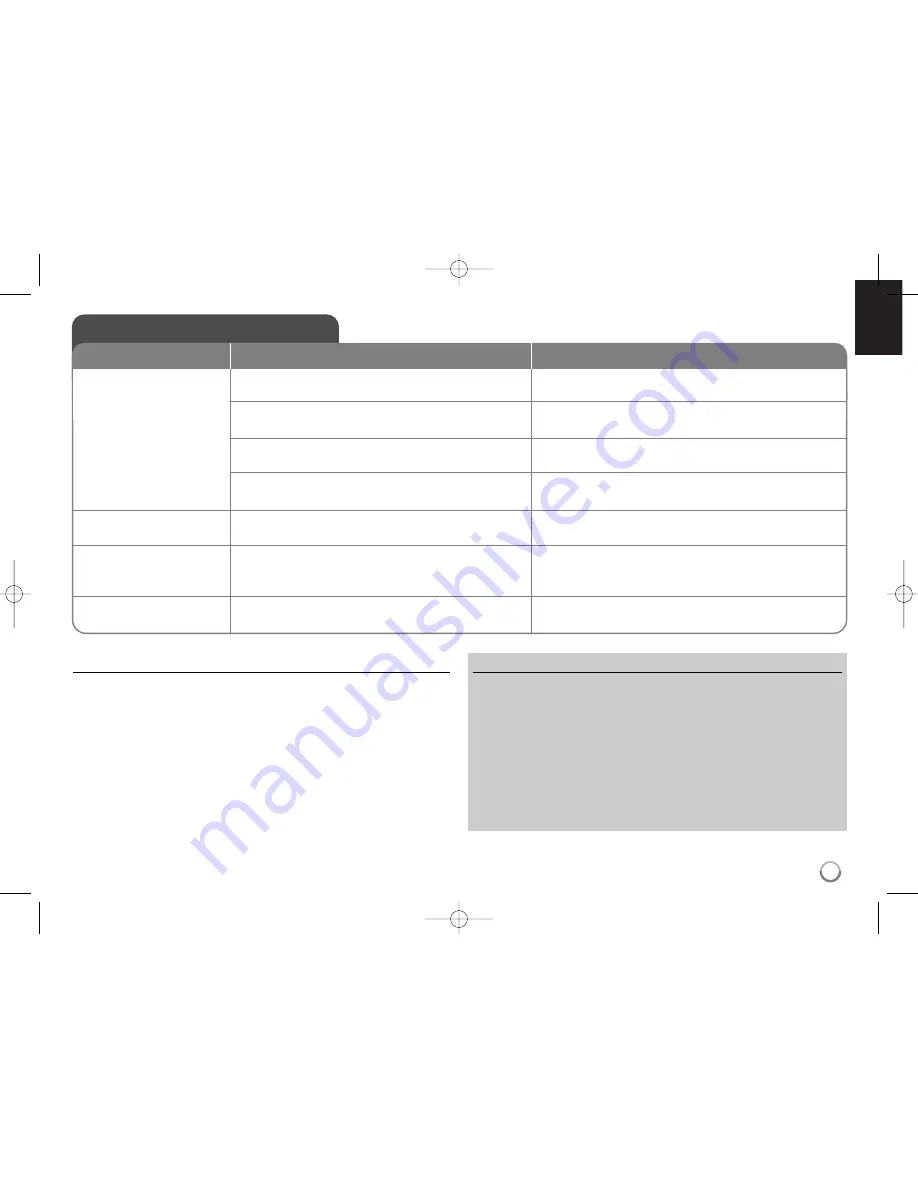
Resetting the unit
If you observe any of the following symptoms.
•
The unit is plugged in, but the power will not turn on or off.
•
The front panel display is not working.
•
The unit is not operating normally.
You can reset the unit as follows.
•
Press and hold the POWER button for at least five seconds. This will
force the player to power off. Press the POWER button again to turn
the player back on.
•
Unplug the power cord, wait at least five seconds, and then plug it in
again.
Customer Support
You can update the Player using the latest software to enhance the products
operation and/or add new features.
To obtain the latest software for this player (if updates have been made),
please visit http://lgservice.com or contact LG Electronics customer care cen-
tre.
Design and specifications are subject to change without notice.
Troubleshooting
Possible Cause
• External USB device is not connected.
• The connected USB device does not have enough
space.
• Internet connection is not established.
• The [BD-LIVE connection] option in the [Setup] menu
is set to [Prohibited].
• Your broadband speed is not fast enough to play
YouTube videos.
• The ID list is full.
• The signal strength of the stations is too weak (when
tuning in with automatic tuning).
Symptom
BD-Live feature does not
work.
The YouTube video playback
is often buffering.
The YouTube ID is not
automatically stored in the
ID list.
Radio stations cannot be
tuned in.
Correction
• Connect a FAT16 or FAT32 formatted USB device to the
USB port (see page 19).
• Secure at least 1GB free space in the USB device for
using BD-Live features.
• Ensure that the unit is correctly connected to the local area
network and can access the internet (see page 17-18).
• Set the [BD-LIVE connection] option to [Permitted].
• Contact your Internet Service Provider (ISP) and increase
the broadband speed is recommended.
• Delete one of the stored IDs and SignIn with the ID again.
• Use direct tuning.
47
HB354BA-DD.BDEULL_ENG_6614 9/18/09 11:38 AM Page 47




































