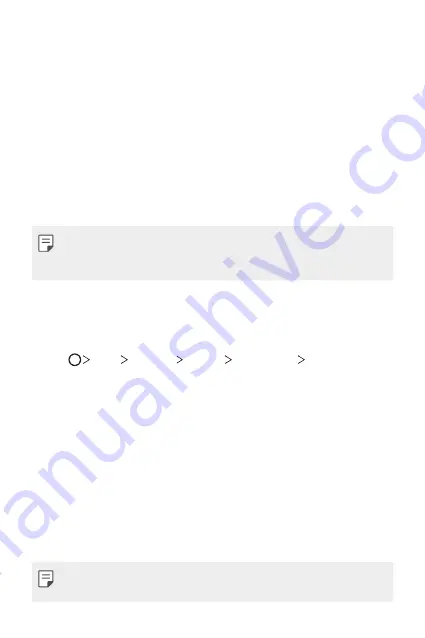
Basic Functions
41
Screen lock
Screen lock overview
Your device's screen turns off and locks itself if you press the Power/Lock
key. This also happens after the device is left idle for a specified period of
time.
If you press the Power/Lock key when a screen lock is not set, the Home
screen appears immediately.
To ensure security and prevent unwanted access to your device, set a
screen lock.
•
Screen lock prevents unnecessary touch input on the device screen and
reduces battery consumption. We recommend that you activate the
screen lock while not using the device.
Configuring the screen lock settings
There are several options available for configuring the screen lock settings.
1
Tap
Tools
Settings
Display
Lock screen
Select screen
lock
and then select the method you prefer.
2
Customize the following settings:
•
None
: Deactivate the screen lock function.
•
Swipe
: Swipe on the screen to unlock the screen.
•
Knock Code
: Tap the spaces of the screen in accordance with a
pattern to unlock the screen.
•
Pattern
: Draw a pattern to unlock the screen.
•
PIN
: Enter a numeric password to unlock the screen.
•
Password
: Enter an alphanumeric password to unlock the screen.
•
Fingerprints
: Unlock the screen by using your fingerprint.
•
If you incorrectly attempt to unlock the device 5 times, the screen is
blocked for 30 seconds.
Содержание H910
Страница 1: ...ENGLISH MFL69671201 1 0 www lg com USER GUIDE LG H910 ...
Страница 6: ...Custom designed Features 01 ...
Страница 21: ...Basic Functions 02 ...
Страница 55: ...Useful Apps 03 ...
Страница 100: ...Phone Settings 04 ...
Страница 126: ...Appendix 05 ...
Страница 137: ...For Your Safety 06 ...
Страница 168: ...LIMITED WARRANTY STATEMENT 07 ...
Страница 175: ......
















































