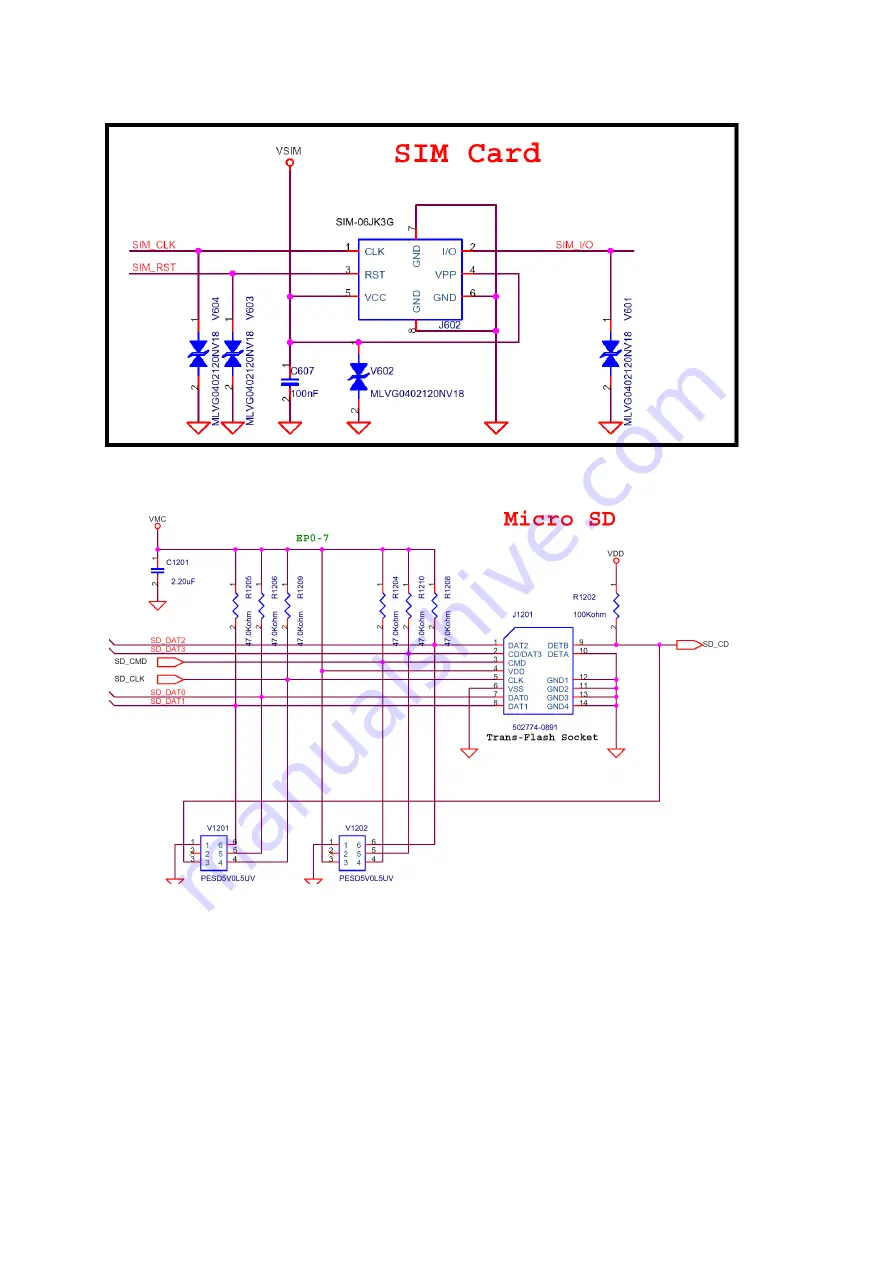
50
3.10 SIM& Micro SD Card Interface
Figure.3-10-1 SIM CARD Interface
Figure.3-10-2 Micro SD CARD Interface
The MT6226 contains a dedicated smart card interface to allow the MCU access to the SIM
card. It can operate via 4terminals, using SIMVCC, SIMDATA, SIMRST, SIMCLK
The SIMVCC is used to control the external voltage supply to the SIM card. SIMRST is used
as the SIM card reset signal. SIMDATA and SIMCLK are used for data exchange purpose.
The SIM interface acts as a half duplex asynchronous communication port and its data format
is composed of ten consecutive bits: a start bit in state Low, eight information bits, and a tenth
bit used for parity checking.
The micro SD CARD is controlled by MT6226.
Содержание GS205
Страница 1: ...1 GS205 Service Manual LG Electronics ...
Страница 25: ...25 3 TECHNICAL BRIEF 3 1 Digital Main Processor Figure 3 1 1 MT6226M FUNCTIONAL BLOCK DIAGRAM ...
Страница 32: ...32 Figure 3 1 2 MT6226M BLOCK DIAGRAM ...
Страница 43: ...43 Figure 3 6 2 K5L5563CAA D770 PIN CONFIGURATION Figure 3 6 3 K5L5563CAA D770 PIN Description ...
Страница 45: ...45 ...
Страница 46: ...46 3 8 Antenna Switch Module ESHS A085DC ...
Страница 48: ...48 Figure 3 9 2 IM200BBN3A Block Diagram ...
Страница 49: ...49 ...
Страница 53: ...53 3 13 Audio Interface Figure 3 13 1 Main Speaker Interface Figure 3 13 2 Main Microphone Recevice Interface ...
Страница 56: ...56 3 15 Camera Interface Figure 3 15 1Camera Interface ...
Страница 57: ...57 3 15 1 Pin Description ...
Страница 59: ...59 ...
Страница 60: ...60 4 1 2 Circuit Diagram ...
Страница 62: ...62 4 2 SIM Card Trouble 4 2 1 Test Point 4 2 2 Circuit Diagram ...
Страница 64: ...64 4 3 Vibrator Trouble 4 3 1 Test Point 4 3 2 Circuit Diagram TP1 ...
Страница 66: ...66 4 4 Keypad Trouble 4 4 1 Test Point 4 4 2 Circuit Diagram TP1 TP2 TP3 TP4 TP5 TP6 TP7 TP8 TP9 TP10 ...
Страница 68: ...68 4 5 RTC Trouble 4 5 1 Test Point 4 5 2 Circuit Diagram TP1 TP2 ...
Страница 71: ...71 4 7 LCM Trouble 4 7 1 Test Point 4 7 2 Circuit Diagram ...
Страница 73: ...73 4 8 Microphone Trouble 4 8 1 Test Point 4 8 2 Circuit Diagram ...
Страница 75: ...75 4 9 Receiver Trouble 4 9 1 Test Point 4 9 2 Circuit Diagram ...
Страница 77: ...77 4 10 Speaker Trouble 4 10 1 Test Point 4 10 2 Circuit Diagram ...
Страница 79: ...79 4 11 Headphone Trouble 4 11 1 Test Point ...
Страница 84: ...84 C312 B302 2 8 0 2V C301 C302 1 8 0 2V C306 or C309 32MHz C307 32kHz ...
Страница 85: ...85 R301 2 8 0 2V high enable reset FL301 1 5dBm need to offset cableloss 2402 2480 MHz frequency hopping ...
Страница 86: ...86 FM Radio Trouble Test Point ...
Страница 87: ...87 Circuit Diagram ...
Страница 95: ... 95 5 DOWNLOAD 5 1 Download setup ...
Страница 98: ... 98 5 You can see the below Installing picture and then click the Close button installation complete ...
Страница 104: ... 104 6 BLOCK DIAGRAM ...
Страница 105: ... 105 7 CIRCUIT DIAGRMA ...
Страница 106: ... 106 ...
Страница 107: ... 107 ...
Страница 108: ... 108 ...
Страница 109: ... 109 ...
Страница 110: ... 110 ...
Страница 111: ... 111 ...
Страница 112: ... 112 ...
Страница 113: ... 113 ...
Страница 114: ... 114 ...
Страница 115: ... 115 ...
Страница 116: ... 116 ...
Страница 117: ... 117 ...
Страница 118: ... 118 ...
Страница 119: ... 119 ...
Страница 120: ... 120 ...
Страница 121: ... 121 8 BGA IC PIN Check 8 1 BGA PIN Check of main chip MT6226M BB_MT6226M U401 BGA use BGA non use ...
Страница 122: ... 122 8 2 BGA PIN Check of Memory K5L5563CAA D770 K5L5563CAA D770 U502 BGA use BGA non use ...
Страница 123: ... 123 8 3 BGA PIN Check of Bluetooth MT6601 MT6601 U301 BGA use BGA non use ...
Страница 124: ... 124 8 4 BGA PIN Check of PMIC MT6318 MT6318 U601 BGA use BGA non use ...
Страница 125: ... 125 9 PCB LAYOUT TOP ...
Страница 141: ... 141 11 CALIBRATION 11 1 Test Equipment set up ...
Страница 145: ... 145 ...
Страница 147: ... 147 Execute Measurement Automation to check equipment address Choose Devices and Interfaces ...
Страница 149: ... 149 Setup your CMU Base GPIB address and power supply address ...
Страница 150: ... 150 ATE Tool system setting Execute MTK _ ate demo Press Report System button ...
Страница 151: ... 151 Setting your equipment Setting your power supply type Choose your Power Supply Type ...
Страница 156: ... 156 How to setup your test report location Choose my computer Choose C disk ...
Страница 157: ... 157 Choose program files Choose Program Files ATE Tools KP199_KP320_KM330_KM335_KC530 file ...
Страница 158: ... 158 Setup new file and leave the window Execute MTK _ ate demo ...
Страница 159: ... 159 Press Report System button Press select test report location ...
Страница 160: ... 160 Choose your setup report Press Done ...
Страница 161: ... 161 Setup finish When you finish the setup then you press save change icon ...
Страница 162: ... 162 Press Configuration choose Cal Setting Setting your cable loss ...
Страница 163: ... 163 Press Done to save Press Configuration choose Final setting ...
Страница 165: ... 165 If you want calibration you can press initial calibration Press Calibration Test ...
Страница 166: ... 166 Key in your phone bar Code Press your phone of power on key and Start calibration ...
Страница 167: ... 167 Calibration is ok and will show PASS You can see the test report ...
Страница 168: ... 168 If you want final test you can press initial final test Press RF Final test ...
Страница 169: ... 169 1 Handset to insert SIM card 2 Key in bar code or IMEI number 3 Power on handset ...
Страница 170: ... 170 ATE start final test ...
Страница 171: ... 171 If ATE test finish ATE will show pass ...
Страница 172: ... 172 You can see the test report ...
Страница 173: ... 173 If you want initial cal and final test you can press initial cal and final test ...
Страница 174: ... 174 Press Cal Final ...
Страница 175: ... 175 1 Handset to insert SIM card 2 Key in bar code or IMEI number 3 Power on handset ...
Страница 176: ... 176 Start calibration ...
Страница 177: ... 177 Calibration finish and power on handset again ...
Страница 178: ... 178 Start final test ...
Страница 179: ... 179 Finish Cal Final test ...
Страница 180: ... 180 Ate show the test report ...
Страница 183: ... 183 4 Install Process press Next 5 Install Process press Next 6 Install Process ...
Страница 184: ... 184 7 Install Process press Finish ...
Страница 185: ... 185 12 3 RF RX Check 1 Open Meta_RF_Tool 2 Pull in UART cable 3 Inset RF Cable AG8960 ...
Страница 188: ... 188 9 RX Test AG8960 Set BCH Parms ...
















































