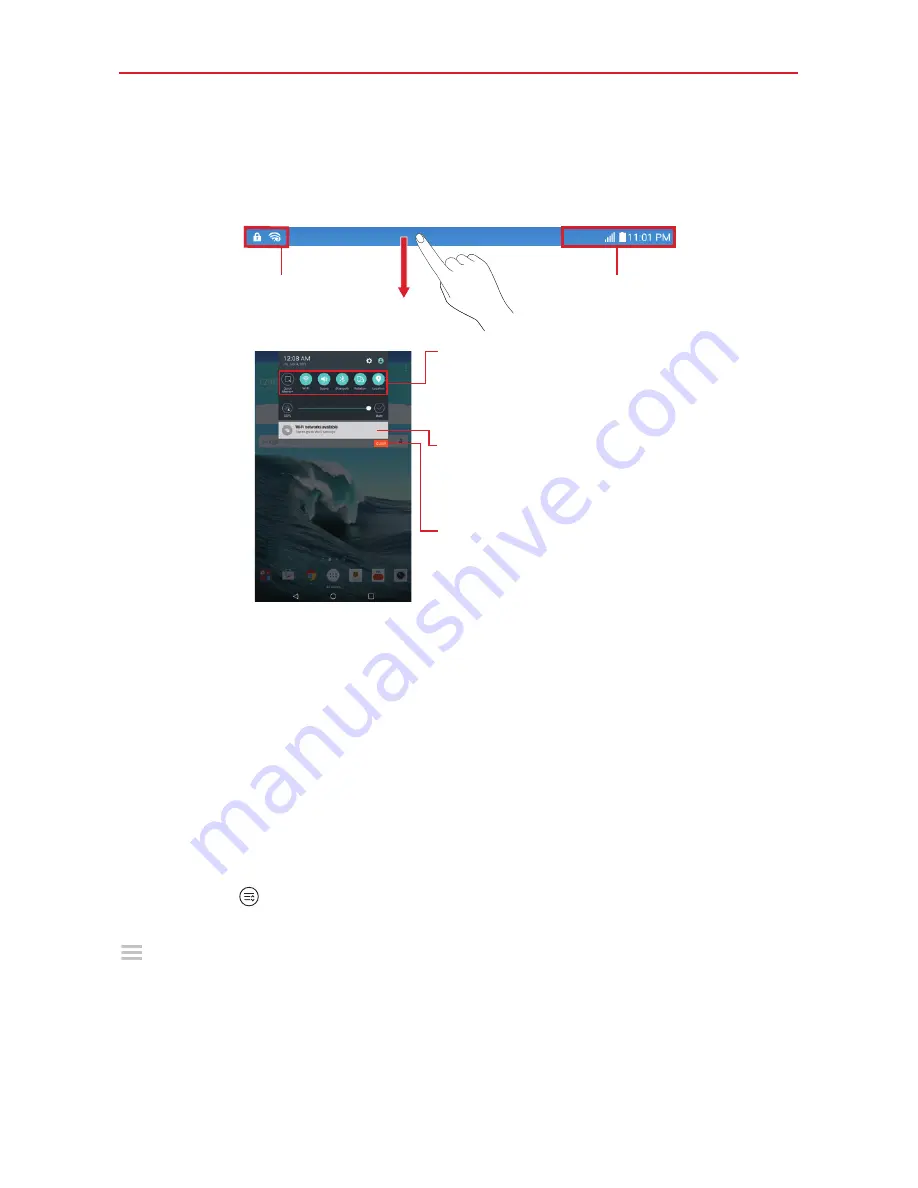
20
The Basics
Notifications Panel
The Notifications Panel includes your notifications, the Quick Settings bar,
the QSlide bar.
Pending notifications
System notifications
Quick Settings Bar
Swipe to the right or left to scroll
through the list. Tap an icon to
activate/deactivate the feature.
Notifications
Current notifications are listed,
each with a brief description.
Tap a notification to view it.
Clear
Tap to clear all the notifications.
Notifications Panel
Quick Settings on the Notifications Panel
The Quick Settings are located at the top of the Notifications Panel. Use
them to easily toggle function settings on and off, such as Wi-Fi, Silent
mode, Airplane mode, etc.
NOTE
Touch and hold an icon in the Quick Settings Bar to view the function's settings menu.
To rearrange Quick Setting icons on the Notification Panel
Open the Notifications Panel, swipe the Quick Settings to the left, and tap
the
Edit
icon
to customize the Quick Settings Bar. Select the options you
want to display (or remove the checkmark to hide). Drag an icon’s handle
to move it to another position on the bar.
NOTE
Changing the checkmarks also reorganizes the icons in the Quick Settings Bar.
QSlide apps on the Notifications Panel
QSlide apps are displayed in a bar on the Notifications Panel below the
Quick Settings Bar. These icons provide a quick, convenient way to
Содержание GPad X8.3
Страница 142: ......






























