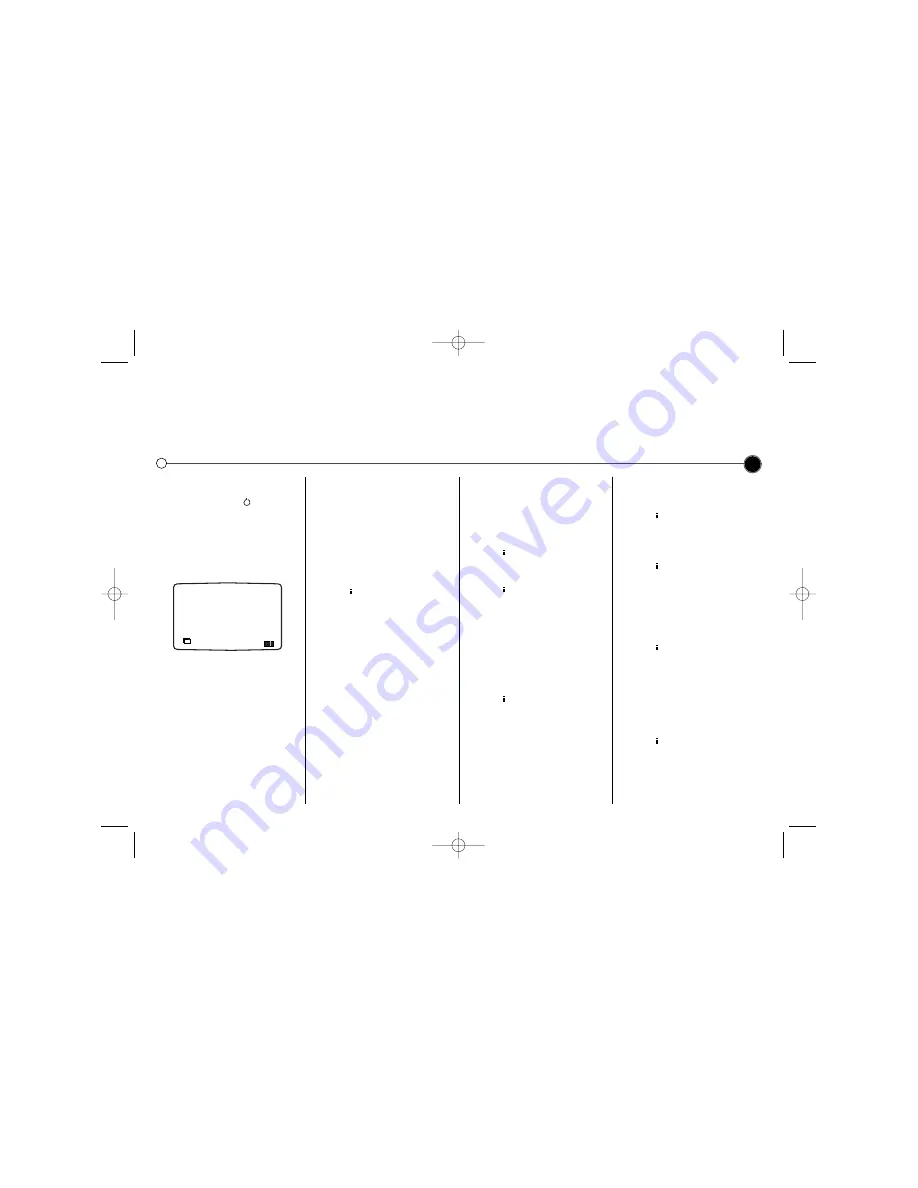
Tuning
in TV stations
The first time you use your Video you will see
ACMS (Automatic Channel Memory System)
displayed on the screen.
This system automatically tunes and stores TV channels. If you want to return to ACMS after your initial set up, access
it via the menu.
5
Using ACMS
1
Press the
POWER
to turn on
your Video.
2
Select the video channel you have
tuned on your television, refer to
your TV user guide if necessary.
The
ACMS
menu screen will
appear.
3
Press
OK
to start the automatic
tuning process.
4
When the ACMS has finished a
screen showing all the channels
that have been found and the
positions they have been placed in
will be displayed.
5
Check that the channels
correspond to the positions in
which you want them. If they are
not in the order that you would like
they can be moved or deleted.
See
Changing the order of the
television stations
and
Deleting
the television stations.
6
Press
to store the settings.
Changing the order of
the television stations
You will find it useful to have a
current television programme guide
to hand during this operation.
1
Press
to access the main
menu. Use
1
or
2
to select
PR
SET
then press
OK
.
2
Press again.
3
Use either the
3
or
4
buttons to
select the programme number that
you wish to move. Then press
2
.
4
Press
3
or
4
until you reach the
position you wish to store the
channel in.
5
Press
OK
. The programme will
move to the new position.
6
Press
to leave the menu.
To move other programs repeat the
above process.
Deleting the television
stations
1
Press
to access the main
menu.
2
Use
1
or
2
to select
PR SET
then press
OK
.
3
Press then
use
3
or
4
to
select the programme number you
wish to delete.
4
Press
1
, after a short while the
selected station will be deleted.
The remaining stations are
resorted automatically.
5
Press
to remove the menu.
If you wish to delete further
stations repeat the above process.
Selecting ACMS
1
Turn on your television and your
Video and select the video
channel on your television.
2
Press
to access the main
menu. Press
1
or
2
to select
ACMS
, and then
OK
.
3
Follow the instructions in
Using
ACMS
, at the beginning of this
page.
OK
i
ACMS
D
Pr-12
ACMS
GC990W1_GC480W1_NA2ALL_07V 3/10/04 1:56 PM Page 5
















