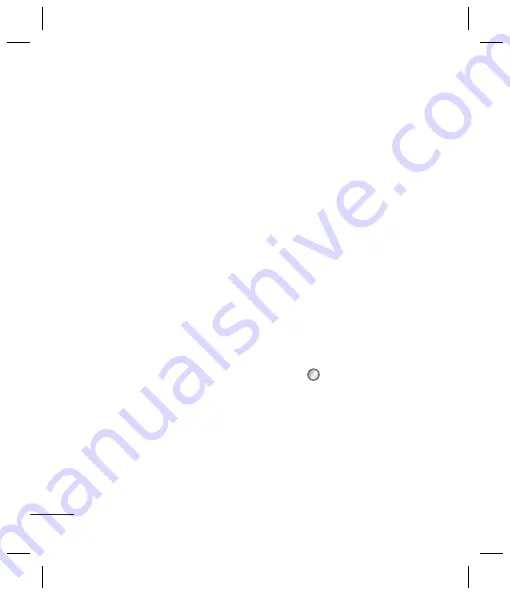
8
4
En
the
ma
5
Se
to
Sy
&
N
Mo
6
Ch
7
Ch
of
nu
8
Se
Sett
You c
using
quic
IMAP
1
Pr
ch
2
Se
3
Se
ac
Send
acco
To se
set u
1
Se
ch
2
Ch
op
Adding a new contact
1
Select
Contacts
in the menu and
then
Add new
.
2
Choose whether to store your new
contact on your
Handset
or
USIM
card.
3
Enter all the information you have
in the fields provided and select
Done
.
Adding a contact to a group
You can save your contacts into
groups, for example, keeping your
work colleagues and family separate.
There are a number of groups
including Family, Friends, Colleague,
VIP, Group1, Group2 and Group3
already set up on the phone.
Adding a picture to a contact
You can change the appearance of
your contacts in your address book
to include a picture.
1
Select
Contacts
and choose
Settings
.
2
Select
Contact list settings
and
choose
Show picture
and select
On
.
3
Then return to the address book
and select the contact you want to
add a picture to.
4
Choose
Options
and select
Edit
.
5
Scroll down to the Image section.
Choose
Edit
and select
No image
,
Avatar
,
Take a picture
or
Use
existing image
. If you select
Use
existing image
, you can choose
an image that is saved in your
phone memory. If you select
Take
a picture
, your camera viewfinder
will open, so you can take a picture
of your contact. Take the picture
then press
OK
.
6
Select
Done
.
Messaging
Your GB250 includes functions
related to SMS (Short Message
Service), MMS (Multimedia Message
Service) and E-mail, as well as the
network’s service messages.
Sending a message
1
Press
select
Messaging
, and
choose
Create new message
.
2
Choose
Message
to send an SMS
or MMS.
3
A new message editor will open.
The message editor combines SMS
and MMS into one intuitive and
easy to switch between mode. The
default setting of the message
editor is SMS mode.
Содержание GB250
Страница 2: ...Bluetooth QD ID B015097 ...
Страница 26: ...Memo ...
Страница 52: ...Memo ...
Страница 76: ...Memo ...
Страница 102: ...Memo ...






























