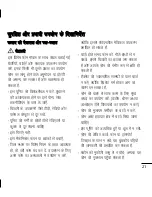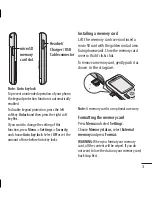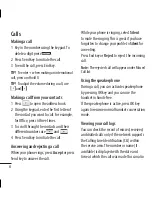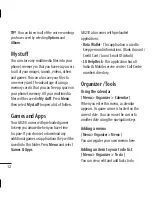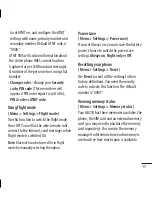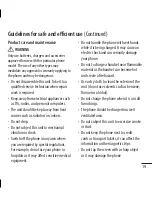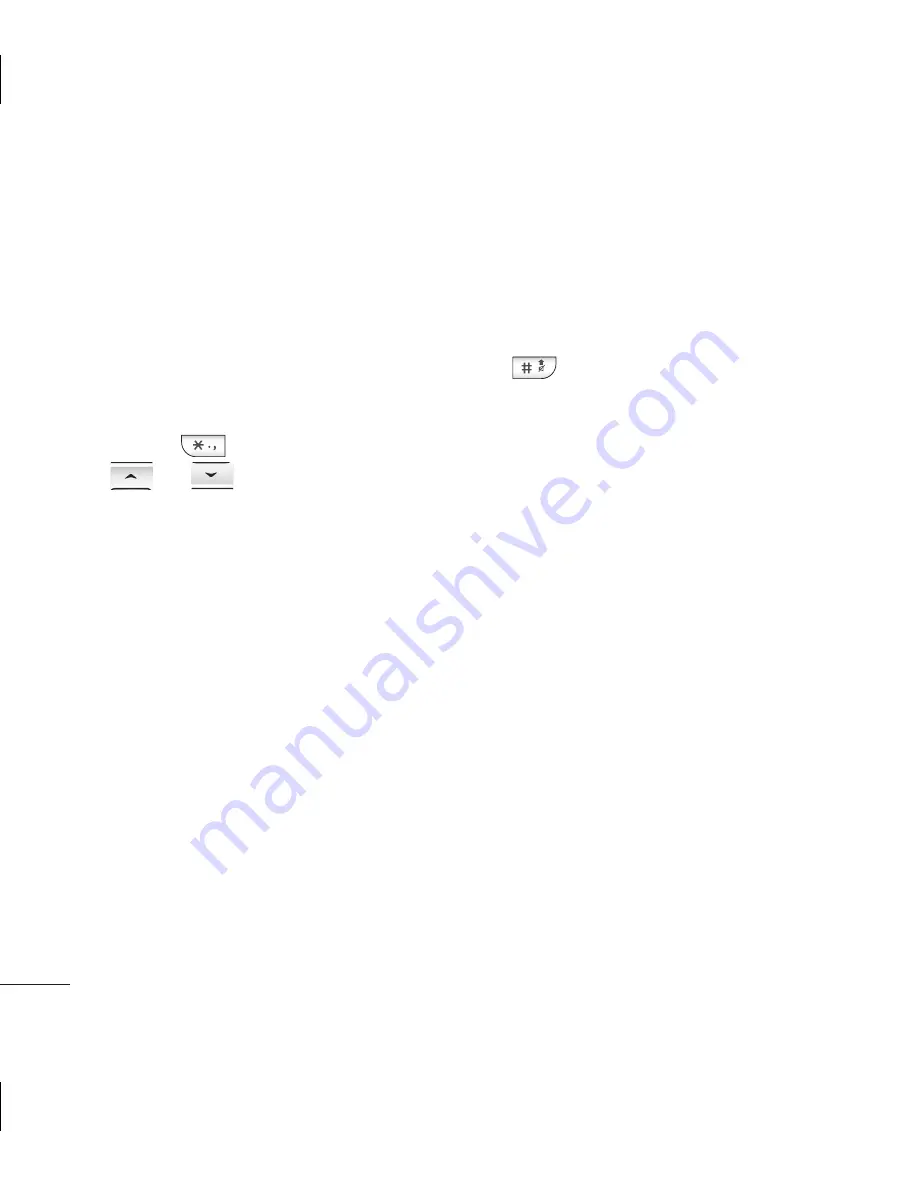
8
Adding a new contact
1
Press
Contacts
and choose
New contact
.
2
Choose whether to store your new contact
on your
Phone
or
SIM
card.
3 Enter all the information you have in the
fi elds provided and select
Save
.
Note:
When you are storing a contact’s email
address, press
to enter a symbol and scroll
with
and
until you see @.
Messaging
Your GB210 includes functions related to SMS
(Short Message Service), MMS (Multimedia
Message Service) and Bluetooth, as well as
the network’s service messages.
Sending a message
1
Press
Menu
, select
Messaging
and choose
New message
.
2
Choose
Message
to send an SMS or MMS.
3
A new message editor will open. Message
editor combines SMS and MMS into one
intuitive and easy to switch between SMS
mode and MMS mode. The default setting
of the message editor is SMS mode.
4 Enter your message using either the T9
predictive mode or Abc manual mode. You
can switch text input mode by pressing
.
5
Press
Options
and choose
Insert
to add
an
Image, Sound, Video, Symbol, Text
template, Emoticon, Name & Number, New
slide, Subject
or
More (Contact/My business
card/Schedule/Memo/To do).
6
Press
Options
and choose
Send to
.
7 Enter the phone number or press
Options
and select
Contacts
or
Recent list
to open
your contacts list. You can add multiple
contacts.
8 Press OK key.
TIP!
You can select your message type as SMS
or MMS when you enter a text longer than 1
page in the message field. If you want to change
the type of message to send, press
Menu >
Messaging > Settings > Text message
, and
choose
Send long text as
.
WARN
slide o
it will
and yo
Note
:
time.
contac
contac
marke
To sen
contac
compo
Bluet
To sen
you sh
Bluet
All me
placed
can re
Enter
You ca
using
Содержание GB210
Страница 1: ......
Страница 2: ...Bluetooth QD ID B014921 ...
Страница 28: ...26 ...
Страница 52: ......
Страница 86: ......