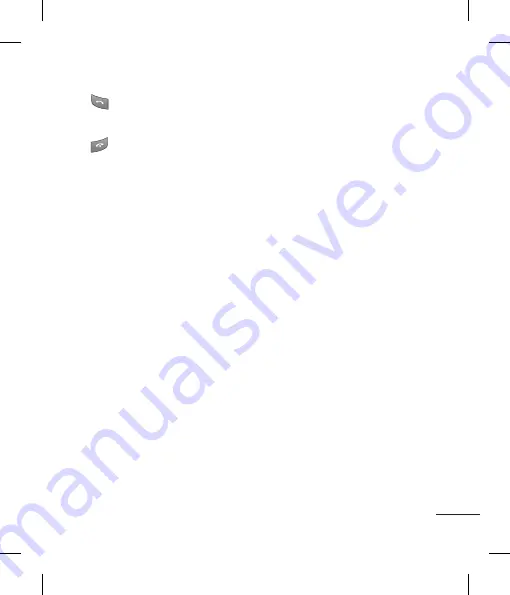
9
Answering and rejecting a call
When your phone rings, press
Accept
or
press
to answer the call.
You can control the volumen by
pressing the side keys.
Press
or select
Reject
to reject the
incoming call.
TIP!
You can change the settings on your phone
to answer your calls in different ways. Press
Menu
, select
Settings
, and choose
Call
. Select
Answer mode and choose from Any key and
Send key only.
Speed dialling
You can assign a speed dial number to
a contact you call frequently.
Viewing your Call history
You can check the record of missed,
received, and dialled calls only if the
network supports the Calling Line
Identification (CLI) within the service
area.
Changing the call settings
You can set the menu relevant to a call.
Press
Menu
, select
Settings
and choose
Call
.
• Call divert
- Choose whether to divert
your calls.
• Call barring
– Select when you would
like calls to be barred.
• Fixed dial number
– Choose a list of
numbers that can be called from your
phone. You’ll need your PUK2 code
from your operator. Only numbers
included in the fixed dial list can be
called from your phone.
• Answer mode
- Choose whether to
answer the phone using any key or
send key only.
• Send my number
- Choose whether
your number will be displayed when
you call someone. (Depends on your
network provider.)
• Call waiting
- Be alerted when you
have a call waiting. (Depends on your
network provider.)
• Minute minder
- Select On to hear a
tone every minute during a call.
• Auto redial
- Choose
On
or
Off
.
• Select line
- Choose from Line 1 or
Line2.
• Send DTMF tones
- Choose On or Off.
















































