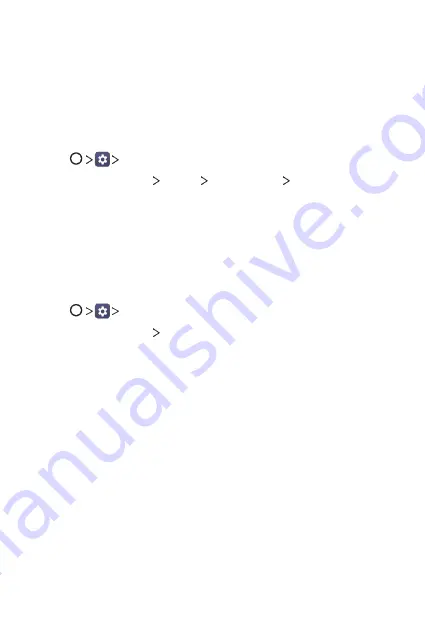
Basic Functions
39
Google account setup
The first time you open a Google application on your tablet, you will be
required to sign in with your existing Google account. If you do not have a
Google account, you will be prompted to create one.
Creating your google account
1
Tap
Accounts & sync
.
2
Tap
ADD ACCOUNT
More options Create account
.
3
Enter your first and last name, then tap
NEXT
.
4
Follow the instructions and enter the required and optional
information about the account. Wait while the server creates your
account.
Signing into your google account
1
Tap
Accounts & sync
.
2
Tap
ADD ACCOUNT
.
3
Enter your email address and tap
NEXT
.
4
Enter your password and tap
NEXT
.
5
After signing in, you can use Gmail and take advantage of Google
services on your tablet.
6
Once you have set up your Google account, your tablet will
automatically synchronize with your Google account on the web (if a
data connection is available).
After signing in, your tablet will sync with your Google services, such as
Gmail, Contacts, and Google Calendar. You can also use Maps, download
applications from Play Store, back up your settings to Google servers, and
take advantage of other Google services on your tablet.
Содержание G Pad F2 8.0
Страница 6: ...Custom designed Features 01 ...
Страница 14: ...Basic Functions 02 ...
Страница 43: ...Useful Apps 03 ...
Страница 72: ...Settings 04 ...
Страница 87: ...Appendix 05 ...
Страница 93: ...For Your Safety 06 ...
Страница 120: ...LIMITED WARRANTY USA 07 ...
Страница 127: ......






























