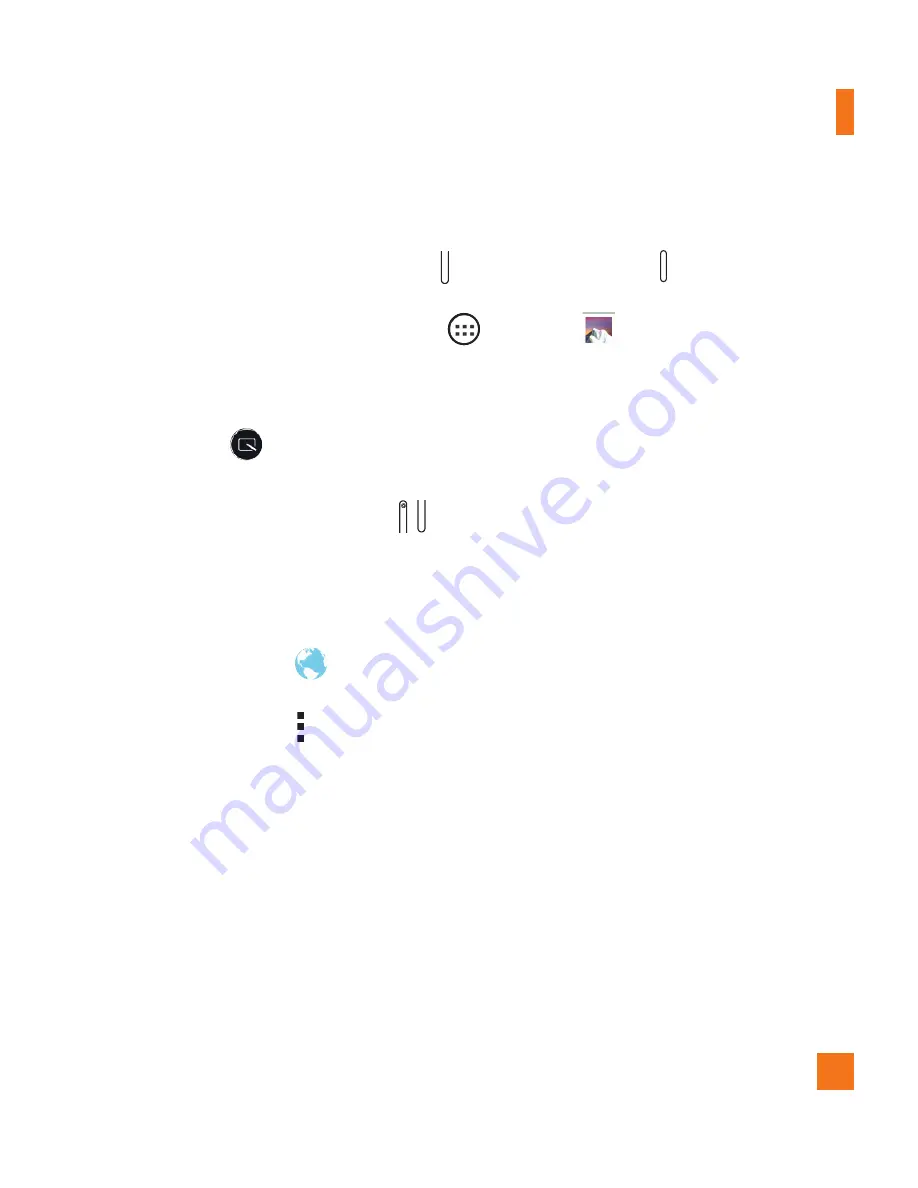
41
Your Home screen
Capturing a Screenshot
Press and hold the
Volume
Down Key
and
Power/Lock Key
at the same time for
2 seconds to capture a screenshot of the current screen.
To view the captured image, go to
Apps
>
Gallery
>
Screenshots
folder.
Using Qu to capture a screenshot
On the screen you want to capture, drag the Status Bar downward and select
Qu
.
OR
Press and hold both
Volume Keys
at the same time.
Using Capture plus to capture a screenshot of the browser
This feature allows you to capture a portion of the screen in the default Internet
browser.
1
Open the
Browser
and navigate to the page you want to capture a screen shot
of.
2
Tap the
Menu
icon >
Capture plus
.
3
Adjust the blue box to the desired size, and then tap
Save
. The selected area is
saved to the
Capture plus
folder in the Gallery.
Text Input Methods
The on-screen keyboard displays automatically on the screen when you need to enter
text. To manually display the on-screen keyboard, simply tap a text field where you want
to enter text.






























