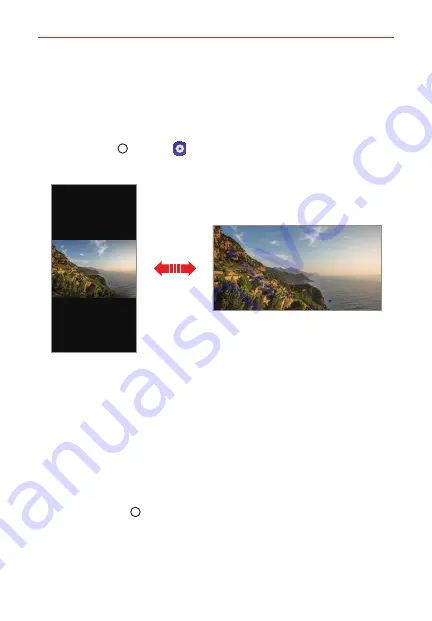
The Basics
32
Switching the screen orientation
You can set the screen orientation to automatically switch according to the
device's physical orientation.
On the notification panel, tap
Rotation
from the quick access icon list.
You can also tap
Home
>
Settings
>
Display
and activate
Auto-rotate screen
.
Editing the Home screen
On the Home screen, touch and hold on an empty space, then select the
desired action from below.
To rearrange the Home screen canvases, touch and hold on a canvas,
then drag it to a desired location.
To add a widget to the Home screen, touch and hold on a blank area of
the Home screen, then select
Widgets
.
To change a wallpaper, touch and hold on a blank area of the Home
screen, then select
Wallpapers
.
You can also tap
Home
>
Settings
>
Display
>
Wallpaper
, then
select a desired wallpaper to apply to the device.
To configure the Home screen settings, touch and hold on a blank area of
the Home screen, then select
Home screen settings
.
















































