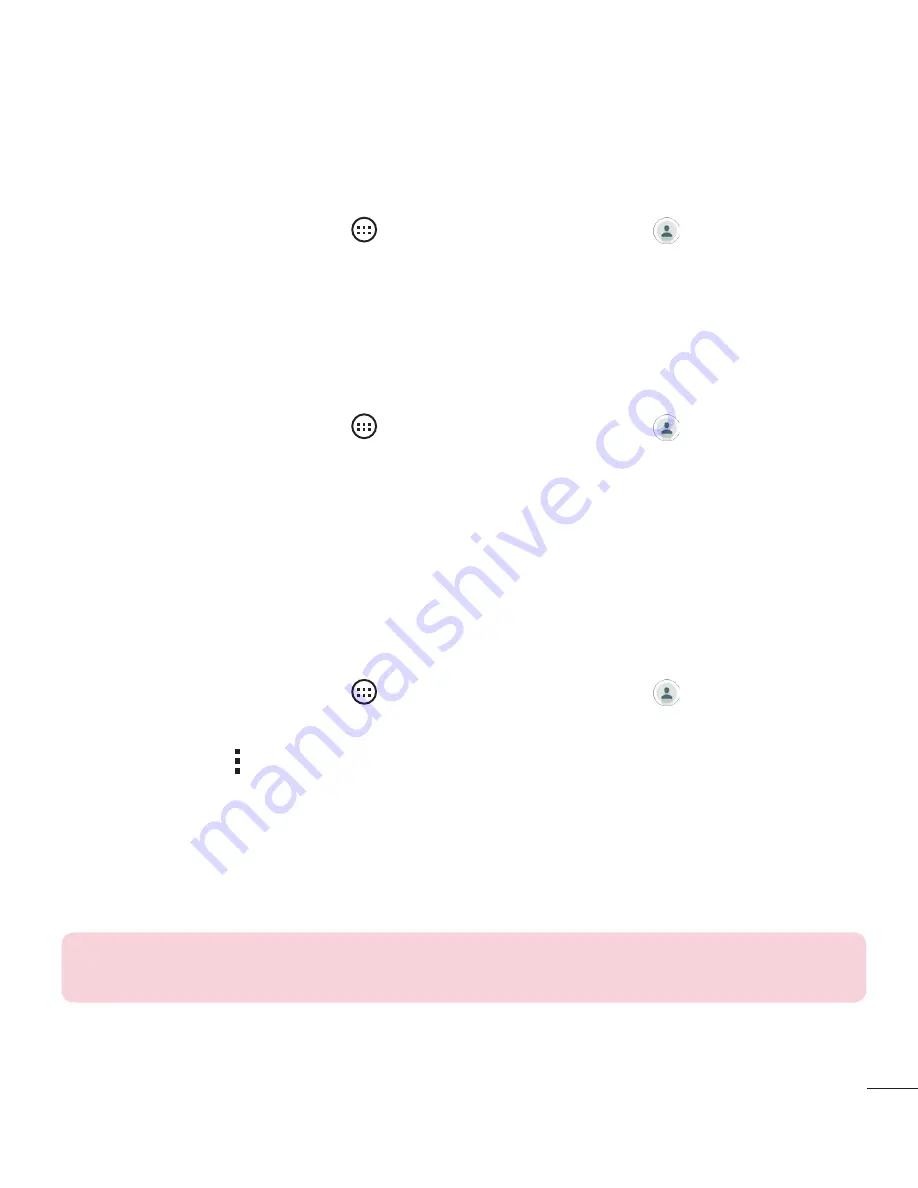
41
Contacts
Favorites contacts
You can classify frequently called contacts as favorites.
Adding a contact to your favorites
1
From the Home screen, tap
>
Apps
tab (if necessary) > to open your
contacts.
2
Tap a contact to view its details.
3
Tap the star at the top right corner of the screen. The star turns yellow.
Removing a contact from your favorites list
1
From the Home screen, tap
>
Apps
tab (if necessary) > to open your
contacts.
2
Tap the
Favorites
tab and choose a contact to view its details.
3
Tap the yellow star at the top right corner of the screen. The star turns grey color
and the contact is removed from your favorites.
Creating a group
1
From the Home screen, tap
>
Apps
tab (if necessary) > to open your
contacts.
2
Tap
Groups
>
>
New group
.
3
Enter a name for the new group. You can also set a distinct ringtone for the group
and the account to save the group to.
4
Tap
Add members
to add contacts to the group.
5
Tap
Save
to save the group.
NOTE:
If you delete a group, the contacts assigned to that group are not
lost. They remain in your contact list.






























