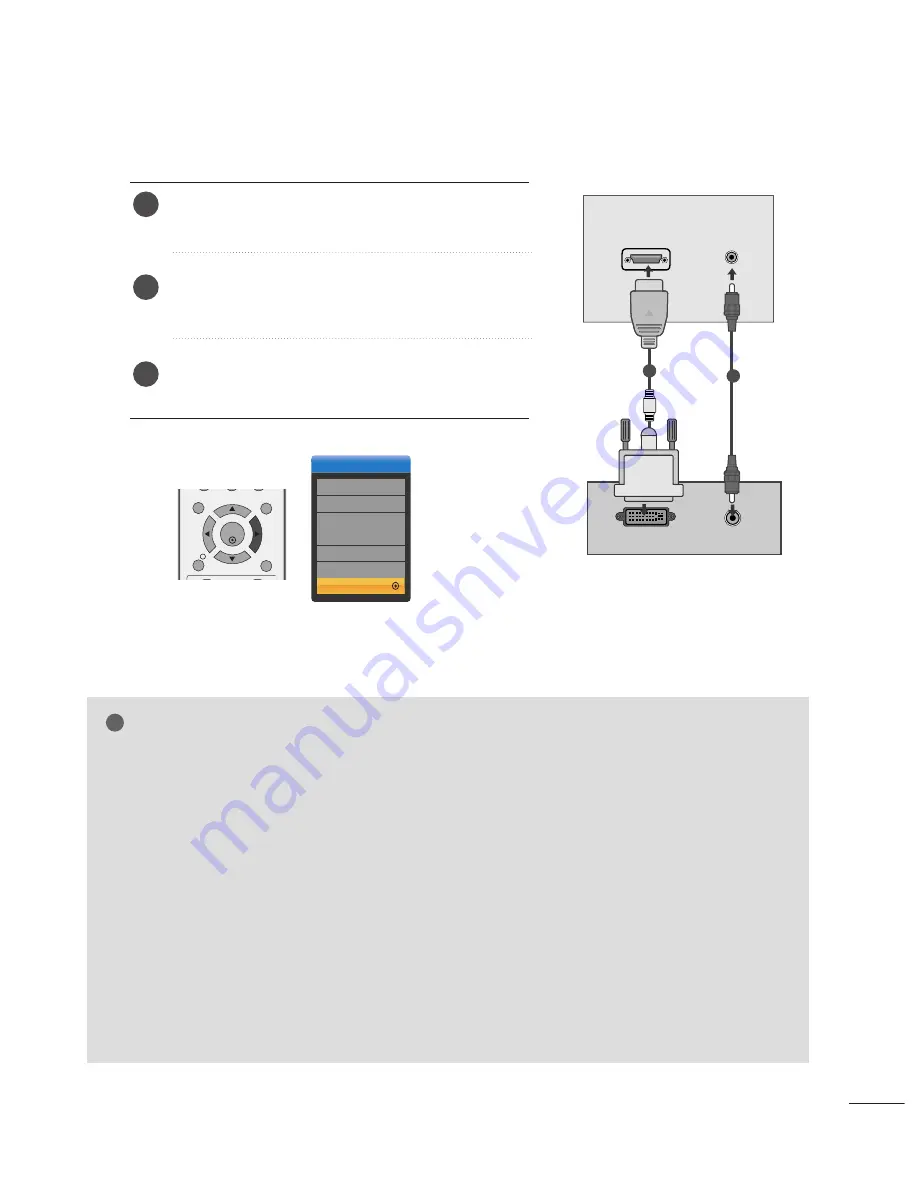
21
EXTERNAL EQUIPMENT SETUP
AUDIO
DVI OUTPUT
HDMI/DVI IN
AUDIO IN
(RGB/DVI)
When connecting with a HDMI to DVI cable
Connect the DVI output of the PC to the H
HD
DM
MII//D
DV
VII
II N
N jack on the set.
Connect the audio cable from the PC to the A
AU
UD
DIIO
O
IIN
N ((R
RG
GB
B//D
DV
VII)) sockets of the set.
Select
HDMI/DVI
(PC) input source with using the
IIN
NP
PU
UT
T button on the remote control.
2
3
1
1
2
Input
DTV
TV
AV1
AV2
Component
RGB
HDMI
G
G
PC
OK
MENU
EXIT
GUIDE
INFO
i
NOTE
!
G
G
If the set is cold, there may be a small “flicker”
when the set is switched on. This is normal, there
is nothing wrong with the set.
G
G
If possible, use the, 1680x1050@60Hz video
mode to obtain the best image quality for your
LCD monitor. If used under the other resolutions,
some scaled or processed pictures may appear
on the screen. The set has been preadjusted to
the mode 1680x1050@60Hz.
G
G
Some dot defects may appear on the screen, like
Red, Green or Blue spots. However, this will have
no impact or effect on the monitor performance.
G
G
Do not press the LCD screen with your finger for
a long time as this may produce some temporary
distortion effects on the screen.
G
G
When the PC screen appears on the set, a mes-
sage may appear on the screen, and the message
will differ according to the Window system ver-
sion. If a message appears click “Next” until the
message finishes.
G
G
When the output device is HDMI / DVI PC.
G
G
If the output device does not meet the selected
HDMI mode, the abnormal or black screen may
be displayed.
G
G
In this case, select the HDMI mode appropriate
for the output device, and turn off the DC power
and then turn on it again.
Содержание Flatron M228WD
Страница 96: ......
















































